Capture and edit screen images with MS Word 2010
Microsoft Office 2010 Suite provides a new tool that allows users to take screenshots directly from the toolbar. This feature is applied on Microsoft Office Word 2010, Microsoft Office PowerPoint 2010 and Microsoft Office Excel 2010.
With Microsoft Office Office 2010 you can take screen shots in a convenient and quick way, then paste into Word, Excel or PowerPoint 2010 to edit photos just taken. Now you won't need to use the PrintScreen key or other tools to capture and edit screen shots. To do this, follow these instructions:
1. In the toolbar select the 'Insert' tab, click on the 'Screenshot' icon.
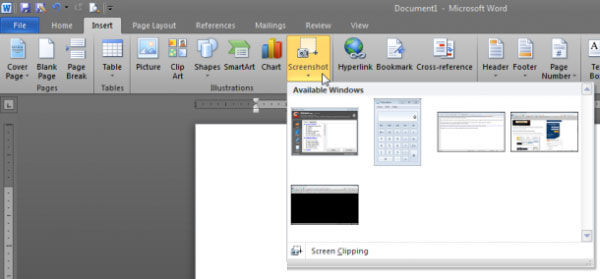
Here you will see the whole program that you are opening in the drop down dialog box.
Note: this feature does not work in compatibility mode (with old Office files)
2. Select the program you want to capture
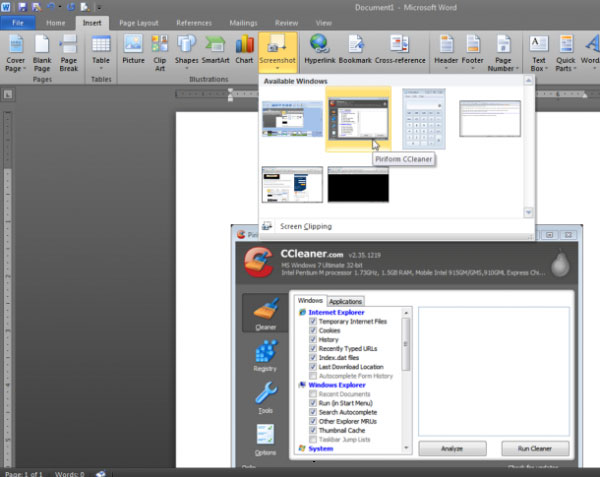
Note: only open programs are displayed in the preview list of the screenshot, if you want to add any windows to this list you must first open the program, then reopen it. screenshot upload tool to select.
Click on the ' screen clipping ' icon below to select the part of the image you want to capture.

Now you will see a white window appear, which contains images of active programs, the outer parts will be shaded. Hold down the left mouse button and drag and drop the mouse pointer to select the area to capture, the part of the image you just selected will be pasted into Microsoft Office Word.
3. Edit the photo that I just took, Office 2010 suite provides users with all the most popular photo editing tools that the current photo editors often use. You can create 3-D effects, crop images, add borders, create lighting effects, change brightness / contrast .
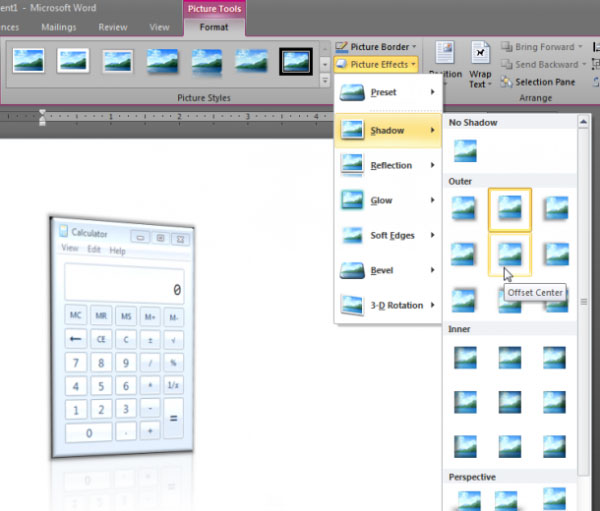
For office people using Microsoft Office Office 2010, this is the best way to capture and edit screen images without installing any other software. This tool has a lot of formats for you to choose from. However, if you want a more professional photo with more comprehensive management features, you can use commercial software Snagit.
 Create 5 virtual accounts from a primary account in Hotmail
Create 5 virtual accounts from a primary account in Hotmail Google Docs adds many new formats
Google Docs adds many new formats 21 tips for Google Docs product suite
21 tips for Google Docs product suite Discover the Microsoft Office suite for individuals
Discover the Microsoft Office suite for individuals Download the Google Cloud Connect toolkit for Microsoft Office
Download the Google Cloud Connect toolkit for Microsoft Office Google officially launched Cloud Connect service
Google officially launched Cloud Connect service