Use Google Docs to convert MS Office files into PDF
If you need to convert some Word, Excel, PowerPoint files into PDF but your computer does not have support software installed, you can rely on Google Docs service.
This is a nice new feature of Google Docs but is probably less well known and used by users. First, you should copy all Microsoft Office files you want to convert into PDF into a single folder (such as the Transfer folder) to facilitate later processing. Next, you log into your Google Docs account (this article illustrates on Google Docs Vietnamese interface).
In the main interface that appears, press the ' Upload ' button above to prepare to download Microsoft Office files from your computer to Google Docs. In the next window, click on the ' Select upload file ' button and find all the Microsoft Office files copied to the previous Transfer folder. The ' Choose another file ' link allows you to select additional files. When done, press the ' Start uploading ' button.
Note : Google Docs supports uploading Word files with a maximum capacity of 500KB, maximum Excel files of 1MB and PowerPoint files up to 10MB, and total file sizes of no more than 25MB.
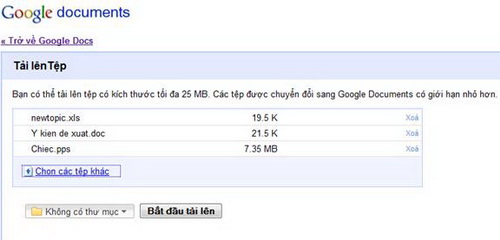
Select Microsoft Office file in computer
When the upload process is complete, click on the ' Return to Google Docs ' link above to return to the main interface, select the Microsoft Office files that you have uploaded (in the ' TODAY ' group at the top of the list). , and then click the ' More actions ' menu and select ' Export '.

Select the Microsoft Office file to convert to PDF
In the dialog box that opens you click the PDF link to the right of the ' Convert to ' section to quickly select the Microsoft Office file conversion mode into PDF. Done, press the ' Continue ' button to let Google Docs start processing.

Convert Word, Excel, PowerPoint files into PDF
Complete the conversion process to format and compress all PDF files exported to a single Zip file, the Zip file download dialog box for the browser of the browser or download accelerator (such as Internet Download Manager) will appear. Download and extract the Zip file to receive the resulting PDF files.
According to the test, the exported PDF will display exactly Vietnamese with the accents if Word, Excel, and PowerPoint files are compiled with Time New Roman font; also written in Arial, VN-Times font, not.
You should read it
- Users are about to be allowed to edit Microsoft Word, Excel and PowerPoint files in Google Docs
- Microsoft Office Web Apps: Not as expected
- Invite Neat Office experience - the $ 199.99 office suite for Windows 10 is free on Microsoft Store
- 15 things to know about Microsoft Office 15
- Microsoft Office for iPad has supported many people to fix files and drag and drop functions of iOS 11
- Link Download Microsoft Office 2019
 MacBook 2009 - healthy, competitive price
MacBook 2009 - healthy, competitive price MS PowerPoint 2007 - Lesson 1: Start with Microsoft PowerPoint
MS PowerPoint 2007 - Lesson 1: Start with Microsoft PowerPoint MS PowerPoint 2007 - Lesson 2: Customize PowerPoint
MS PowerPoint 2007 - Lesson 2: Customize PowerPoint MS Word - Lesson 7: Styles
MS Word - Lesson 7: Styles MS Access 2007 - Lesson 8: Establish relationships between tables
MS Access 2007 - Lesson 8: Establish relationships between tables Discover Microsoft Web Office
Discover Microsoft Web Office