How to Convert .numbers to .xls format
Use iCloud
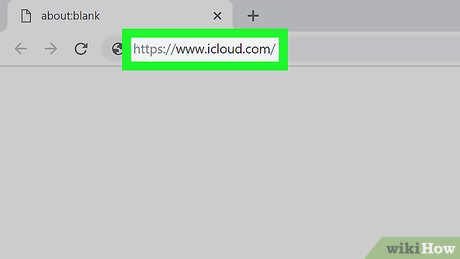
Visit https://www.icloud.com/ on your web browser. You can access your iCloud account on any modern browser, including Opera and Internet Explorer.
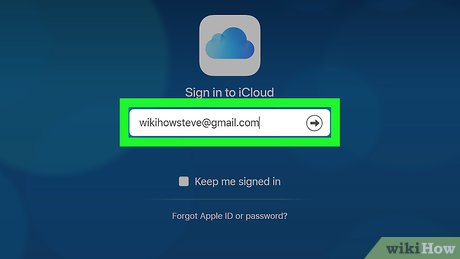
Enter your Apple ID email address and password. This is the information you use to log into the App Store.
If you don't have an Apple ID, you'll first need to create an account.
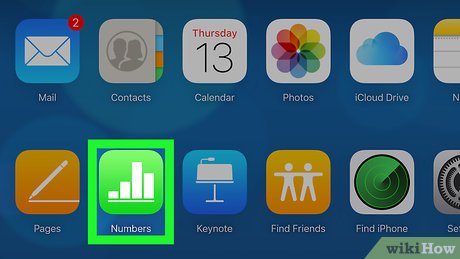
Click Numbers. Green app with white bars inside.

Open the Numbers document. Documents already in iCloud will appear on the Numbers page.
If you're uploading a document from your computer: click the green gear icon, click Upload a Spreadsheet , and select your Numbers document.

Click the wrench icon at the top right of the document page.

Click Download a Copy . This is the first option in the drop-down menu.
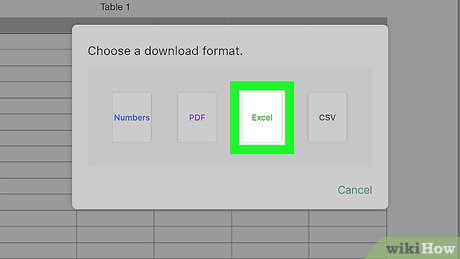
Click Excel on the right side of the Download a Copy window. The .xls format version of the Numbers file will download to your computer.
On Mac
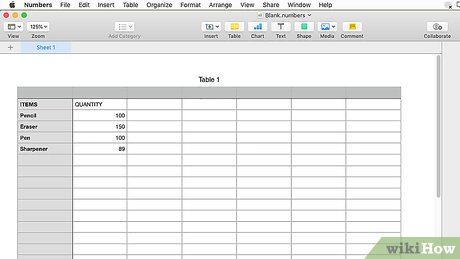
You need to make sure that the Numbers document is open. You'll see the "Numbers" heading in the upper left corner of your Mac's menu bar.
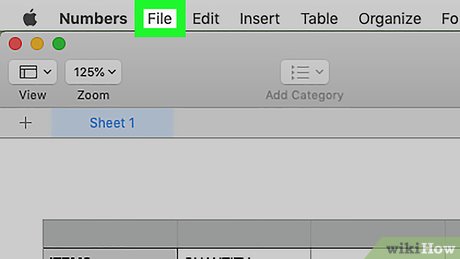
Click File . It's in the upper left of your Mac screen. A drop-down menu will pop up.
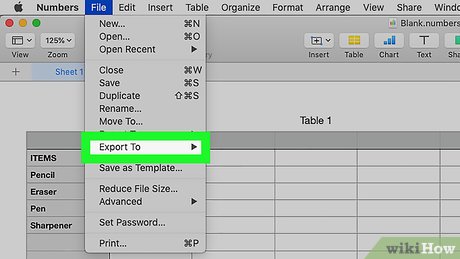
Select Export To . The option is near the middle of the File drop-down menu . A menu will pop up.
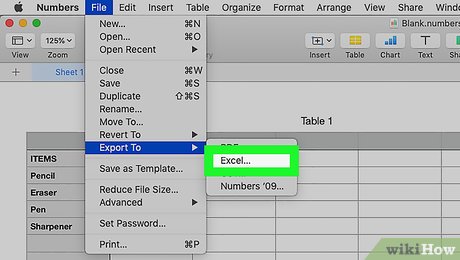
Click Excel located in the Export To pop-up menu.
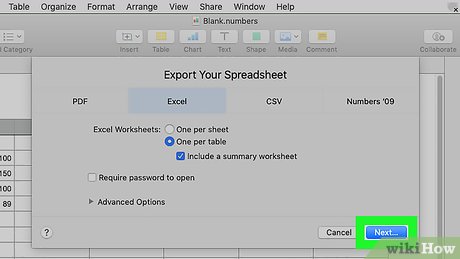
Click Next in the lower right corner of the "Export Your Spreadsheet" window.
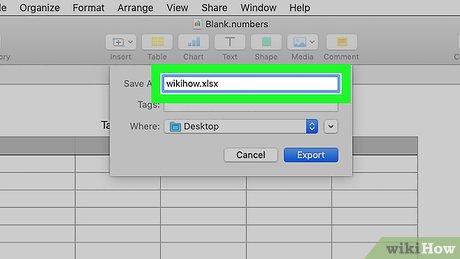
Enter a name for the file. This is the name the file will display in both the Numbers and Excel apps.
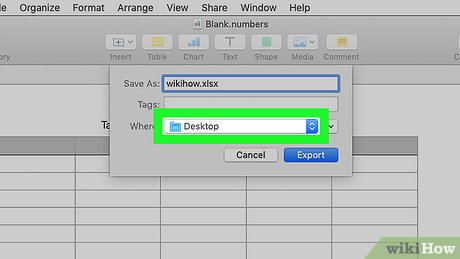
Choose where to save by clicking a folder (such as "Desktop").
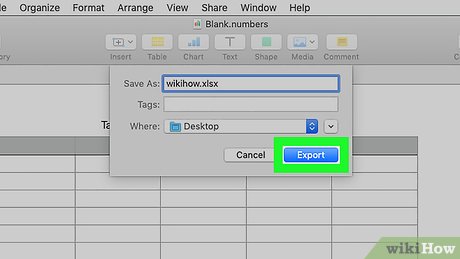
Click Export in the lower-right corner of the window. The Numbers document will be saved as an Excel document. You can double-click the document on any computer that has Excel installed.
On Windows
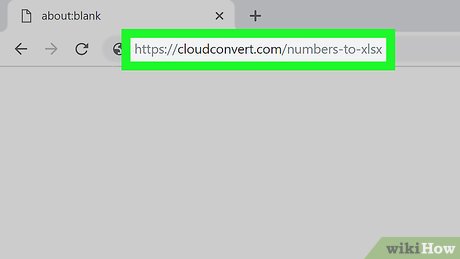
Visit CloudConvert's website at https://cloudconvert.com/numbers-to-xlsx . Although Windows doesn't have a built-in way to convert Numbers documents into Excel documents, you can use CloudConvert's service to perform the conversion process.
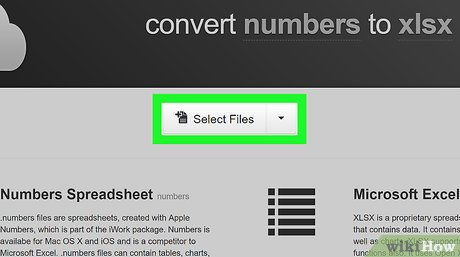
Click Select Files . It's near the top of the page. A file selection window will appear.
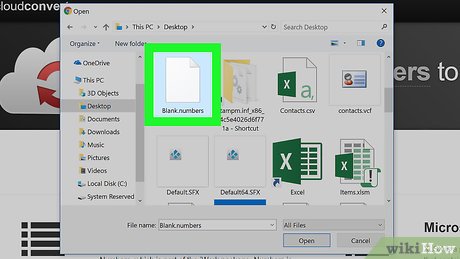
Select the Numbers file. The file selection window will open to the desktop folder first, so if the Numbers file is not located here, you need to select the location to save the Numbers file in the left sidebar.
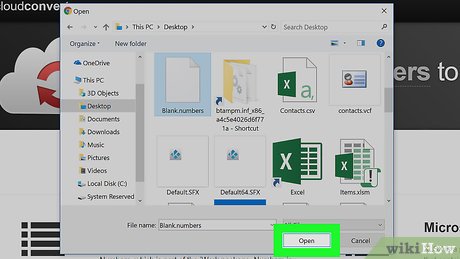
Click Open . The Numbers file will be uploaded to the CloudConvert website.
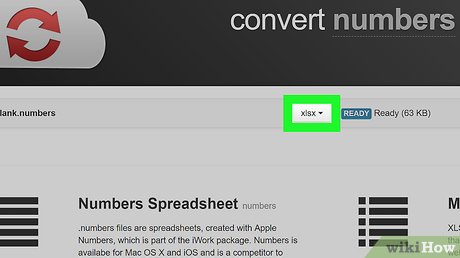
Click select format . It's near the top of the page. A drop-down menu will appear.
The format selection bar may display as ".xls" or ".xlsx", in which case you can skip the next two steps.
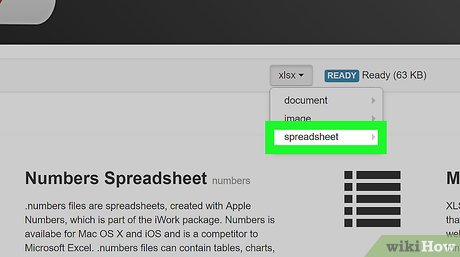
Select Spreadsheet at the bottom of the "file selection" drop-down menu.
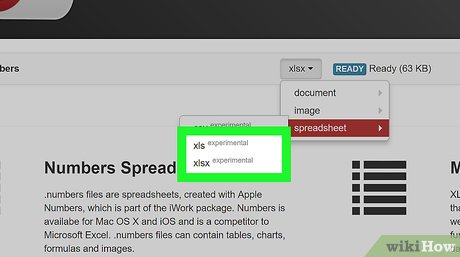
Click xls or xlsx . The XLS format often comes with older versions of Excel documents, while XLSX documents are formatted for new versions of Excel.
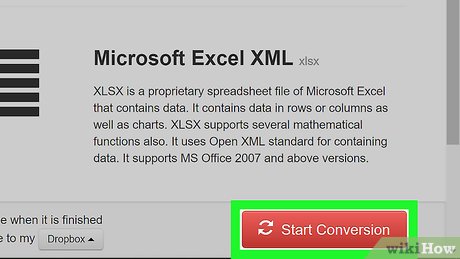
Click Start Conversion. The red button is in the bottom right corner of the page. The Numbers document will be converted to Excel document format.
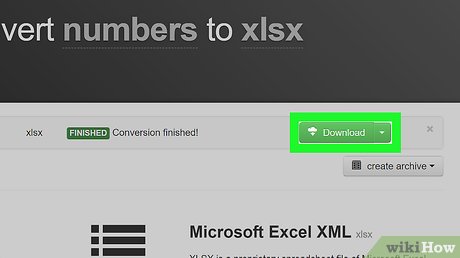
Click Download . This green button is at the top right of the web page. Documents after conversion will be downloaded to your computer.
You can double-click the newly converted Excel file to open the document in Excel, as long as your computer has Excel installed.
On iPhone

Open Numbers. Green app with white bars inside.
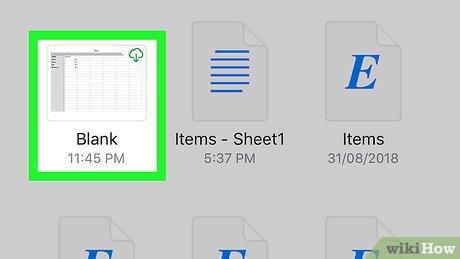
Select the document to open. You may need to tap the "Back" button in the upper left corner of the screen if Numbers opens to an existing document.
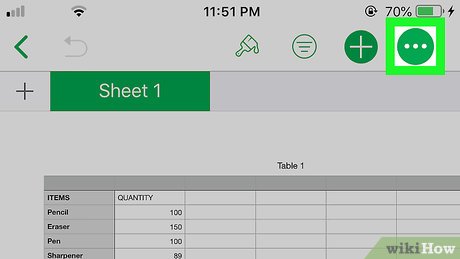
Click the image button . in the upper right corner of the screen.
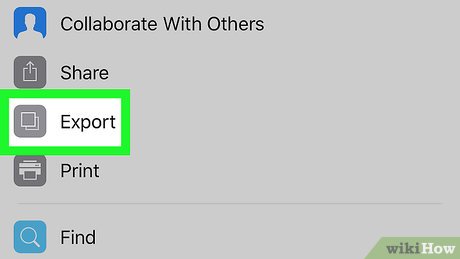
Tap Send a Copy. It's near the top of the screen.
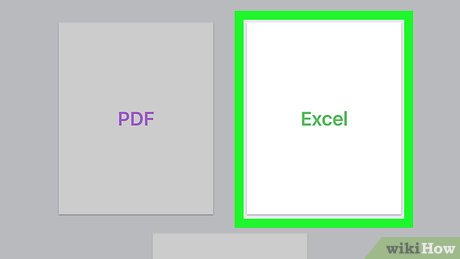
Click Excel in the bottom left of the page.
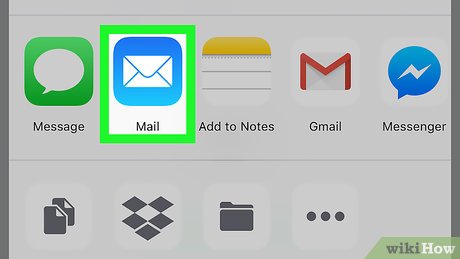
Tap Mail . The mail icon, shaped like a white envelope on a light blue background, will be in the top row of the pop-up menu at the bottom of the screen.
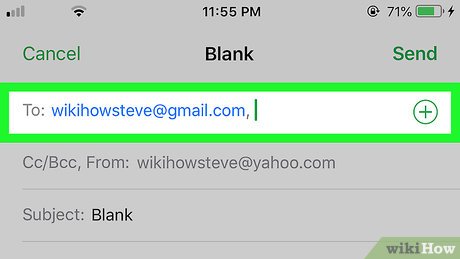
Enter your email address in the "To" field at the top of the screen.
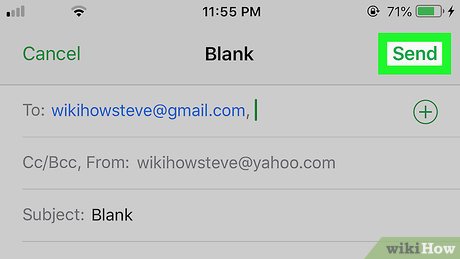
Tap Send in the upper right corner of the screen. The Numbers document in .XLS format will be sent to your email inbox so you can download it to your computer and open it in Excel.
 How to Sync Folders
How to Sync Folders How to Register DLL Files
How to Register DLL Files How to Watch Subtitles on Netflix
How to Watch Subtitles on Netflix How to Write Your First ebook
How to Write Your First ebook How to Create a Brochure Using Google Docs
How to Create a Brochure Using Google Docs How to Find and Remove Keyloggers
How to Find and Remove Keyloggers