How to Convert a WordPerfect Document to a Microsoft Word Document
Using an Online File Converter
-
 Go to https://document.online-convert.com/convert-to-docx in a web browser. This is a free tool called Online Convert, which you can use to convert a WordPerfect document (and various other types of files) to the Microsoft Word .docx format.
Go to https://document.online-convert.com/convert-to-docx in a web browser. This is a free tool called Online Convert, which you can use to convert a WordPerfect document (and various other types of files) to the Microsoft Word .docx format.- There are many different options for file converters online. If you don't want to use this one, you can search for "WPD to DOCX converter." The steps on other converters should be similar.
-
 Click Choose Files. It's in the green box at the center of the screen.
Click Choose Files. It's in the green box at the center of the screen. -
 Select the WordPerfect document and click Open. This uploads the file to the converter.
Select the WordPerfect document and click Open. This uploads the file to the converter. -
 Click Start conversion. It's below the green box. The file will now be converted. Once the process is complete, a download button will appear.
Click Start conversion. It's below the green box. The file will now be converted. Once the process is complete, a download button will appear.- Depending on your computer, the Save or Save As window may automatically pop up.
-
 Click Download if the Save window didn't appear. It's the green button under the "Your converted file" header.
Click Download if the Save window didn't appear. It's the green button under the "Your converted file" header. -
 Open the folder to which you want to save your file.
Open the folder to which you want to save your file. -
 Click Save. The converted file will now download to your computer.
Click Save. The converted file will now download to your computer.
Using Microsoft Word
-
 Open Microsoft Word on your computer. You'll find it under Microsoft Office in the Windows Start menu (PC) or in the 'Applications folder (macOS).[1]
Open Microsoft Word on your computer. You'll find it under Microsoft Office in the Windows Start menu (PC) or in the 'Applications folder (macOS).[1] -
 Click the File menu and select Open. This menu is at the top-left corner of Word.
Click the File menu and select Open. This menu is at the top-left corner of Word. -
 Browse for the document you want to convert. The steps to do this vary depending on your version of Word. Usually you'll have to click Browse and then open the folder that contains your WordPerfect document.
Browse for the document you want to convert. The steps to do this vary depending on your version of Word. Usually you'll have to click Browse and then open the folder that contains your WordPerfect document.- WordPerfect documents end with .wpd or .doc, depending on the version.
-
 Select the document and click Open. This opens the WordPerfect file in Microsoft Word.
Select the document and click Open. This opens the WordPerfect file in Microsoft Word. -
 Click the File menu and select Save As. If this doesn't open the "Save" or "Save As" dialog box, you'll probably have to click Browse first.
Click the File menu and select Save As. If this doesn't open the "Save" or "Save As" dialog box, you'll probably have to click Browse first. -
 Open the folder in which you want to save the file. You can save it anywhere you wish.
Open the folder in which you want to save the file. You can save it anywhere you wish. -
 Select Word document as the file type. You can do this by clicking the drop-down menu next to "Save as type" or "File format" and selecting Word document (*.docx).
Select Word document as the file type. You can do this by clicking the drop-down menu next to "Save as type" or "File format" and selecting Word document (*.docx). -
 Click Save. This document will now be saved as a new Word document, ending with the ".docx" file extension.
Click Save. This document will now be saved as a new Word document, ending with the ".docx" file extension.
5 ★ | 1 Vote
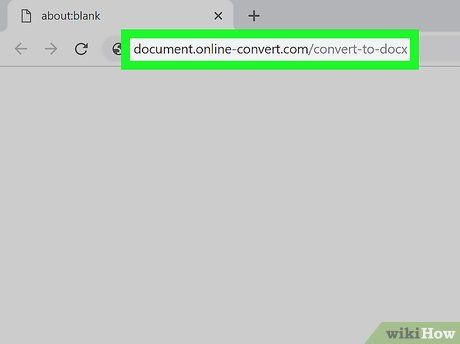
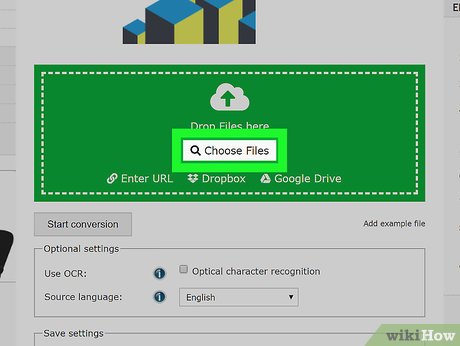
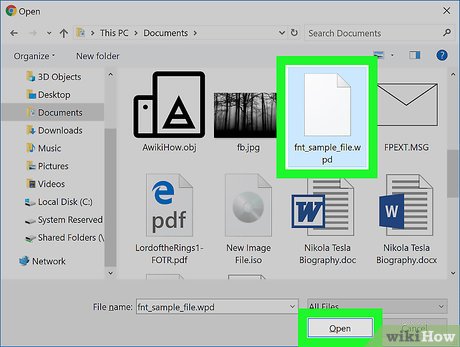




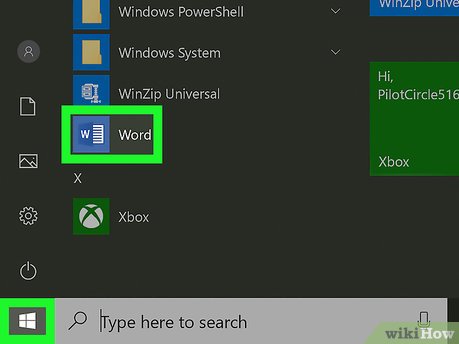

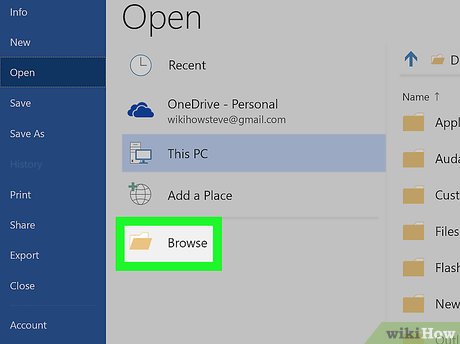

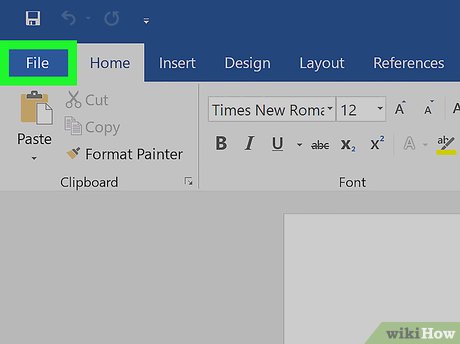
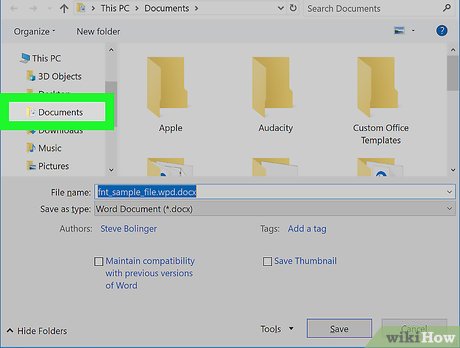
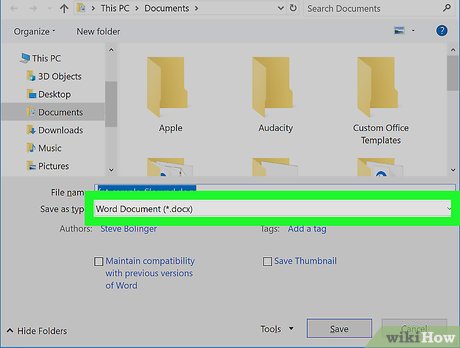

 The fastest way to insert text into pictures in Word, anyone can do it!
The fastest way to insert text into pictures in Word, anyone can do it! How to fix chart position in Excel
How to fix chart position in Excel How to Copy a Table from Word
How to Copy a Table from Word How to turn on editing notifications on Google Sheets
How to turn on editing notifications on Google Sheets How to Calculate Quartiles in Excel
How to Calculate Quartiles in Excel How to edit directly on PDF files like Word files
How to edit directly on PDF files like Word files