How to edit directly on PDF files like Word files
PDF files are increasingly popular for sharing documents or printing because of their high security and compact file size, opening up quickly. However, editing on PDF files is quite difficult and in the article below, TipsMake.com shares with readers some tips to solve the problem.

1. Edit PDF files directly without using software.
Step 1: You access the website https://www.pdfescape.com/open/
Next, click Upload PDF to PDFescape .

Step 2: Click the Choose file .

Next, select the file from the computer (1) => Open (2) to open the file.

Step 3: After opening the file, we can operate with the function menus divided into groups (1) , (2) , (3) as shown below with the following function:
- Group (1) includes Insert ( insert, edit content), Annotate (create notes), Page (edit page).
- Group (2) includes options of group menu (1) .
- Group (3) contains tasks for saving files, downloading PDF files or printing.

Step 4: To remove text, select Insert => Whiteout menu (1) . Next, you enclose the text or content to be deleted (2) .
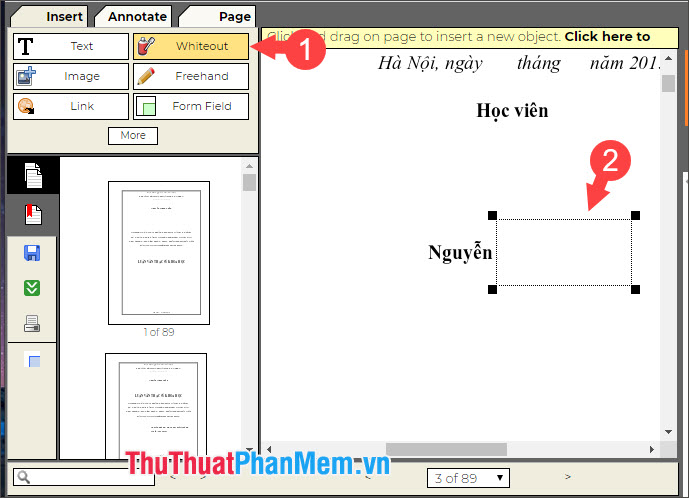
Step 5: To add text, select Text (1) => edit font (2) and enter the text to be inserted by making a selection and typing text into that area (3) .
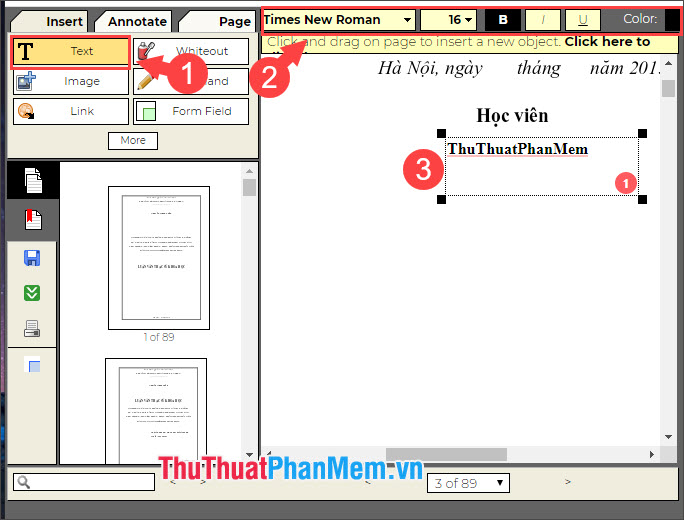
Step 6: To save the PDF file and download it to your computer, click the Save & Download icon to save and download the edited PDF file to your computer.
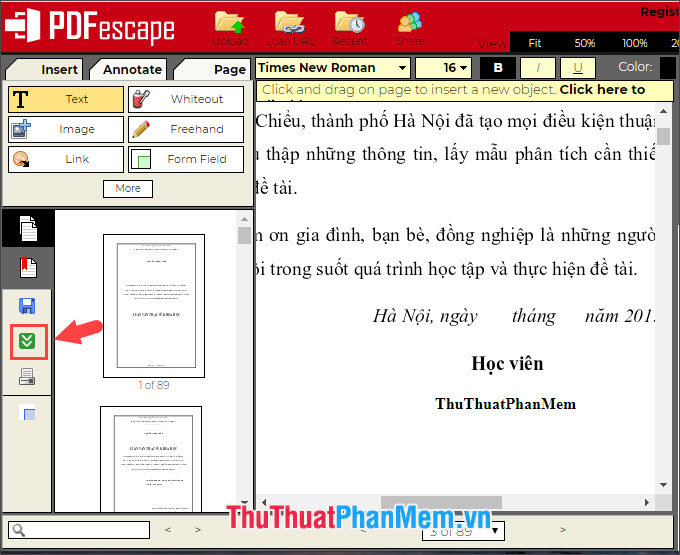
In addition, you can refer to some free PDF file editing websites that have similar functions to PDFescape below:
https://www.pdfpro.co/
https://www.pdfzorro.com/
https://edit-pdf.pdffiller.com/
https://www.pdf2go.com/edit-pdf
https://formswift.com/edit-pdf
https://www.sejda.com/pdf-editor
https://smallpdf.com/en/edit-pdf
https://pdfcandy.com/en/edit-pdf-meta.html
2. Edit PDF files directly with the software
In this tutorial, we will use Foxit PhantomPDF software to edit PDF files. Invite you to track:
Step 1: You access the link https://www.foxitsoftware.com/downloads/#Foxit-PhantomPDF-Business/
Then you choose Foxit PhantomPDF Standard and click Free Trial Download to download it.
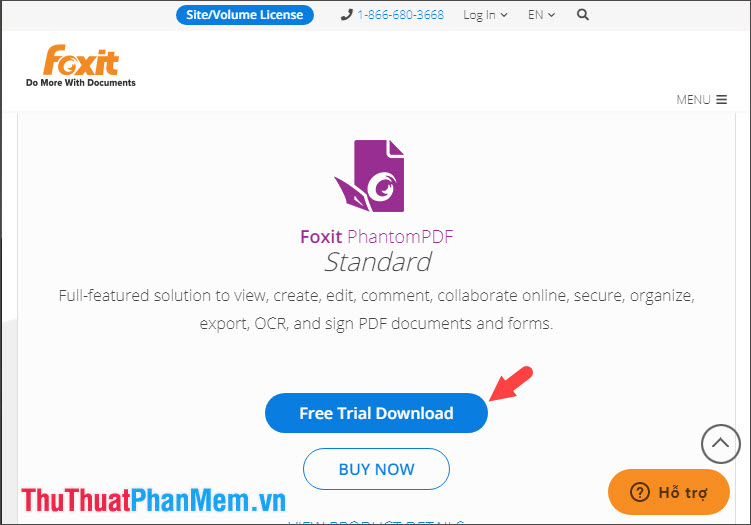
If an information sheet appears, follow the instructions.
Item (1) : Select the language of the software. The default is English.
Item (2) : It's okay to fill out your personal information or you can use virtual information to fill it out.
Item (3) : Select the installation file as .exe or .msi
Item (4) : Select the version of the software.
After entering the information, click Download free trial (5) to download it.
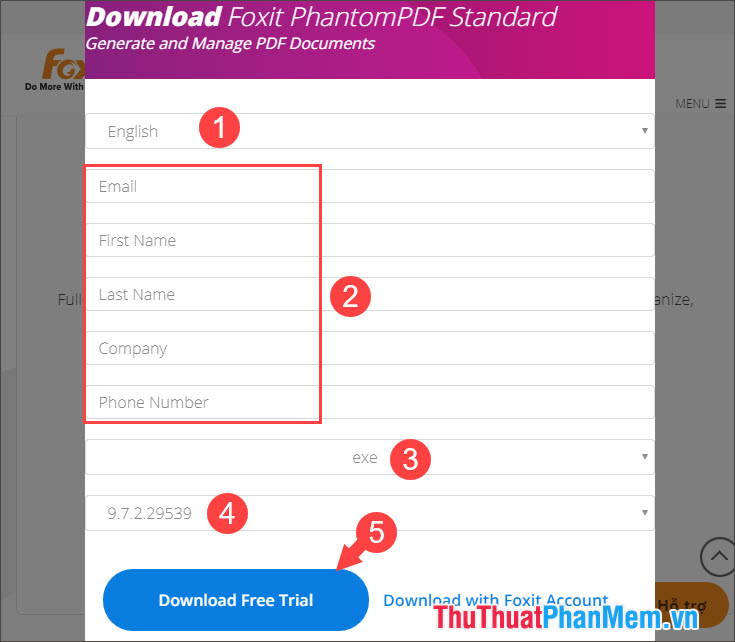
Step 2: After the download is complete, open the file and install it. Remember to check I agree . (1) before clicking Quick Install (2) .
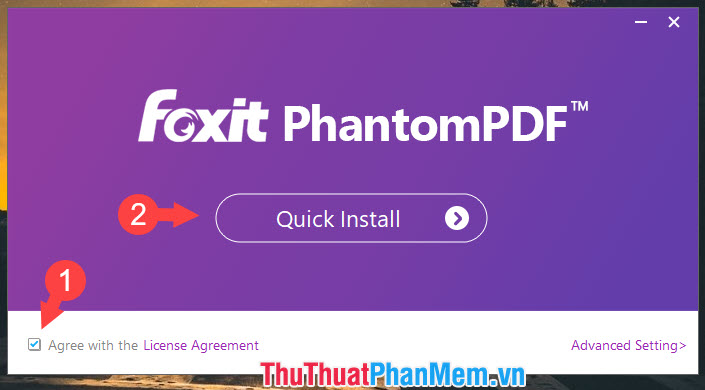
After the notice as shown below is complete installation.
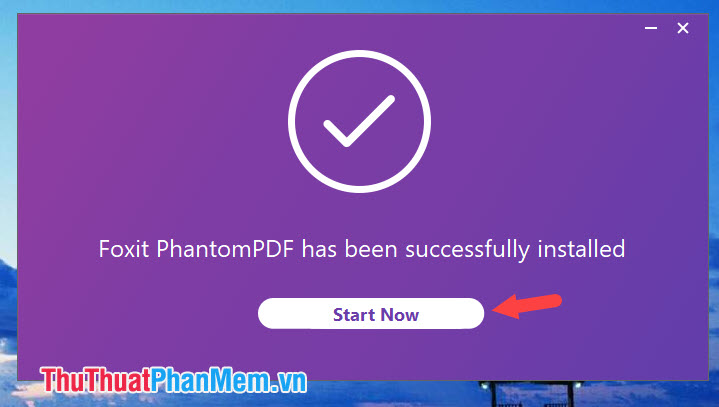
Step 3: After the software opens, click Open file to open the PDF file to edit.
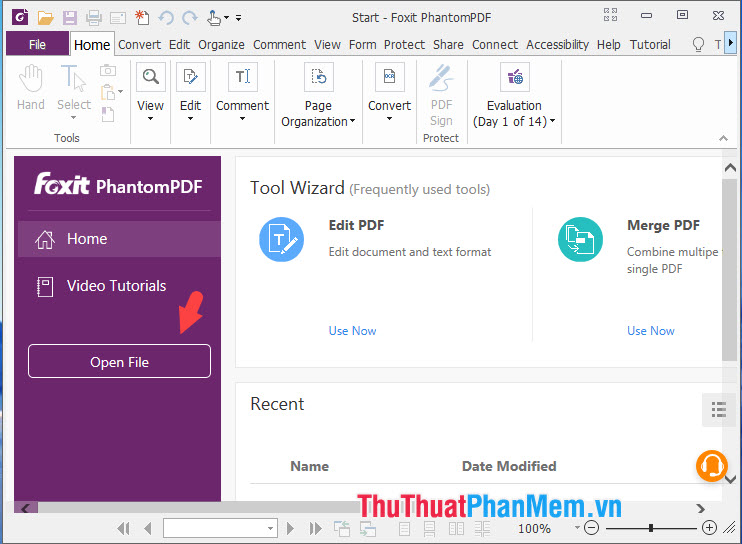
Next, click the file to open (1) => Open (2) .
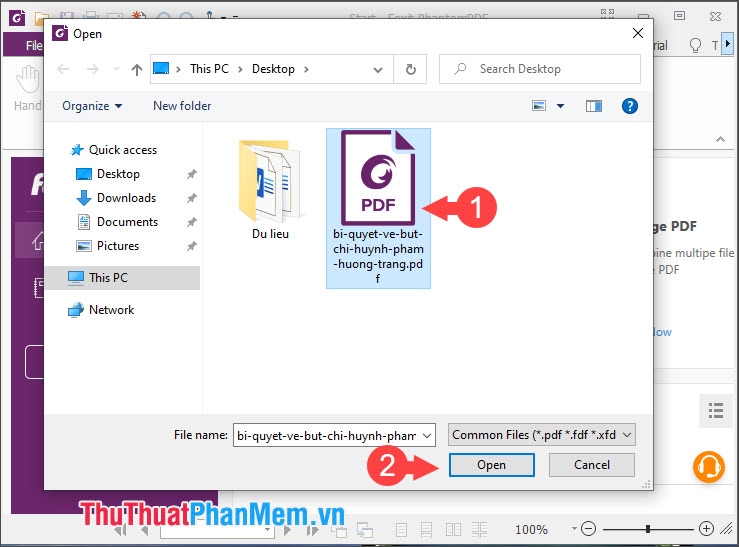
Step 4: You start editing as a Word file with functions such as changing the font color, adding text, images . The right-click menu in Phantom PDF has quite a lot of features or like highlighting text with font color. Highlight, strikethrough text and some other useful features.
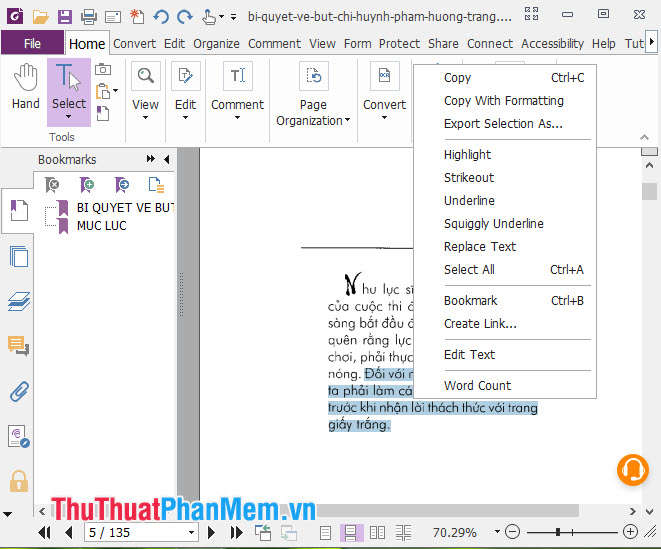
Edit menu in the software supports operations such as editing text, editing objects, inserting images .
Cons: The software supports good English language but the Vietnamese language is not yet supported and we can hope Vietnamese will be updated and better supported in later versions.
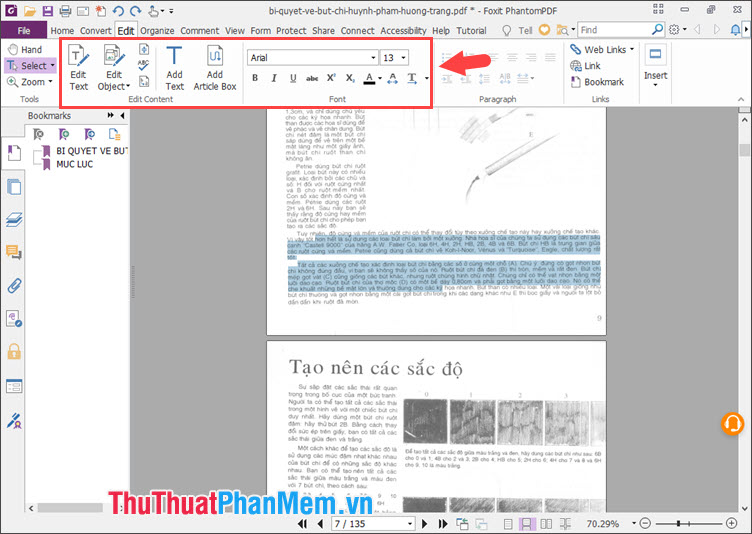
With two ways to edit PDF files directly, such as Word files, readers can easily edit and customize PDF files to your liking without the need for other converters. Good luck!
 How to use Themes tool to adjust colors and fonts in Excel
How to use Themes tool to adjust colors and fonts in Excel How to Remove Spaces Between Characters and Numbers in Excel
How to Remove Spaces Between Characters and Numbers in Excel Buy a Microsoft Office license at a 'bargain' price?
Buy a Microsoft Office license at a 'bargain' price? How to use the FIND function in Excel?
How to use the FIND function in Excel? How to Activate Microsoft Office
How to Activate Microsoft Office