How to turn on editing notifications on Google Sheets
Working on Google's online tool has a sharing option so a team can work together easily. Other people who share will have the right to edit the document if desired. Therefore, it is necessary to notify when someone is editing the content so that we can manage the document. In Google Sheets, users have the right tool to create notifications when spreadsheets are edited as daily reports, with no complicated setup. All notifications will be emailed at different times for users to choose. The following article will show you how to enable editing notifications on Google Sheets.
Instructions to enable editing notifications in Google Sheets
Step 1:
In the interface on Google Sheets, we click on Tools and select Notification Rules in the displayed list.

Step 2:
Now we will set up notifications on Google Sheets, including:
Notify me [Your email] when:
- All changes are made.
- User submits the form.
Notify me with:
- Email - Daily notices.
- Email - Instant notification.
After making your selection, click Save below to save your changes.
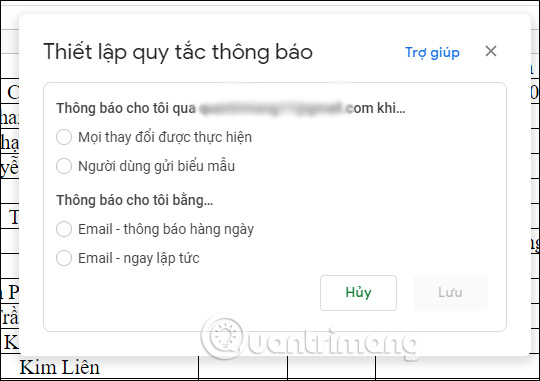
Step 3:
Now switch to the new interface and we can change the content of the notification if you want by clicking Edit, or delete the notification has just set if you do not want to receive notifications anymore. Finally click Done at the bottom.
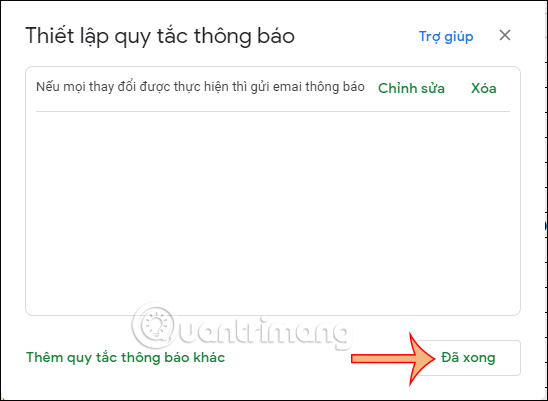
You should read it
- How to align spreadsheets before printing on Google Sheets
- [Infographic] How to become a 'power' user of Google Drive
- Tips to fix Google Sheet not showing protected sheet
- Does Google Play no longer display notifications after installing app updates?
- Great add-ons for Google Sheet
- Google edited the logo, the puzzle you discovered
 How to Calculate Quartiles in Excel
How to Calculate Quartiles in Excel How to edit directly on PDF files like Word files
How to edit directly on PDF files like Word files How to use Themes tool to adjust colors and fonts in Excel
How to use Themes tool to adjust colors and fonts in Excel How to Remove Spaces Between Characters and Numbers in Excel
How to Remove Spaces Between Characters and Numbers in Excel Buy a Microsoft Office license at a 'bargain' price?
Buy a Microsoft Office license at a 'bargain' price?