How to control a computer with a smartphone?
In the previous article, TipsMake.com showed you how to adjust YouTube videos on your computer with a smartphone. Today, we want to share with you how to control activities on your computer with your smartphone. Please consult.
First, install the Unified Remote for your computer and smartphone . Then follow the steps below.
Step 1:
Open the Unified Remote application on your smartphone and then click I have installed the server . The application will scan for connections with the Unified Remote installed. Once the connection is confirmed, we can perform the control right on the phone.
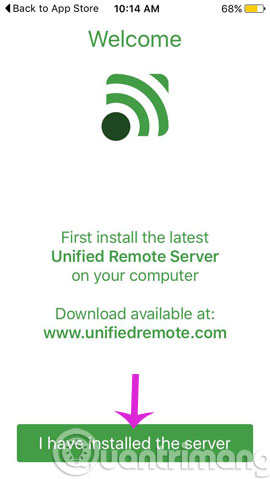
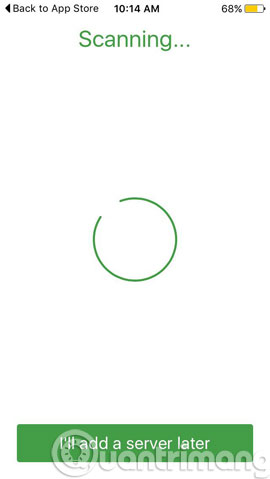
Step 2:
After scanning, the interface will display a list of settings that you can perform using the Unified Remote
Instructions for using the Unified Remote control the computer on the phone
Step 1:
Start the Unified Remote on your computer, click on the icon and click the left mouse button to select Manager . The program interface will appear shortly thereafter.
Step 2:
On the main interface of the program click on 3 dashes , access Remotes to search for computer control settings on the phone.
There are 5 basic adjustment settings including:
- Basic Input : mouse and keyboard control,
- File Manager : data management in computers.
- Keyboard : set the keyboard.
- Media : manage audio, video or images.
- Power : with modes like Restart, Shut down, Log off, . similar to computers.
Now you can easily control the computer, with actions such as clicking the mouse or using the scroll bar, .
On the interface of Basic Input , press the bottom keyboard icon on the left of the screen to perform keyboard control on the computer. We can edit text, access the Internet or other operations.
Step 3:
To access the file on your computer, go back to the main screen on your phone, click File Manager to display the file drive. Here, you can access any drive or file stored on your computer using your phone without having to use a keyboard or mouse.
With the function of controlling a computer using a smart smartphone, the Unified Remote becomes the lifeline for you when the computer has a bad condition or error of the control parts.
Refer to the following article:
- Access and control remote computers with iPhone phones
- Control remote computers with Chrome web browser
- Adjust YouTube videos on your computer with a smartphone
I wish you all success!
You should read it
- How to control and access computers by phone with Microsoft Remote Desktop
- How to use Ultraviewer to control remote computers
- Invite to download and experience AnyDesk Remote, a free application that supports remote control of smartphones for smartphones
- 10 applications to help 'cricket' control remote computers
- How to use ASUS Remote Link to control remote Windows computers
- How to use AnyDesk Remote to control remote computers
- 8 best ways to control Kodia remotely
- Ways to access and control your computer remotely
- Where to buy TV control, how to buy it well?
- TV control applications on the phone
- Control remote computers with Chrome web browser
- Control uTorrent remotely via mobile phone
Maybe you are interested
Steps to Install and Setup Rider: Powerful C#, .Net Programming Tool Samsung Gear Sports: The most charming sports smartwatch New tips to distinguish iPad series Google launches a 'Share' button for Google+ users Decode the image of a bird that doesn't flap its wings, but still floats in the air Surprise with the record of altitude in the world is unknown
