How to Connect to an SSH Server from Windows, macOS, or Linux
SSH connection helps you access remote servers securely. This article guides you in detail how to set up SSH on Windows, macOS, Linux, optimize security and simplify operations.
Instructions for connecting to an SSH server
1. Connect from Windows
Step 1: Download PuTTy and install it as usual.
Step 2: After opening PuTTY, you just need to enter your Host Name (or IP address), select the default port as 22 (if it is different from 22, enter another port), then check SSH and click Open .
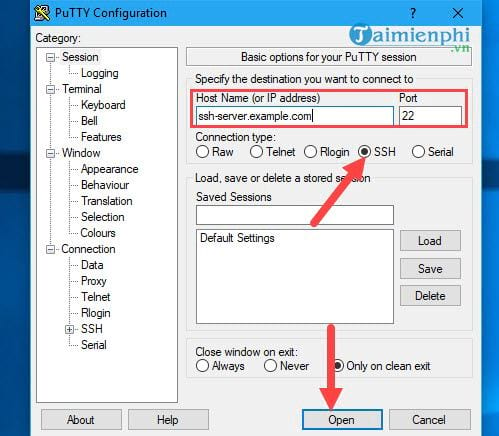
Step 3: Click Yes to continue.
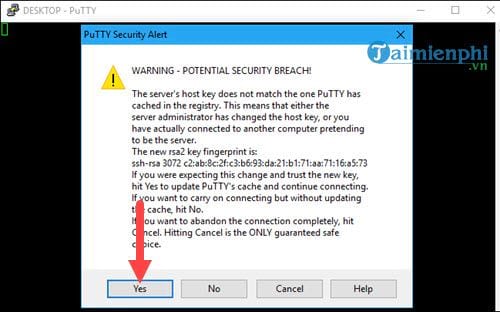
Step 4: Finally, a login panel appears, you enter the account name and password of the SSH server the computer you want to connect to.
2. Connect from macOS
Step 1: On macOS, it is very flexible, there is no need to use 3rd party software like Windows, you just need to click on the Go Menu and select Utilities in the first step.
Step 2: In Utilities, find an application called Terminal , this is an application similar to Command Prompt on Windows.
Step 3: Here you enter your SSH server, with the default port being 22 you just need to type: ssh name ssh server.server.com .
In case your SSH server is different from port 22, enter the address with the following command: ssh name ssh server.server.com - p
3. Connect from Linux
Step 1: From Ubuntu version 14.0 onwards, connecting to the SSH server becomes easier when we can access Terminal (similar to Command Prompt on Windows) right from the desktop interface. We just need to right-click and select Open Terminal to open this tool.
Step 2: As soon as the Terminal interface appears, enter your host with the syntax ssh hostname .
The system will then connect to your SSH, type Yes when prompted and then enter your password.
Step 3: Finally, the system will ask you if you want to continue or not, click yes to connect to the SSH server on linux. It's so simple, right?
SSH helps manage servers remotely securely, you can connect on Windows using PuTTY, use Terminal on macOS, or run the ssh command on Linux depending on your operating system. For better security, use SSH key authentication instead of logging in with a password.
You should read it
- Facebook has a chat-only website that was born in 2015 and few users noticed
- Memorize with a curving screen like a flying dragon's aurora
- Set the post management mode to be tagged on Facebook
- Collage photos into frames with PhotoShine
- How to transfer videos and images between iPhone and computer without plugging in?
- Satellite L650-10G - Perfect alternative
- Things Google needs to change since Honeycomb 3.0
- Tips to keep your Ubuntu Linux server secure
- Successful development of an AI model that can translate languages into physical motion
- Error of laptop screen automatically turns off - Cause and fix
- Facebook says more people are watching live videos amid coronavirus crisis
- How to circle numbers in Word
