How to remove Desk 365 software?
Desk 365 is installed on the system without user permission.In addition, this program runs in the background and can reduce the speed of browsing, even threatening security issues on users' computers that are attacked by Desk 365.In addition, this program can contain adware (spyware), spyware (spyware) or other malicious software.
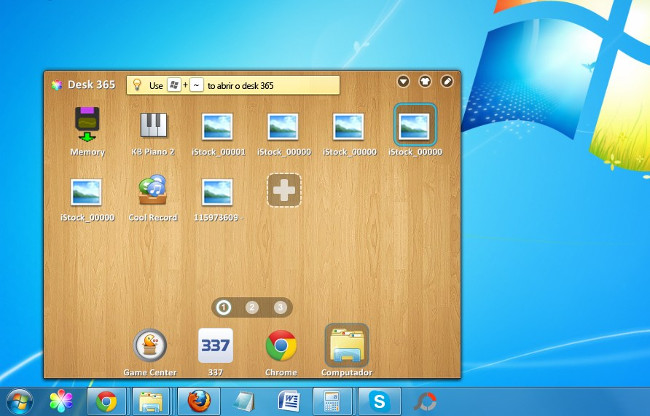
1. What is Desk 365?
Desk 365 is an unwanted program (PUP). Essentially Desk 365 is a fake program and classified as an unwanted program. This program contains malicious codes that may harm user computers .
Unwanted programs (PUP) are installed on the computer without user permission and once these programs are installed on the computer, it can harm the computer, because it runs in the background. The background and code of these programs may contain malicious files during execution.
2. Why remove the Desk 365?
Desk 365 is installed on the system without user permission. In addition, this program runs in the background and can reduce the speed of browsing , even threatening security issues on users' computers that are attacked by Desk 365. In addition, this program can contain adware (spyware), spyware (spyware) or other malicious software.
And for that reason, you should remove the Desk 365 on your computer.
3. Remove the Desk 365 software
Step 1: Remove the Desk 365 program from your computer
In the following example of Network Administrator, Desk 365 installs 3 programs (Yontoo, Desk 365 and Pc Optimizer Pro) on the system, however Desk 365 can install more software on the system.
The first step is to find and remove the malicious programs installed on your computer.
1. Access the Uninstall menu .
- On Windows 7 and Windows Vista:
If you use Windows XP, Windows Vista and Windows 7, click the Start button, then click Control Panel .
- On Windows 10 and Windows 8:
To uninstall a program on a Windows 10 or Windows 8 computer, first right-click the Start button and select Control Panel.
On the Control Panel window, click on the option to 'Uninstall a program' located in the section Programs.
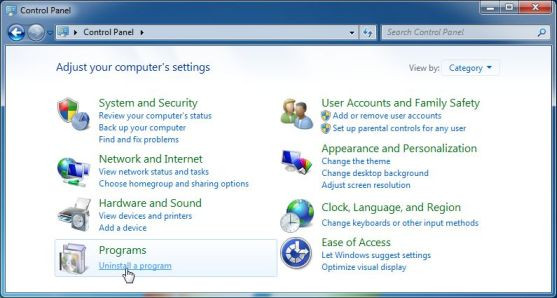
2. On the Programs and Features or Uninstall a Program window, scroll down to the list of recently installed programs, then find and uninstall the Desk 365 program (337 Technology Limited), Yontoo.
- Also find and uninstall unknown programs.
- To see recently installed programs, click Installed On to arrange applications by date.Then roll down the list and uninstall unwanted programs.
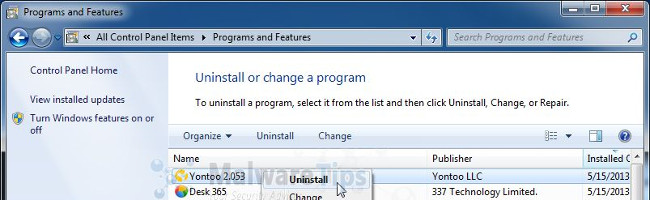
Step 2: Remove Desk 365 adware with AdwCleaner
AdwCleaner is a free utility that will scan your system and web browsers for finding and removing advertisements, Desk 365 malicious files, and unwanted extensions installed. placed on the browser without your knowledge.
1. Download AdwCleaner to your device and install it.
Download AdwCleaner to your device and install it here.
2. Before installing AdwCleaner, close all web browsers on your computer, then double-click the AdwCleaner icon.
If Windows asks if you want to install AdwCleaner, click Yes to allow the program to run.
3. When the program is open, click the Search button as shown below:

And AdwCleaner will start the scanning process to find and remove adware and other malicious programs installed on your computer.
When the process is finished, the screen will display the notepad window containing the log file Desk 365 extension, the registry key detected by the program. Close the Notepad window and follow the steps below.
4. To remove Desk 365 malicious files detected by AdwCleaner, click the Delete button.
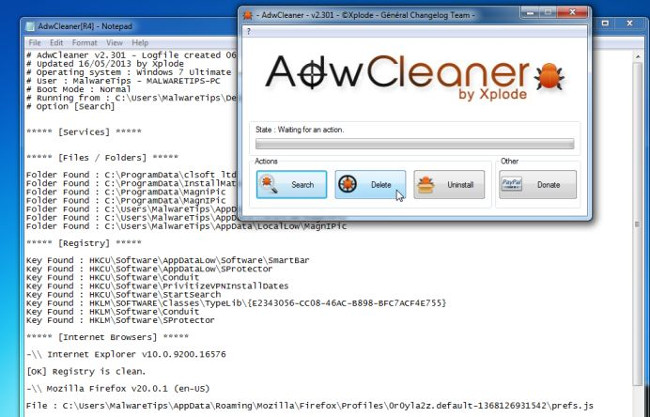
AdwCleaner will notify you to save any files or documents that you are opening because the program needs to restart the computer to complete the process of cleaning up the malicious files. Your task is to save the files and documents again, then click OK .
5. AdwCleaner will delete all the ads that it detects on your computer.
Step 3: Remove browser attackers
1. Download the Junkware Removal Tool to your computer and install it.
Download the Junkware Removal Tool to your computer and install it here.
2. After completing the Junkware Removal Tool, double-click the JRT.exe icon .
If a Windows message appears asking if you want to run the Junkware Removal Tool, allow the program to run.
3. At this point the Junkware Removal Tool will start running and at Command Prompt you must press any key to perform a scan of Desk 365.
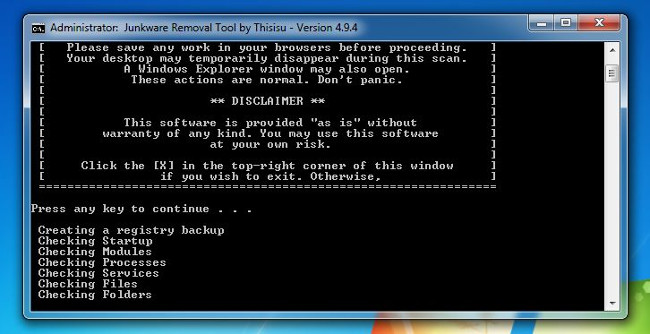
The scanning process will take a long time (up to 10 minutes), depending on your system.
4. When the Junkware Removal Tool completes the scanning process, the utility will display the malicious files and Registry key for you to remove from your Windows computer.
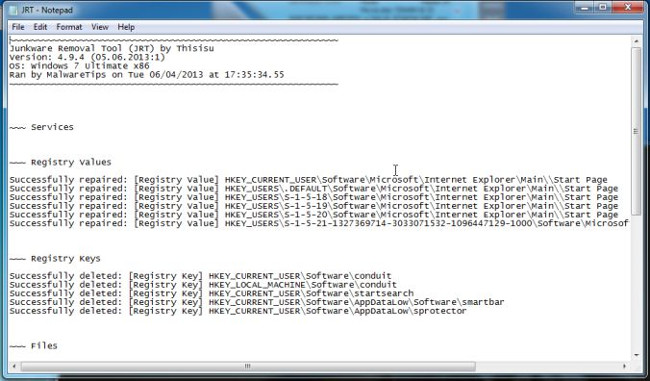
Step 4: Remove malicious files and registry with Malwarebytes Anti-Malware Free
1. Download Malwarebytes Anti-Malware Free to your computer and install.
Download Malwarebytes Anti-Malware Free to your computer and install it here.
2. At the beginning of the installation process, follow the on-screen instructions to perform the process. Once completed, click the Finish button.
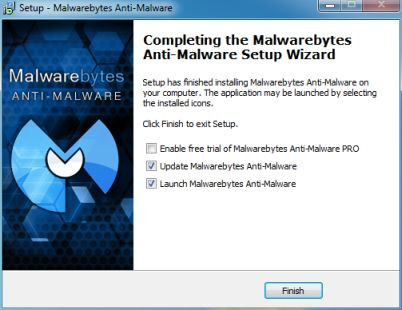
3. At the Scanner card, you select Perform quick scan and then click the Scan button to start the process of finding malicious files PUP.Tuto4PC.
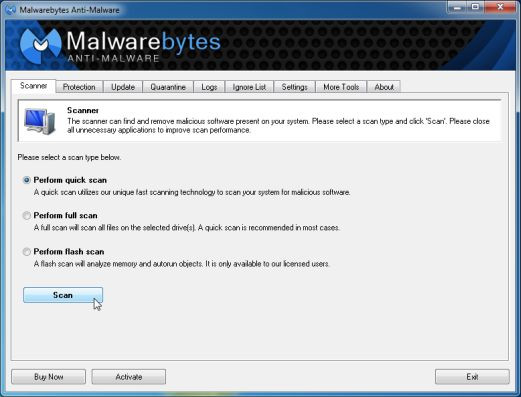
4. Malwarebytes Anti-Malware will start the process of scanning PUP.Tuto4PC on your computer.
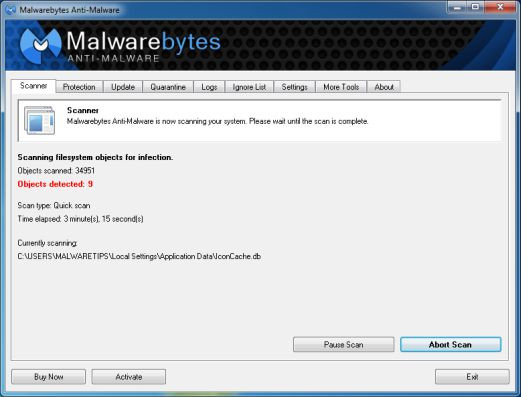
5. When Malwarebytes Anti-Malware completes the scan, click the Show Results button.
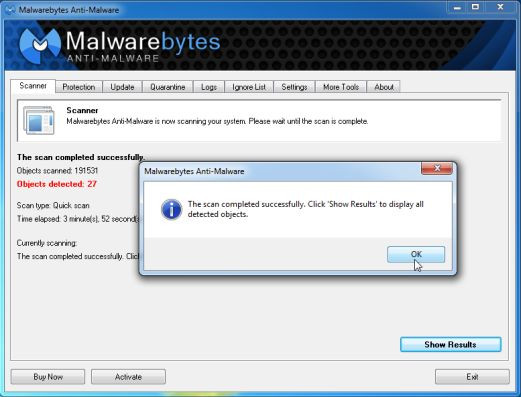
6. Now on the screen will display a list of search results that Malwarebytes Anti-Malware detected. Make sure you've checked everything, then click the Remove Selected button.
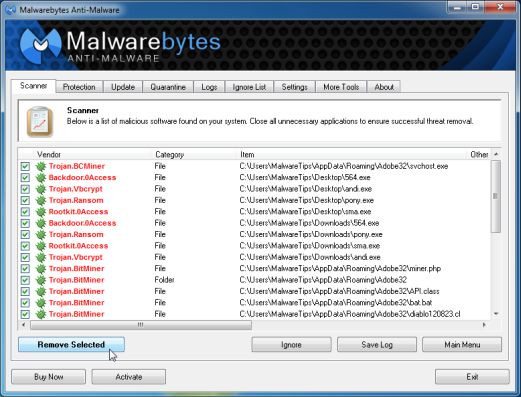
Step 5: Check the system again with HitmanPro
1. Download HitmanPro to your device and install it.
Download HitmanPro to your device and install it here.
2. Double-click on the HitmanPro.exe file (32-bit Windows) or HitmanPro_x64.exe (64-bit version).
Next, click Next to install HitmanPro on your computer.
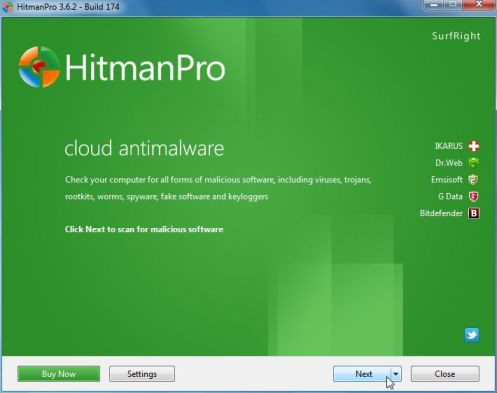
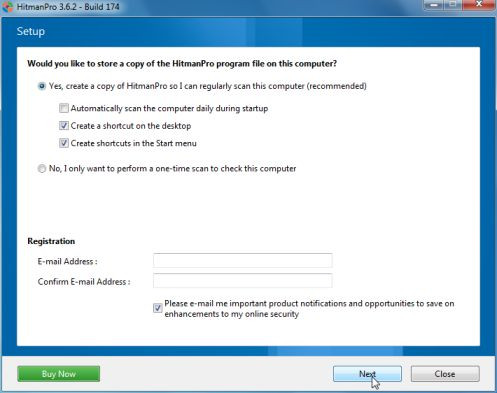
3. HitmanPro will begin the process of scanning your computer's Desk 365 files.
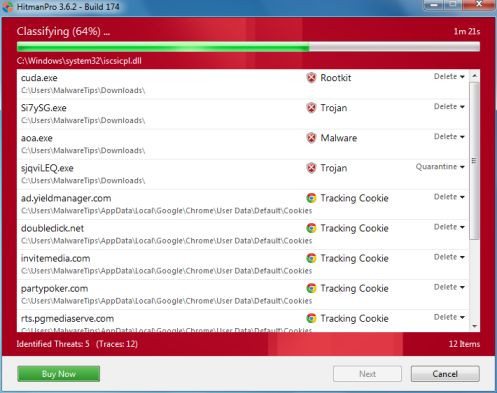
4. After the scanning process is finished, a list of the results of the malicious programs detected on your computer will be displayed on the screen. Click Next to remove Desk 365.
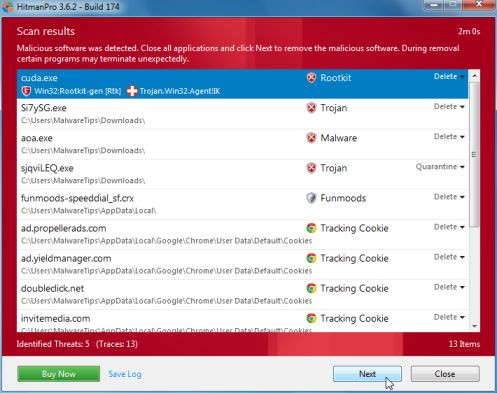
5. Click the Activate button free license to start testing the program within 30 days and remove all malicious files on your computer.
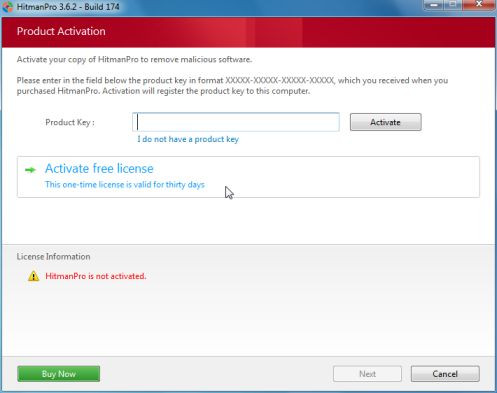
Refer to some of the following articles:
- How to remove Trustedsurf.com on Chrome, Firefox and Internet Explorer
- Rooted Delta Search on Chrome, Firefox and Explorer browsers
- Instructions to disable Flash Player on all browsers
Good luck!
You should read it
- Xiaomi launched the MIJIA Desk Lamp Lite desk lamp for only $ 11
- How to remove the root virus ExtTag.exe / ExtTags.exe
- How to choose a study lamp helps protect your baby's eyes
- How to delete malicious programs using Kaspersky Virus Removal Tool
- 'Read taste' personality through arrangement and decoration of the desk
- To remove web ads - Social 2 Search Ads, read this article
 How to remove Trojan, Virus, Worm or Malware?
How to remove Trojan, Virus, Worm or Malware? Fix 'Setup is already running. Hãy thử khởi động sau khi sau khi gỡ bỏ Avast
Fix 'Setup is already running. Hãy thử khởi động sau khi sau khi gỡ bỏ Avast Steps to remove temporary files stored on Kaspersky
Steps to remove temporary files stored on Kaspersky What is Bloatware? How to remove Bloatware?
What is Bloatware? How to remove Bloatware? Windows Defender is disabled or inactive, this is a fix
Windows Defender is disabled or inactive, this is a fix No need to use an antivirus program, this is how to get rid of the virus on your computer
No need to use an antivirus program, this is how to get rid of the virus on your computer