How to clear the Cache in Windows 8?
Saving the cache in Windows helps to load data faster but will also "consume" your memory space. Especially when Windows 8 operating system runs in parallel with both Desktop and Modern UI interfaces. Therefore, after a period of use, you should delete the cache to free up space for the hard drive.
Currently there are quite a few utilities to support clearing the cache but if you do not want to install external software on your device, you can refer to the available tools that we introduce below.
Use Disk Cleanup

To do so, right-click on the hard drive partition to delete the cache, select Properties . In the General tab that appears, click Disk Cleanup and wait for the tool to calculate the temporary data that can be deleted, then click the Clear up system files button to complete.
Clear DNS cache

DNS caching is the place to store incoming data, helping to translate internet domain names to IP addresses. If your browsing is difficult, clearing DNS cache may be an effective solution. To do this, open the Command Prompt and enter the command line: ipconfig / flushdns .
Clear the cache of Windows Store
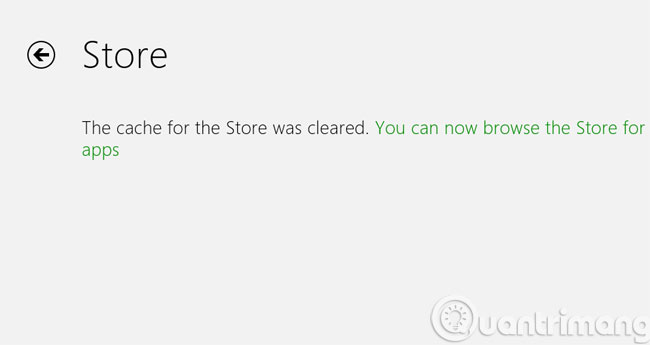
Windows Store is a Windows 8 app market that has never appeared on any Windows version before. To delete the cache for the Windows Store, open the Run (Win + R) dialog box and enter WSReset.exe . A notification page will appear telling you that cache deletion has been successful.
Clear cache of IE 10 in Modern UI
Windows 8 comes with two versions of IE 10, including a version for the Modern UI and desktop version. To clear IE 10's cache in the new interface, open IE from the Start screen, access Internet Options and select Delete the Browsing History , which is very simple.
- How to regain storage space for Chromebooks
- How to clear the cache and set up Adobe Flash Player?
- Clear Cache and Cookies on web browser
Good luck!
You should read it
- 10 tasks to clean up your Windows computer should not be ignored
- How to use Cleanmgr + clean the drive, clear the browser cache
- Instructions to clear DNS Cache with CMD command on Windows
- Clear the Dropbox cache Windows and Linux to free up memory space
- 6 steps to 'hide' garbage on Windows?
- How to clear cache on iPhone
 How to create impressive Tile in Windows 8?
How to create impressive Tile in Windows 8? Fixed a bug when Libraries folder opened automatically when booting the computer
Fixed a bug when Libraries folder opened automatically when booting the computer How to turn off notifications of User Account Control in Windows?
How to turn off notifications of User Account Control in Windows? Learn Refresh and Reset functions on Windows 8
Learn Refresh and Reset functions on Windows 8 How to view and open Gif images on Windows?
How to view and open Gif images on Windows? How to see when to open the nearest computer on Windows
How to see when to open the nearest computer on Windows