How to clear Telegram cache
Below are instructions for clearing the Telegram cache.
Instructions for deleting Telegram iPhone and Android cache
Step 1:
At the interface on the Telegram application, click on Settings below. Switch to the interface with settings, here you click on Data and Storage .
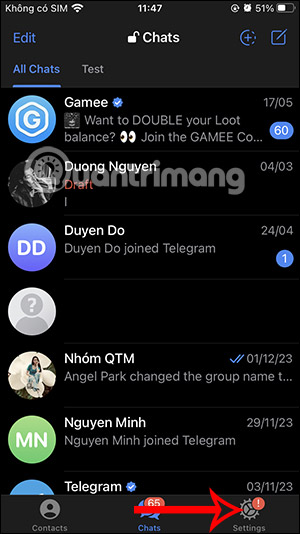
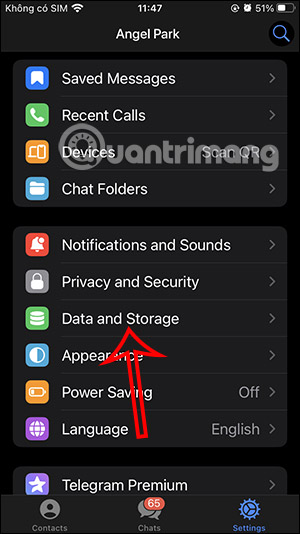
Step 2:
In the interface as shown, you will see the Storage Usage section to see the amount of space the application has used. You will now see details about the amount of space used for each type of file and data on the application. We just need to click the Clear Entire Cache button below to clear the cache on the application. Then the application asks again if you want to clear the cache, click Clear Entire Cache to agree.
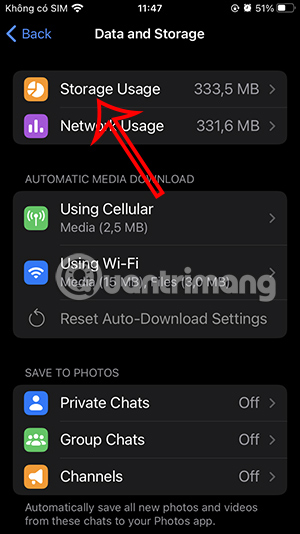
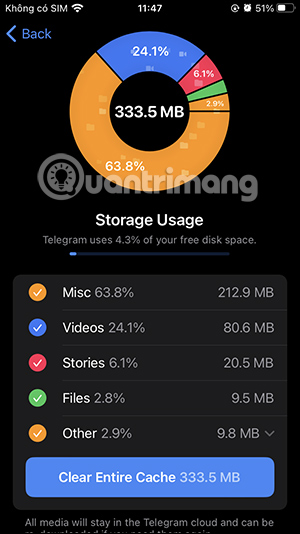
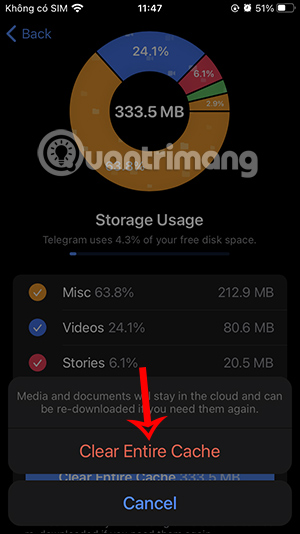
Additionally, in the capacity check interface on iPhone, you can check the used network capacity on the application.
We will know how much network capacity, WiFi and data each type of file uses, if any.
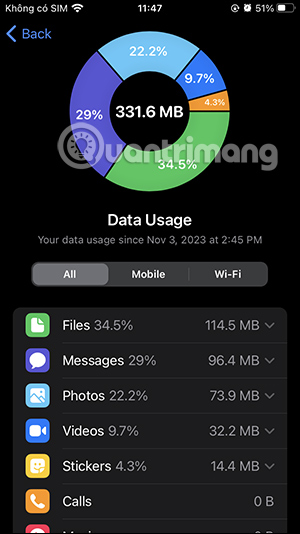
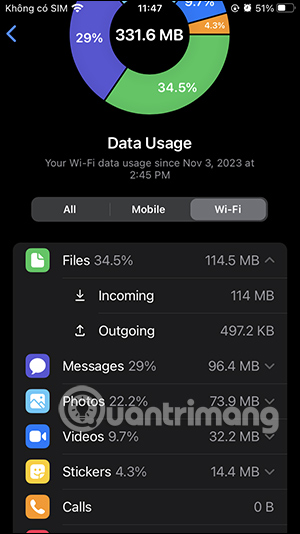
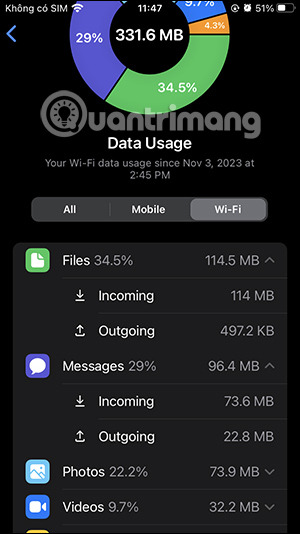
Instructions to clear Telegram PC cache
Step 1:
At the interface on the Telegram computer application, click on the 3 dashes icon and select Settings in the displayed list.
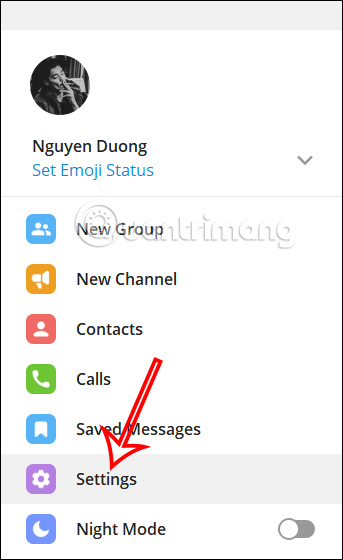
Step 2:
Displaying options for the account, click on Advanced to see advanced settings for the account.
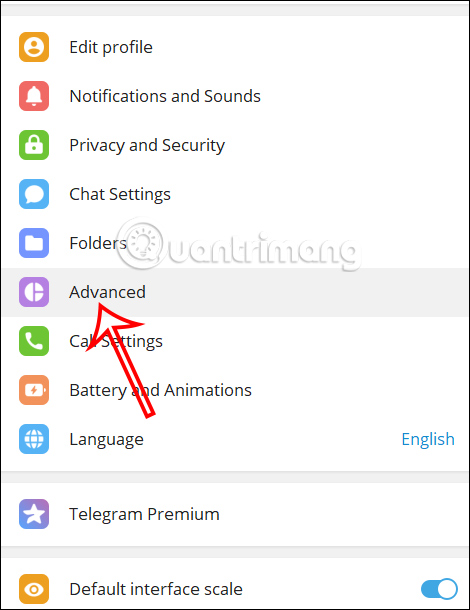
Now click on Manage local storage to see the amount of Telegram data on your computer.

Step 3:
You will now see the cache capacity for each file type on the application. We click Clear to delete or we can click Clear All to quickly clear all cache space on the application.
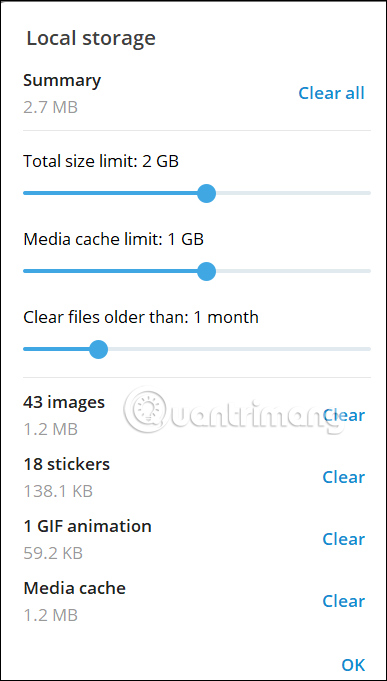
 Copilot has been integrated into Telegram
Copilot has been integrated into Telegram Japanese robot sets a record for the world's fastest Rubik's Cube rotation, something the human eye cannot see clearly
Japanese robot sets a record for the world's fastest Rubik's Cube rotation, something the human eye cannot see clearly 4 Android features to help avoid distractions at work
4 Android features to help avoid distractions at work Simple and effective way to project your phone screen on your computer
Simple and effective way to project your phone screen on your computer 6 Group Policy Editor tweaks help improve security
6 Group Policy Editor tweaks help improve security YouTube videos suddenly fast forward to the end for users with ad blockers
YouTube videos suddenly fast forward to the end for users with ad blockers