How to turn off notifications of User Account Control in Windows?
Sometimes, during the process of using the computer, you will encounter a message that installing or updating User Account Control software will appear annoying. So how to turn this message off? Today, TipsMake.com will share with you in the article below.
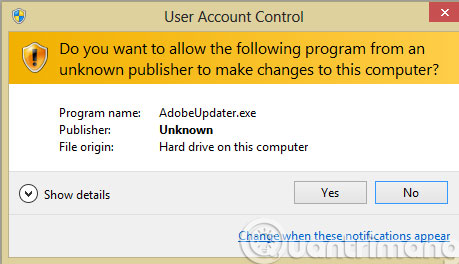
Step 1 : Click the Start menu and go to Control Panel
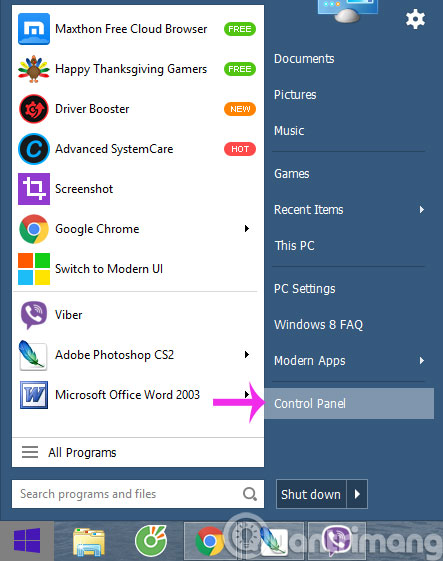
Step 2 : In the Control Panel dialog box, select Large icons in View by section . Then press Action Center
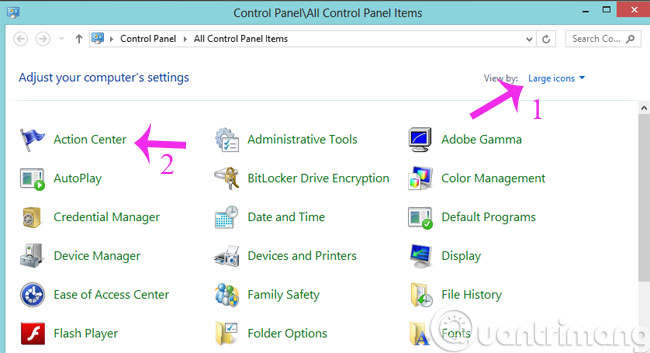
Step 3 : At the new interface, click Change User Account Control settings

Step 4 : When the new dialog box appears, drag the Notify slider to the bottom and click OK

Or you can go to the User Account section of Control Panel and then select Change User Account settings

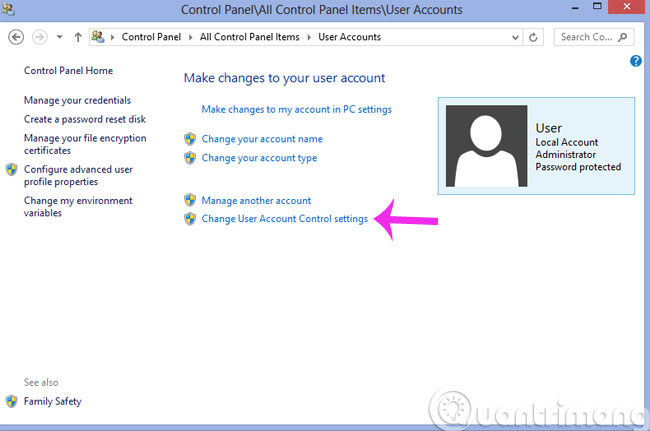
So, from now on, you won't be bothered by User Account Control notifications anymore.
- Learn about the nature of UAC in Windows and why we shouldn't turn off this feature
- Add the Start button for Windows 8 in just a few minutes
- 4 reasons why Windows UAC is useless
Good luck!
You should read it
- How to Disable User Account Control (UAC) on Windows
- How to Turn Off User Account Control in Windows 7
- Disable User Account Control (UAC) on Windows 7, 8, and Vista
- Use the Command Prompt to add or delete User accounts
- 4 ways to turn off User Account Control (UAC) on Windows 11
- 4 reasons why Windows UAC is useless
 Learn Refresh and Reset functions on Windows 8
Learn Refresh and Reset functions on Windows 8 How to view and open Gif images on Windows?
How to view and open Gif images on Windows? How to see when to open the nearest computer on Windows
How to see when to open the nearest computer on Windows Ask Toolbar is listed as a malware by Microsoft
Ask Toolbar is listed as a malware by Microsoft 'Great technique' Autorun virus removal by hand
'Great technique' Autorun virus removal by hand Fix Windows 8 error when encountering a black screen
Fix Windows 8 error when encountering a black screen