How to clear cache and delete different Android application data?
Cache is a temporary storage of certain data files on a device. The purpose of cache is to speed up, make the device more 'smooth' and to reduce the amount of data being processed. When clearing cache data of a certain application, it means deleting temporary files in the cache.
Deleting application data is a more 'far' step. While clearing the cache may cause less risk for application settings, performance, and storage status, deleting the application data will wipe all of these settings.

1. What is the application cache clear?
Cache is a temporary storage of certain data files on a device. The purpose of cache is to speed up, make the device more 'smooth' and to reduce the amount of data processed and consumed.
After each reboot of your mobile device, you have never noticed and noticed that when you first opened the camera application, the speed was quite slow, but when opening the next time the speed was faster.

All thanks to cache data. Similarly, you will also notice that the speed of loading web pages is also faster than the second time you visit. The reason is because the file as the image was previously stored on the cache.
Typically, users do not need to manage cache data manually but Android has this capability. However, if an application starts to behave differently or stops working, then you will have to reset the application manually.
When clearing cache data of a certain application, it means deleting temporary files in the cache. One point to note is that when deleting application cache data will not guarantee the application performance will run better, even when using the application at first will be temporarily 'slow'.
2. What is the application data removal?
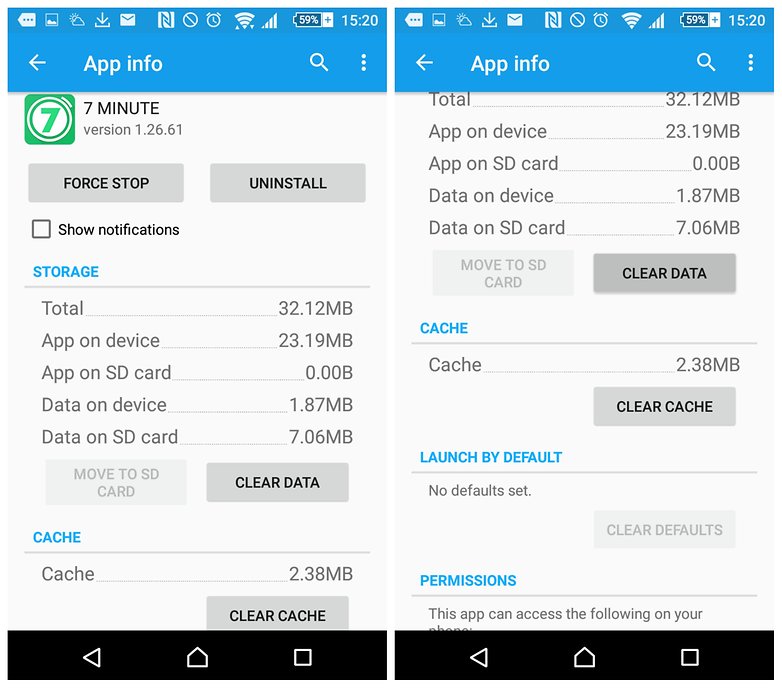
Deleting application data is a more 'far' step. While clearing the cache may cause less risk for application settings, performance, and storage status, deleting the application data will wipe all of these settings.
Deleting application data will reset the application to its original state as it was : just like when you first downloaded and installed the application to your device.
For example, if you change the settings of your favorite fitness app. You can change the length of the exercise and sound settings. When clearing the cache will not affect the saved settings. But when deleting the stored data, will most likely affect the settings you have saved.
3. When should I delete the data and clear the application cache?

In some cases you may have to apply a way to clear the cache and delete application data. The first is to save storage space . Some applications can store data that you don't need, or even don't use. You can then delete the data and clear the application cache.
In other cases, deleting the data and clearing the application cache to reset the application to its original default state and fix some errors on the application.
4. How to clear cache and delete application data?
To clear the cache and delete application data, follow the steps below:
- First open the Settings app.
- Find and click Applications (some devices are Apps).
- Find and click the application you want to delete data.
- On the next window, click Clear Cache or Clear Data , depending on what you want to do.
Refer to some of the following articles:
- This is a way to transfer files from your computer to your Android phone without a USB cable
- All problems about how to install and use Google Duo video calling application
- Instructions for controlling Android devices via computer
Good luck!
You should read it
- How to clear the Cache in Windows 8?
- Instructions for deleting Dropbox's cache on iPhone and iPad
- What is cache? How to clear Cache in Windows 10
- Instructions on how to clear cache on Kodi
- How to clear browsing data with Clear Cache for Chrome
- Clear the Dropbox cache Windows and Linux to free up memory space
 Enable Multi Window on Android 6.0
Enable Multi Window on Android 6.0 'Unfortunately, Camera Has Stopped' error on Android device, this is how to fix it
'Unfortunately, Camera Has Stopped' error on Android device, this is how to fix it Unique features on smartphones that you don't know yet
Unique features on smartphones that you don't know yet