How to check the computer driver on Windows 10
Windows 10 is a relatively complete operating system for the user experience of Microsoft when it is integrated with many advanced features. As on Windows 7 when installing the Driver we have to do it manually, one by one, up to Windows 10 you do not need to do anything and still have all the Drivers on your computer. In this article, Software Tips will guide you on how to check Computer Driver on Windows 10.

1. Why to check Driver on Windows 10
Although Windows 10 operating system has an analysis algorithm and automatically installs all the necessary drivers for your computer. But in some special cases, if the Windows 10 update itself fails or the Driver is not found, we have to do it manually. Because of this, we should check our computer to see if there are enough drivers to use or not.
2. How to check the Driver on Windows 10
On the market today there are many software that supports Driver 10 testing on Windows, but in fact they are not accurate. Because the software can not interfere deeply into the hardware system to check. We check directly with the Windows system will be most accurate.
Step 1: Open the Start Menu and enter This PC, select Manage .

Step 2: When the Computer Managememt window appears, select Device Manager .

Here appear all the main items of the Driver. You want to see which Driver will click the extended arrow to see details.
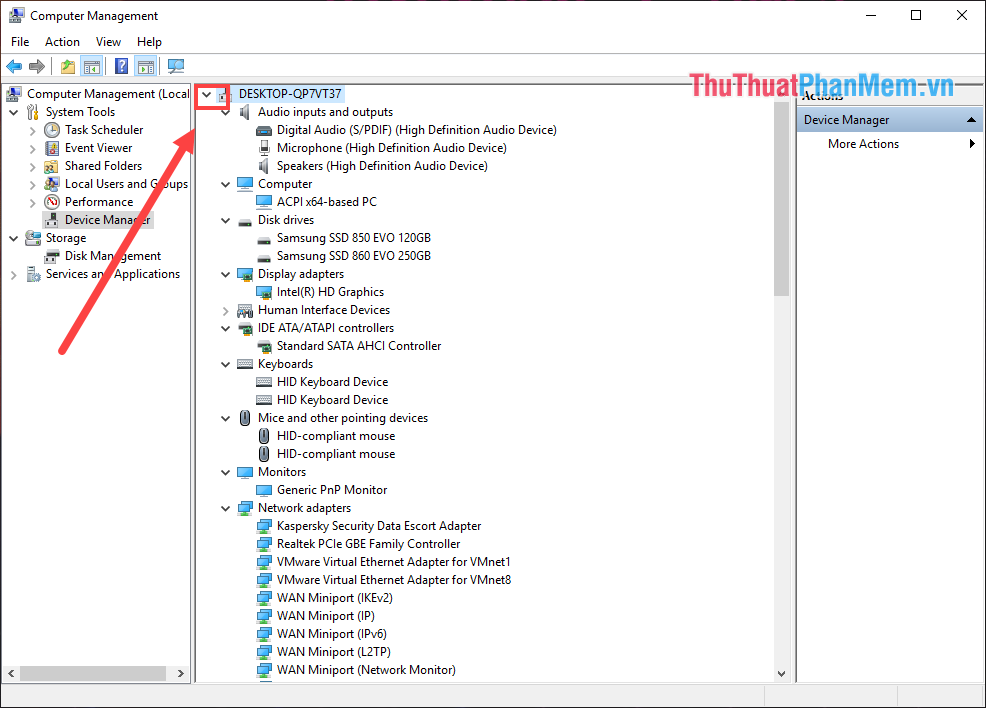
3. How to update the Driver
If the driver is defective, missing, or damaged, then the driver will have a yellow exclamation mark icon. You rely on this to check.
Update Driver as follows: Right-click on the Driver and select Update Driver Software .
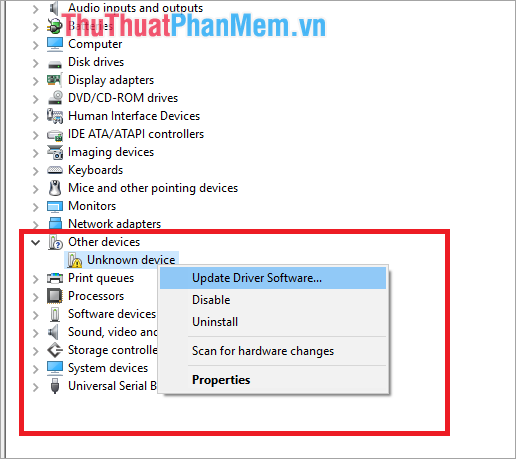
4. Uninstall Driver
In some cases you need to Uninstall, remove the Driver to reinstall then you do the following:
Right-click on Driver and select Uninstall device .
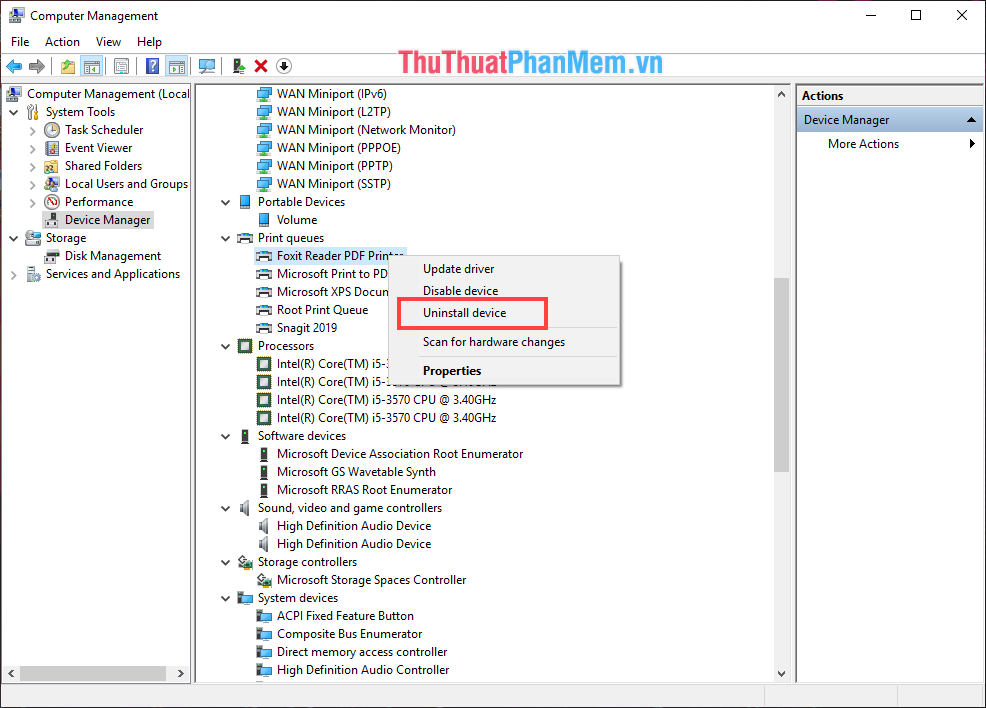
Thus, in this article Software Tips have guided you how to check the Driver on the computer most effectively. Good luck!
You should read it
- How to use Driver Verifier on Windows 10
- 3 Way How To Install Driver Windows 10
- Summary of driver error codes on Windows and how to fix them (Part 1)
- 2 ways to fix Display Driver Failed To Start error on Windows 10
- How to check the WDDM version in Windows
- Donate key Driver Booster 6 Pro 6 months, activate before October 31, 2018
 Guide to clean up Windows 10 computer junk to increase capacity and speed up the computer
Guide to clean up Windows 10 computer junk to increase capacity and speed up the computer Instructions on how to use Windows Sandbox on Windows 10
Instructions on how to use Windows Sandbox on Windows 10 Turning off unnecessary services in Windows 10 will help your computer run faster
Turning off unnecessary services in Windows 10 will help your computer run faster How to set virtual ram for Win 10 to make the computer run faster and smoother
How to set virtual ram for Win 10 to make the computer run faster and smoother Guide to run hard drive defrag on Windows 10 to speed up Windows
Guide to run hard drive defrag on Windows 10 to speed up Windows How to run games, old software on Windows 10, adjust old software to be compatible with Win 10
How to run games, old software on Windows 10, adjust old software to be compatible with Win 10