How to run games, old software on Windows 10, adjust old software to be compatible with Win 10
Different Windows operating systems have their own algorithms developed so that older applications are more likely to fail to run on the new Windows platform due to software conflicts. However, the Microsoft developer is well aware of this and provides users with a variety of toolset to support running old software on the new Windows platform. Today, Software Tips will guide you How to run games, old software on Windows 10, adjust old software to be compatible with Windows 10.

1. Launch with Run As Administrator
There is some software that was developed for Windows 10 but still needs maximum access to the system to be able to operate stably and control the entire system. With the Run As Administrator command, you will be able to launch old applications and old software on Windows 10 quickly.
How to proceed: Right-click on the application -> Run As Administrator .
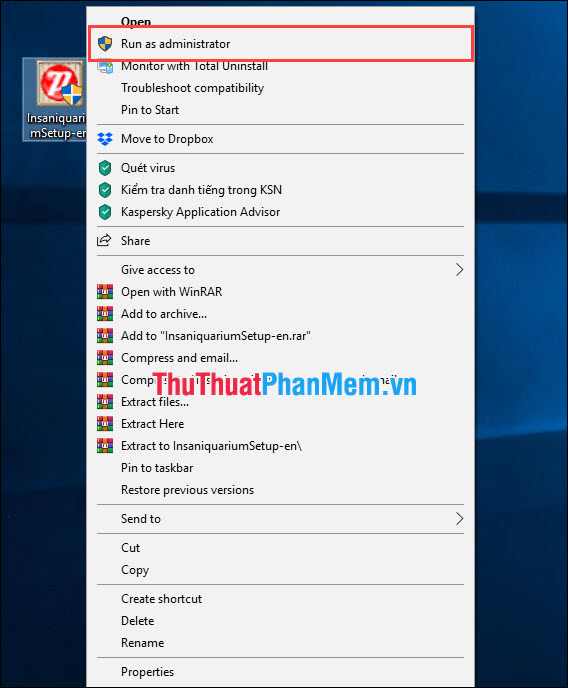
2. Reset the operating system to run the application
Troubleshoot compatibility is a set of tools that support users to catch errors quickly for applications and computers. This is a tool to help users intervene, change a lot of information related to the operating system to be able to use the application.
Step 1: Right-click and select Properties .
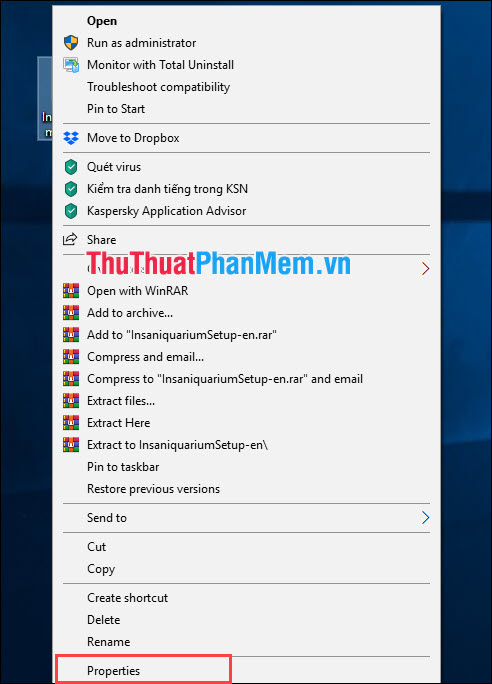
Step 2: In the Properties window, select Compatibily , where you can select the older versions to use your application. To see which Windows can run the application, check the home page of the software.
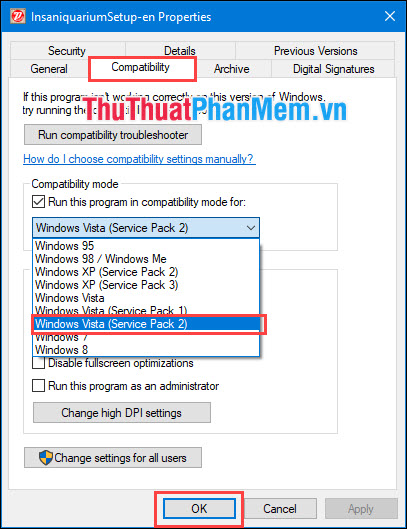
Step 3: Next, in Settings , you can tweak settings related to image quality and display of the application. After setup is complete you click OK to save the selection.
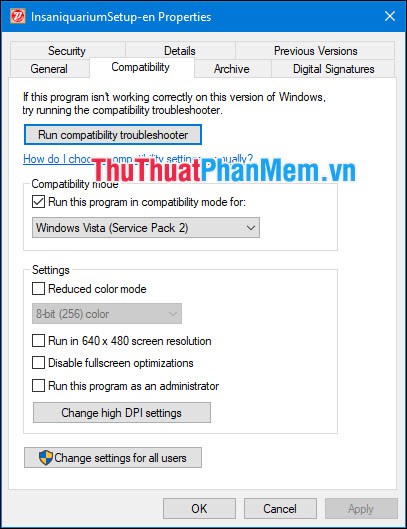
Then you restart your application to use. At this time, the software will be transferred to the correct version of Windows so it will work stably and smoothly.
3. Use an automatic software error correction toolkit
Microsoft has also developed a user support toolkit for users to quickly check for errors on the system.
Step 1: You proceed Right-click on the application and select Troubleshoot compatibility to launch.
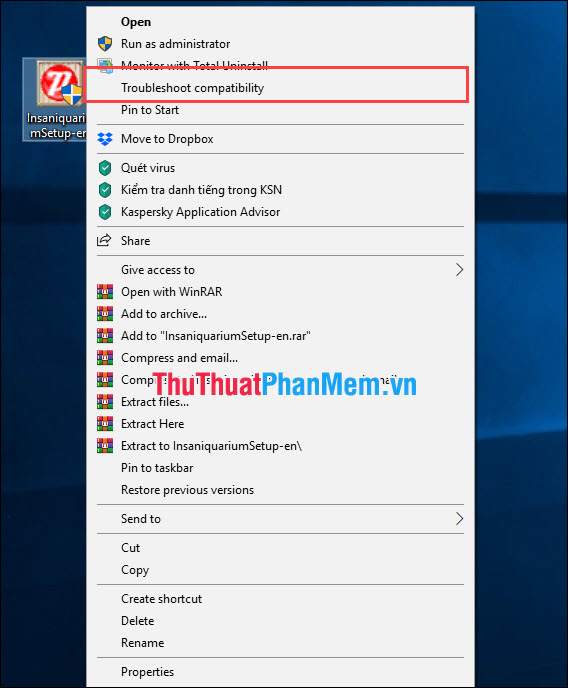
Step 2: Then you select Try recommended settings to find the configuration that best suits the application and is recommended.
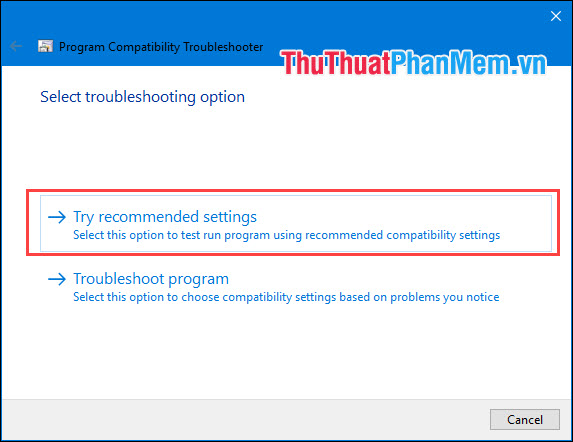
Now you will need to wait a while for the system to scan data and search for information related to the application. Once completed, select Test the Program . to test the application and click Next to continue.
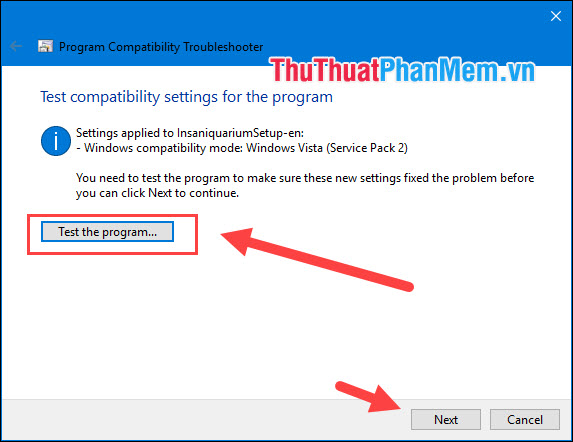
Step 3: Now the system will ask you are sure you want to change the settings for that application? You choose Yes, save these settings for this program to save.
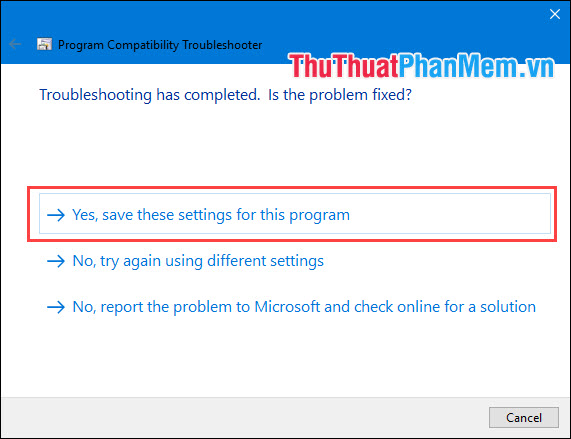
Step 4: The software will eventually notify the content editing process of the application successfully. Click Close to close and reopen the application to experience.
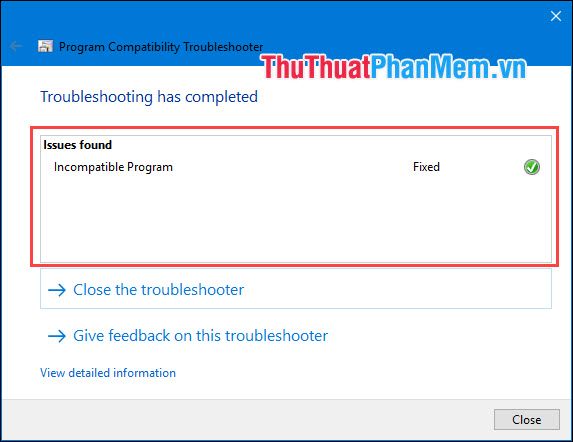
4. Using a virtual machine
Virtual machines support users to set up different versions of Windows on their computer to use. With external virtual machines inconvenient to start long and slow, 100% to fix the errors related to old applications and can use old applications on the virtual machine 100%. The virtual machines we can mention and use the best such as: VMware workstation, VirtualBox .
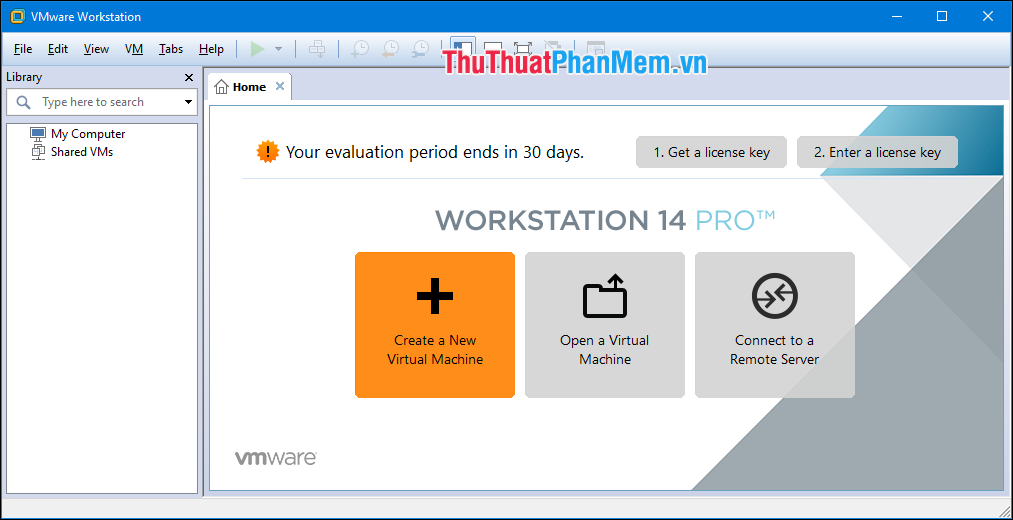
Thus, the Software Tips guide you on how to run games, old software on Windows 10, adjust old software to be compatible with Windows 10 fastest and most accurate. Good luck!
 How to add programs that start with Windows 10
How to add programs that start with Windows 10 5 cool key combinations in Windows 10 you need to know
5 cool key combinations in Windows 10 you need to know How to capture and record game screens with Game Bar is available on Windows 10
How to capture and record game screens with Game Bar is available on Windows 10 How to change the dot to a comma in Win 10
How to change the dot to a comma in Win 10 How to bypass Windows 10 login screen
How to bypass Windows 10 login screen How to display My Computer (This PC) on the Windows 10 Desktop screen
How to display My Computer (This PC) on the Windows 10 Desktop screen