Hide and show gridlines in Excel
The following article guides you in detail how to show gridlines in charts in Excel 2013.

Example of creating a gridless chart:

To display gridlines in the chart do the following:
1. Display grid lines in the chart:
Step 1: Click on the chart -> Design -> Add Chart Element -> GridLine -> click Primary Major Horizontal to display the horizontal grid lines:

After choosing the result:
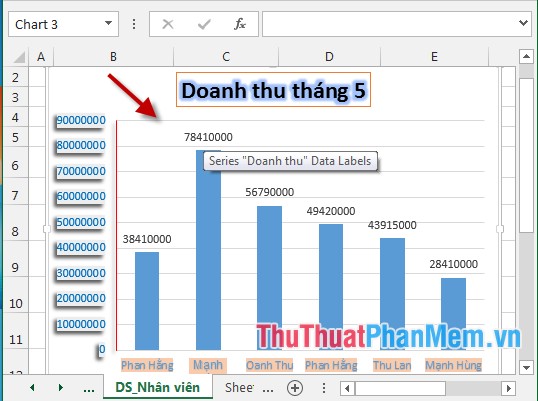
Step 2: Click the chart -> Design -> Add Chart Element -> GridLine -> click Primary Major Vertical to display vertical grid lines:

If you want smaller grid lines, do the following:
+ Click on the chart -> Design -> Add Chart Element -> GridLine -> click Primary Minor Horizontal to display horizontal grid lines with small size:

+ Similar to the grid lines have small vertical dimensions. After choosing the result:
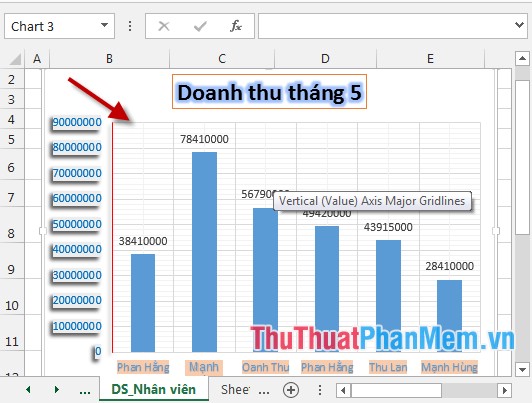
2. Edit the grid lines of the chart:
- Click on the grid of the chart -> Format -> Shape Styles -> choose the colors and effects for the grid of the chart in the section:
+ Shape Outline: Create color borders for the grid.
+ Shape Effects: Create effects for the grid.
- After modifying the grid lines the results are:
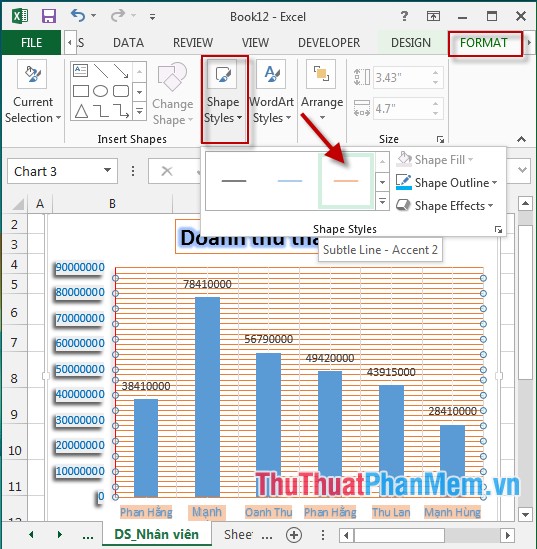
3. Hide the grid lines of the chart.
- Click on the chart -> Design -> Add Chart Element -> GridLine -> click again on the selected objects to display on the chart (as shown below, all Gridline objects are not displayed) :

The above is a detailed guide on how to show grid lines in a chart in Excel 2013.
Good luck!
 Hide and show chart labels in Excel
Hide and show chart labels in Excel Steps to edit the chart title in Excel
Steps to edit the chart title in Excel Steps to create graphs (charts) in Excel
Steps to create graphs (charts) in Excel Steps to reset chart in Excel
Steps to reset chart in Excel Modify the axis of the chart in Excel
Modify the axis of the chart in Excel Rotate 3D graphs in Excel
Rotate 3D graphs in Excel