The way to color alternating columns in Excel is extremely simple
If you often have to work with a lot of data on Excel spreadsheets. At such times you need to be really focused because there are too many columns, many rows, and it's easy to get confused. To manage data more easily follow these steps:
Step 1: Basic steps for coloring alternating columns in Excel
Drag and select the data columns to be colored, as in this example are from C3 to G16:
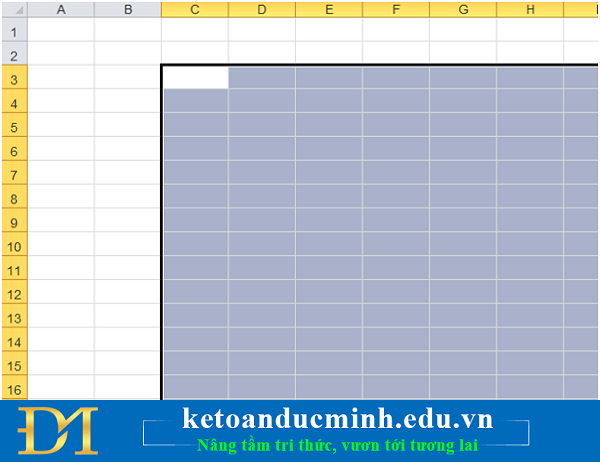
Step 2:
Select the Home menu> Condition Formatting> New Rule:
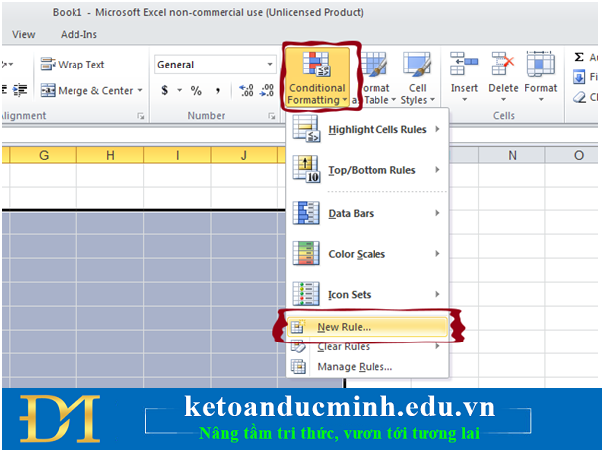
Step 3:
The New Rule table displays, select:
Use a Formula to dertermine which cells to format
At the box:
Format values where this formula is true
We enter the formula:
= MOD (COLUMN (), 2)
Then choose Format to fill:
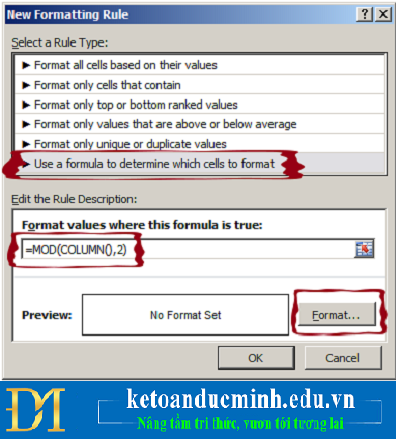
Step 4: Basic steps for coloring alternating columns in Excel
The Format Cells panel displays, select the Fill section as shown below. Select the color you want to fill in the different columns in the Background Color section, and then click the OK button:
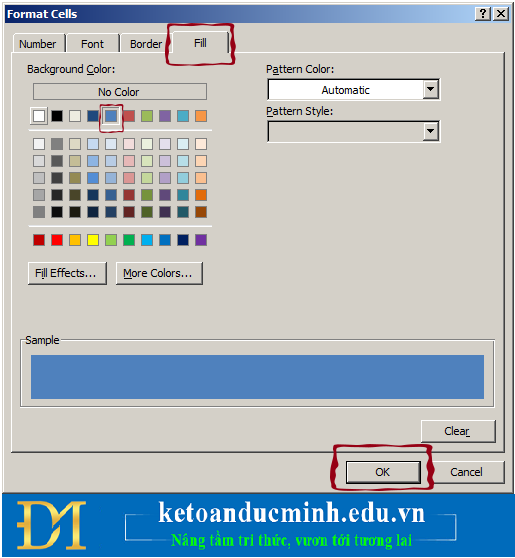
And here is our result:
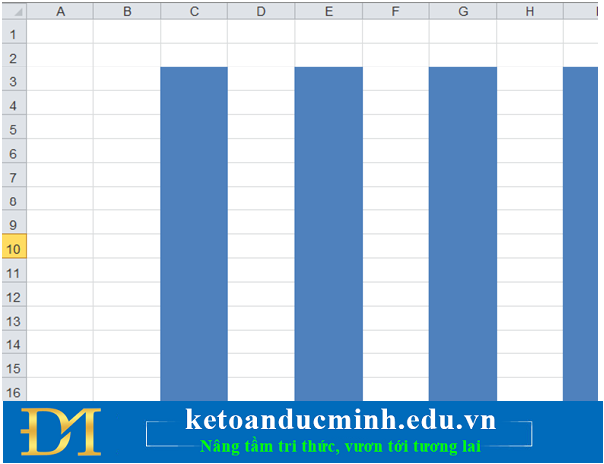
If you want the columns in the Excel worksheet to return to normal then you do the same as above, highlight the columns to select and then Home> Conditional Formatting> Clear Rule. The above is a simple trick to help us master Microsoft Excel spreadsheets more easily, avoid confusion when entering data, managing information.
 Align text correctly in Excel
Align text correctly in Excel How to use the FIND and REPLACE functions in Excel?
How to use the FIND and REPLACE functions in Excel? How to print two sides of paper in Word, Excel, PDF is extremely simple
How to print two sides of paper in Word, Excel, PDF is extremely simple Instructions on how to send and receive email with Gmail
Instructions on how to send and receive email with Gmail How to print an Excel file on an A4 sheet of paper
How to print an Excel file on an A4 sheet of paper Sort names alphabetically in Word
Sort names alphabetically in Word