How to change DNS on your computer to access the internet faster
Changing DNS helps you change the server. This helps you access the Internet quickly even with blocked websites!
Changing DNS is essentially changing the DNS server of the network access area. This helps to optimize your Internet usage, increase network loading speed, or help access blocked websites. So how to change DNS? Let's find out with Hanoicomputer through this article!
What is DNS? What is the effect of changing DNS?
DNS stands for Domain Name System or also known as DNS server. This can be considered a very important part of the global Internet network system, it allows the establishment of correspondence between IP addresses and domain names.
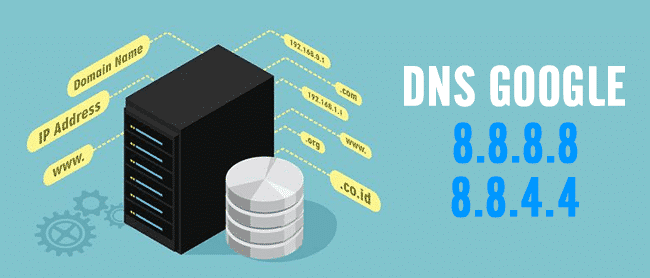
Benefits of changing DNS on your computer:
- Helps speed up web browsing tasks.
- Increase accuracy and reliability.
- Has better security.
What is the best DNS today?
Currently there are 2 types of DNS that optimize network speed best: Google DNS and Open DNS
Google DNS
- 8.8.8.8
- 8.8.4.4
Open DNS
- 208.67.222.222
- 208.67.220.220
How to change DNS on computer
Step 1: From Windows search bar > Type keyword 'control panel' > Select Control Panel.
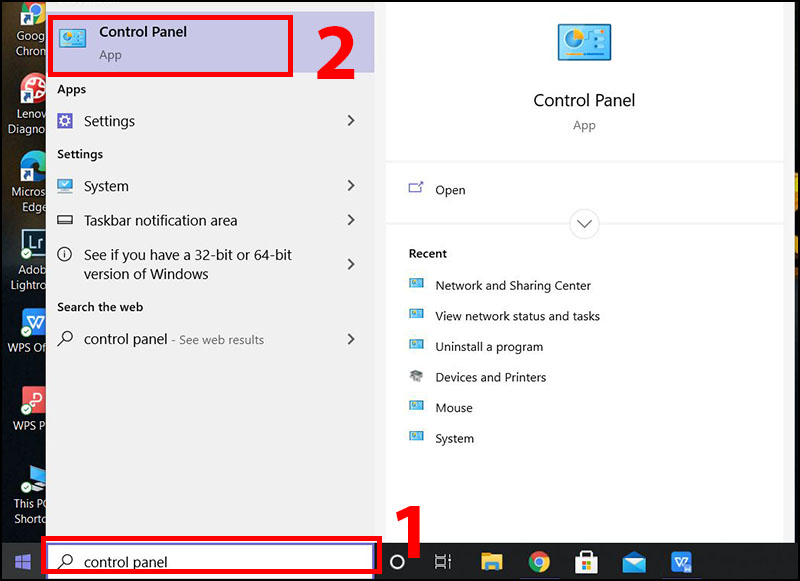
Step 2: The Control Panel window opens, in the View by section > Select Category > Select View network status and tasks.
Step 3: Select Wi-Fi in the connections section, the Wi-Fi Status window appears > Select Properties.
Step 4: Continue to select Internet Protocol Version 4 (TCP/IPv4) > Click Properties.
Step 5: Check the box Use the following DNS sever address (if not checked) > Change DNS manually by entering Preferred DNS and Alternate DNS.
You should read it
- Instructions on how to use VPN in Opera browser
- Format Tab text in Word
- Basic knowledge to set up a home wireless network
- 3 steps of fast, standard network wiring
- Apache 2 with SSL / TLS: Step-by-step instructions (Part III)
- Corel Draw 12: Draw the globe
- Insert images in PowerPoint
- Troubleshooting wireless networks
- How to Download MATLAB on a Mac
- Data filtering (Data Filter) in Excel
- Use bullets in PowerPoint
- Select network device hardware (Part 2)
Maybe you are interested
Call of Duty prevents hacking by making real gamers invisible Google has just introduced an extremely useful management feature for Chrome Nokia employees 'hack' the game on the Windows Store Facebook supports unlocking accounts with facial recognition See who is following you on Instagram, Facebook, Twitter and other social networks How to customize login with Facebook avatar
