Use bullets in PowerPoint
The following article introduces you in detail to use the numbering function in PowerPoint 2013.
You can choose numbering before or after you enter text.
Step 1: Select the content to create bullet points -> Home -> click on the Bullets icon -> select the available templates:
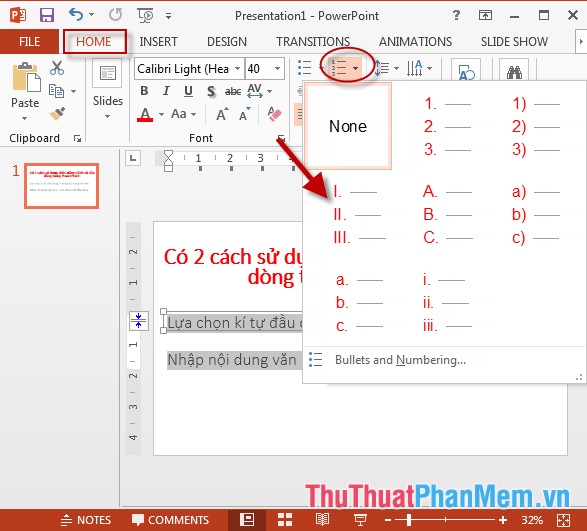
- The results have been numbered:
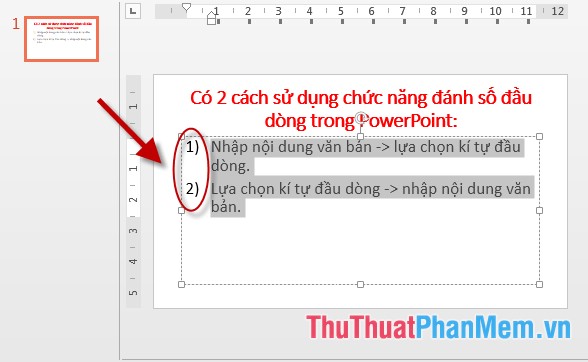
- Similar to Roman numbering:
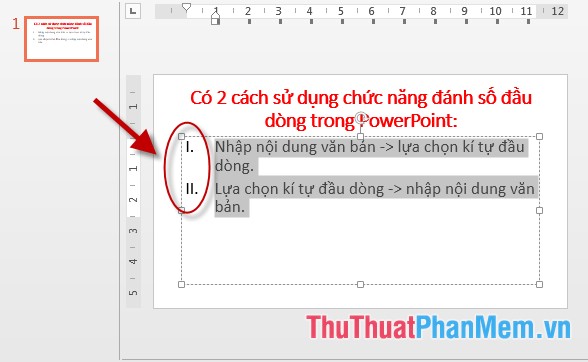
- Or numbered with letter number:
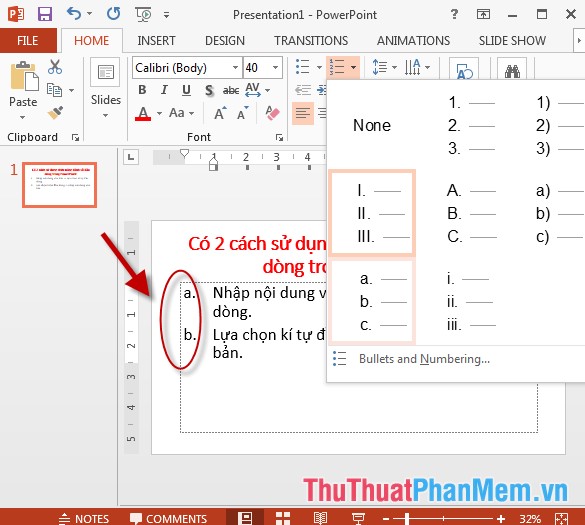
Step 2: If you want to make other customizations, click Bullets and Numbering:

Step 3: The Bullets and Numbering dialog box appears -> select the color for the first number in the Color section :

Step 4: Click the value in Start at select the value to start numbering, for example here choose numbering from 3 -> click OK to complete:
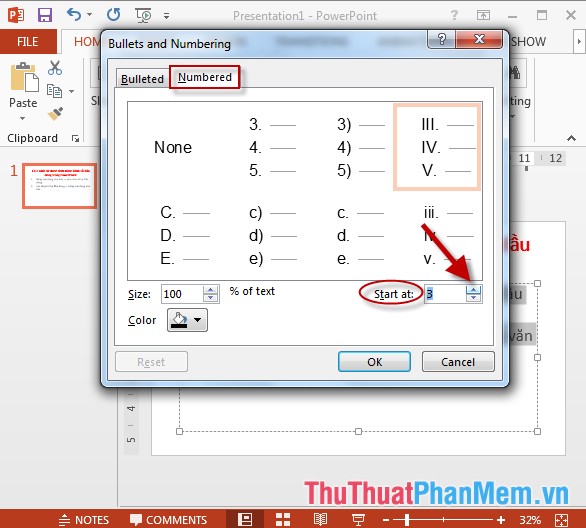
- Results after editing and setting the numbered value:
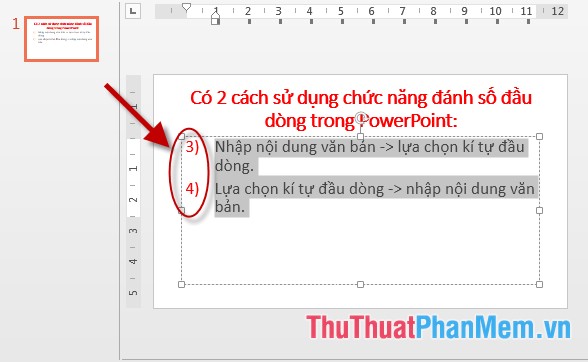
Above is a detailed guide on how to use bulleted functions in PowerPoint 2013.
Good luck!
 Create bullets using Bullets in PowerPoint
Create bullets using Bullets in PowerPoint Add Word Art in PowerPoint
Add Word Art in PowerPoint How to create Photo Album in PowerPoint
How to create Photo Album in PowerPoint Insert images into Slide in PowerPoint
Insert images into Slide in PowerPoint Edit, create effects for images in PowerPoint
Edit, create effects for images in PowerPoint Add tables to slides in PowerPoint
Add tables to slides in PowerPoint