Fix Control Panel not opening in Windows 10
Windows 10 is definitely a great improvement when it comes to the Windows computer operating system series. But there is a bug related to the Control Panel that will be covered in this article. Here are some solutions to fix the Control Panel error not opening on Windows 10.
Solution 1: PC has malware, scan the whole system
Did you know malware causes a lot of problems for Windows-based PCs? You can easily get rid of this problem by removing these malware, through a good antivirus program, like Windows Defender.
Believe it or not, Windows Defender is on a par with other security programs for Windows.
 Use Windows Defender to scan the system
Use Windows Defender to scan the system You can easily scan your PC with Windows Defender to see if your PC is affected by some malware. If Defender finds any kind of malware on your PC, it will ensure your PC is clean.
Solution 2: 'Clean up' the list of startup programs
1. Open Task Manager. Right-click the taskbar, and then select Task Manager.
2. Now open the Startup tab in Task Manager. You will see a list of programs that are executed when the PC boots up.
3. You can view the list of programs and disable all the programs that you think are ineffective during PC startup. But be careful and do not disable a program that may affect the PC in some way.
 'Clean up' the list of startup programs
'Clean up' the list of startup programs It is possible that a program that runs at PC startup causes some problems with the Control Panel. To fix this, follow the steps above.
Solution 3: Make sure Software Software Licensing Windows 10 is running
1. Press the Win+ key Rto open the Run dialog box .
2. Now, enter services.msc into the Run box and click ENTER.
3. This step will open the Windows Services window and you will see the number of services running on the PC. Using this utility, you can start or stop the service as required.
 Windows Services window opens and you will see the number of services running on the PC
Windows Services window opens and you will see the number of services running on the PC 4. Ensure that Software Licensing service is running. If not, start the service and restart the computer. This will fix the problem.
Solution 4: Run the System File Checker and scan the PC
If the previous solutions do not work, then try running the System File Checker. To do this, follow the steps below.
1. Search for CMD in the Start menu and press Ctrl+ SHIFT+ at the same time ENTER. This will open the Command Prompt with admin rights.
2. Click Yes for any prompt, then type sfc /scannowand press Enter.
3. This command will start scanning the system for corrupted files and perform repairs if there are any corrupted files on the system.
 Run System File Checker and scan for PC
Run System File Checker and scan for PC Solution 5: tweak the registry
1. Go to Start , enter regedit , navigate to:
HKEY_CURRENT_USERSOFTWAREClassesLocal SettingsSoftwareMicrosoftWindowsShell2. Delete the entire BagMRU and Bags folders .
 Delete the entire BagMRU and Bags folders
Delete the entire BagMRU and Bags folders Many Windows 10 users have confirmed that deleting the BagMRU and Bags folders can bring Control Panel back. Before you edit the Registry, don't forget to back it up.
Solution 6: change display rate
Other users confirm that changing the display settings can fix the problem. Surprisingly, this solution works for many users, so it's worth a try.
If you enlarge the screen beyond 100%, this may be why the Control Panel is not available. So, if you are using any other settings greater than 100% for text and applications, reduce the percentage to 100%.
Go to Start , enter Change the size of apps on the screen and double click the first result. Go to Custom scaling and change the value back to 100%.
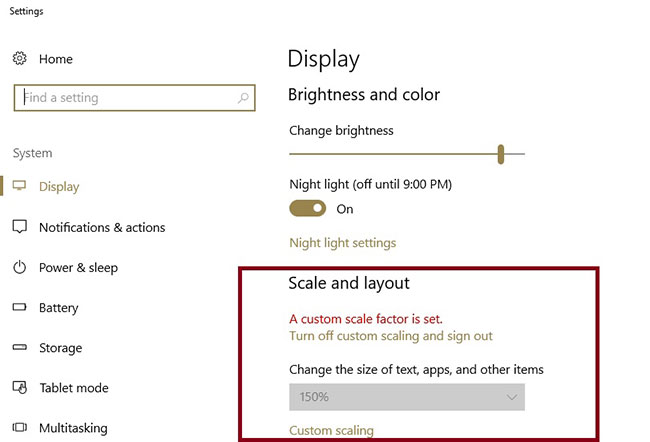 Go to Custom scaling and change the value back to 100%
Go to Custom scaling and change the value back to 100% Solution 7: reinstalling Windows 10
Most of the people who are facing this problem have upgraded from Windows 7 or Windows 8 / 8.1 to Windows 10.
The problem seems to disappear when you install new Windows 10 on a PC. So why not try this way?
Above are some working solutions that seem to fix the Control Panel issue not opening in Windows 10. If you have fixed this problem in another way, please share with everyone in the comment section below. Please!
You should read it
- How to Open Control Panel in Windows 8
- Control Panel will soon disappear on Windows 10
- How to fix NVIDIA Control Panel 'Access Denied' error on Windows 11/10
- How to add Services to Control Panel in Windows 7, 8 and 10
- Change the default Control Panel view to a Windows computer
- Learn Control Panel in Win. XP
 How to exclude files and folders with Robocopy in Windows 10
How to exclude files and folders with Robocopy in Windows 10 How to change the Windows 10 boot logo
How to change the Windows 10 boot logo How to find a location to save Minecraft Windows 10 Edition
How to find a location to save Minecraft Windows 10 Edition How to enable / disable Badge on taskbar for new messages in Your Phone on Windows 10
How to enable / disable Badge on taskbar for new messages in Your Phone on Windows 10 How to enable / disable the Use small taskbar buttons option in Windows 10
How to enable / disable the Use small taskbar buttons option in Windows 10 How to enable / disable the Show badges on taskbar buttons option in Windows 10
How to enable / disable the Show badges on taskbar buttons option in Windows 10