Adjust for Control Panel interface
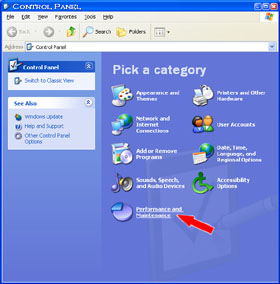 Network Administration - You can use the old way to access Windows Control Panel: Click Start, then find and click Control Panel, wait for a new window to appear and filter through all the icons. to find the icon you want. Double-click the icon to open another window.
Network Administration - You can use the old way to access Windows Control Panel: Click Start, then find and click Control Panel, wait for a new window to appear and filter through all the icons. to find the icon you want. Double-click the icon to open another window.
However, we can introduce you to a new way, you can click Start, Control Panel, and then select the desired component from the menu that appears.
That is much more convenient. Here's how to adjust Windows Vista's Start Menu with its Control Panel:
1. Right-click the Start button and then select Properties .
2. In the Start Menu tab, click the Customize button.
3. In the Control Panel section, activate the Display as a menu item .
4. Click OK twice to exit.
Now when you re-enter Start, you will see the Control Panel button with the arrows attached. Click on it and you'll be surprised: All Control Panel options are here, fast and easy to access.
If you are using XP, the process is similar, but after clicking Customize in step 2, switch to the Advanced tab and go to step 3. Wish you success!
 Safari 4.0 for Windows: Should I try it out?
Safari 4.0 for Windows: Should I try it out? About svchost.exe
About svchost.exe Get to know and use Facebook virtual social network (Part 1)
Get to know and use Facebook virtual social network (Part 1) New Blank Tab feature in Firefox 3.1
New Blank Tab feature in Firefox 3.1 Windows Media Player is 'bricked' in Windows 7
Windows Media Player is 'bricked' in Windows 7 Automatically clean old downloads on the system
Automatically clean old downloads on the system