Control Panel has a new interface on Windows 11, about to be completely replaced by Settings
Starting with Windows 8, Microsoft introduced the Settings application with a modern interface to replace the Control Panel at some point. In the 6 years of Windows 10's existence, Microsoft has been slowly replacing Control Panel functions with Settings. A large-scale, radical replacement campaign did not happen because Settings did not have all the necessary features.
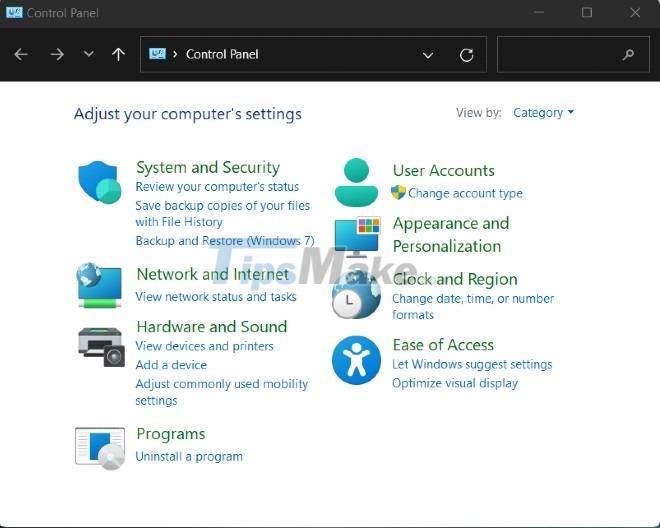
On Windows 11, the Control Panel still exists and is even equipped with a new interface by Microsoft. Users still need the Control Panel for some advanced settings on Windows 11. However, Microsoft has also added some new features to attract more users to care and use Settings.
Network settings
For example, Windows 11's Settings allows you to manage network adapters without accessing the Control Panel. To change the network adapter settings, you need to open Settings > Network & Internet > Advanced network settings.

As you can see in the screenshot, you can enable/disable the network connection in the "Network apdapters" section. Previously, you could only access this feature in the Control Panel.

In the near future, the new operating system will automatically redirect you to the Settings app whenever possible.
Storage settings
Windows 11 also redesigned the storage settings for users to make more efficient use of their available storage space. The latest feature is a layout improvement that makes it easier to detect old, junk or unused files and free up storage space quickly.
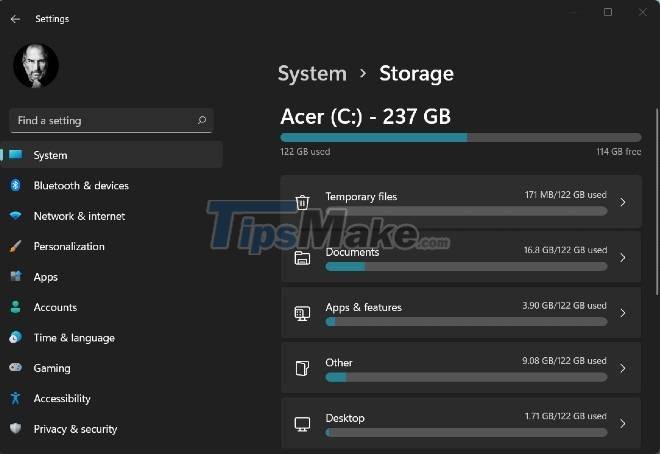
In the advanced section, there is a new feature called Disks and volumes. As the name suggests, it is a drive management tool with a new interface and better accessibility.
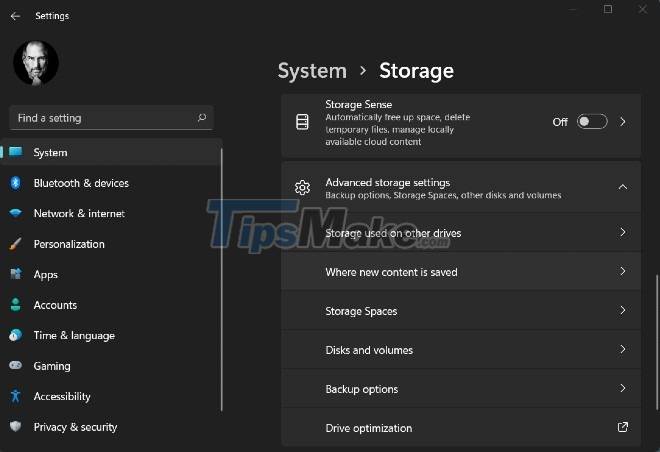
Microsoft promises to provide more design improvements for modern drive management utilities in the future.
Battery settings
Windows 11 has a new battery settings page that uses graphs to show you more detail about your device's battery and power usage. You can view the apps that are consuming the most battery over time points like the last 7 days.
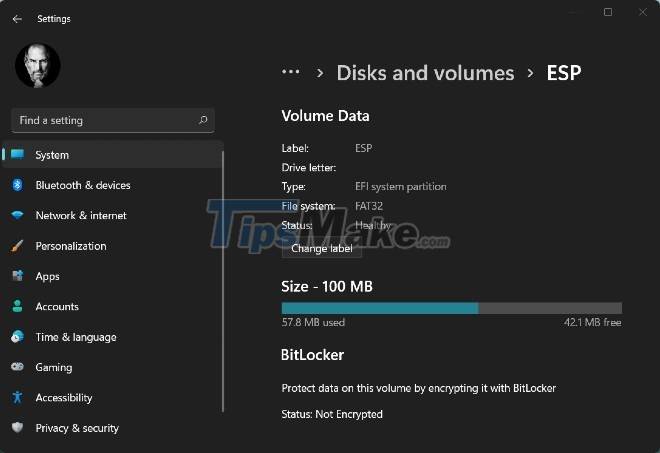
As you can see in the image below, Windows 11 Settings can provide you with weekly and 24-hour battery usage breakdown. These graphs are similar to Android or iOS battery managers and they can help users understand how their battery is being used.
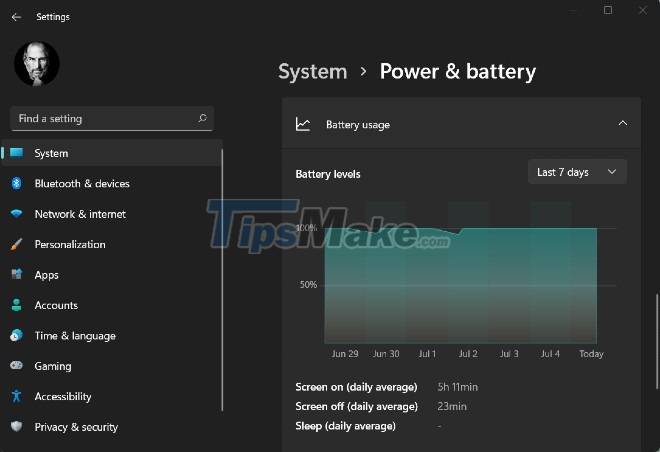
If you want to control the power usage configuration, you still need to access the Control Panel.
In the near future, Settings on Windows 11 will also have some new features to replace Control Panel. However, Microsoft understands that many users feel attached to the Control Panel and the modern Settings application is still incomplete. Therefore, Microsoft will not abruptly remove the Control Panel but slowly move its old settings to the new Settings application.
You should read it
- Control Panel will soon disappear on Windows 10
- How to add or remove Control Panel from Navigation Pane on Windows 7
- How to add Services to Control Panel in Windows 7, 8 and 10
- How to open Control Panel on Windows 11
- How to Open Control Panel in Windows 8
- Change the default Control Panel view to a Windows computer
 How to hide recently accessed files and folders in the Windows 11 Start menu Start
How to hide recently accessed files and folders in the Windows 11 Start menu Start Windows 11 will no longer have the 'blue screen of death' error
Windows 11 will no longer have the 'blue screen of death' error Fix 5 common errors on Windows 11 Insider Preview version, helping you have a more stable experience trải
Fix 5 common errors on Windows 11 Insider Preview version, helping you have a more stable experience trải Steps to download the new Microsoft Store on Windows 11 Insider Preview
Steps to download the new Microsoft Store on Windows 11 Insider Preview Parallels Virtualization App Will Bring Windows 11 to macOS
Parallels Virtualization App Will Bring Windows 11 to macOS Steps to roll back to Windows 10 from Windows 11 Insider Preview
Steps to roll back to Windows 10 from Windows 11 Insider Preview