Fix Bluetooth error does not work on Windows 7 or Windows 8
You are using a laptop running Windows 7 or Windows 8 and via Bluetooth want to pair with mobile speakers to listen to music, or transfer data to another computer, connect to a smartphone or tablet to transfer data . However, you It is okay to connect, even though I have tried it over and over again.
- Add Bluetooth devices in Windows 7
- 6 ways to fix Bluetooth errors not in Device Manager on Windows 10, 8.1, 8, 7, XP, Vista
Follow the instructions below to solve one of the problems mentioned above.
The first thing to do is check if the device driver - the Bluetooth driver of the computer or device connected to the computer is installed.
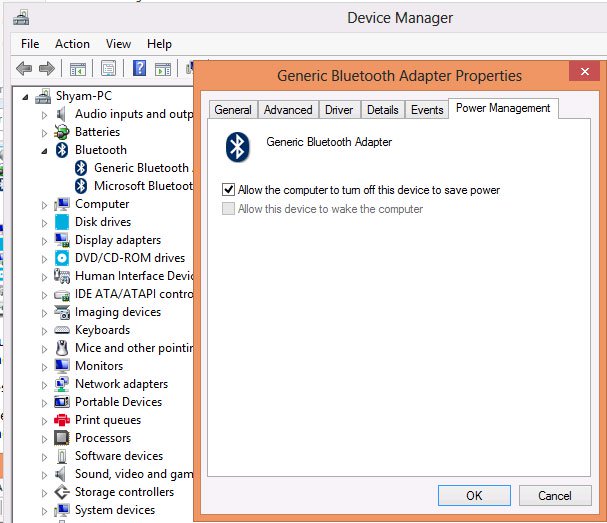
If not, you need to download and install the driver for the Bluetooth device from the manufacturer's website, then reinstall instead of the driver that Windows is using. If already installed, see if the driver version of the Bluetooth connection you are using is already old, in most cases just update the Bluetooth driver for the device to resolve the problem. connection threads.
If you still haven't solved the problem, you should check Bluetooth services such as Bluetooth OBEX Service , Bluetooth Device Monitor and Bluetooth Support Services to see if the services on the system are running properly. These are necessary services to ensure Bluetooth connectivity works correctly.
You can check malfunctions in the following ways
Press the Windows + R key combination to open the Run dialog box, in the dialog that appears, enter the command " services.msc " and click the OK button to activate the Services Manager window. Next, check all the services on whether they were run correctly by pressing the B key on the keyboard to browse the names of the above services, which correspond to each of the selected services on the right, There will be two options displayed in the middle frame including stopping the service ( Stop the service ) and restarting the service ( Restart the service ) as shown below.
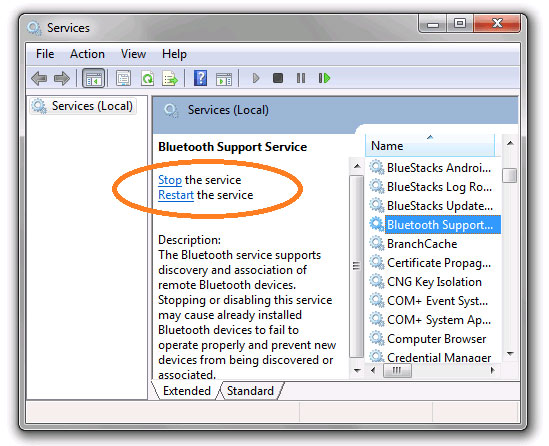
If one of these services does not run, you will see only one option is Start the service , so just click the Start the service button to start the service . Perform until all the services related to Bluetooth connectivity are gone, then try connecting again.
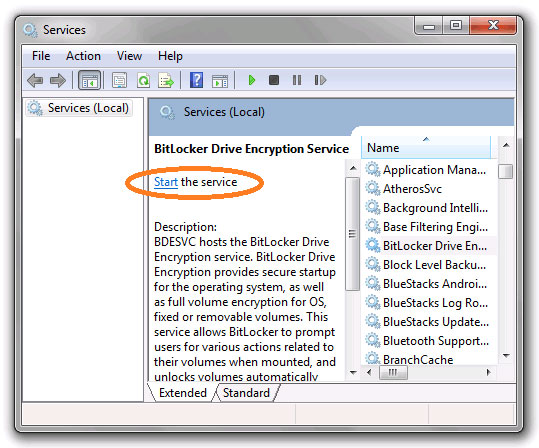
If both solutions still don't see the Bluetooth connection working, then consider the next issues. Sometimes, the Bluetooth connection problem does not work because of a problem in PnPlayer. If the computer is running on Windows 7 or Windows Server 2008 R2 and after installing a Bluetooth adapter ( Bluetooth adapter ) on the computer, you see the following problems:
The first is that the Bluetooth-enabled services were not activated after restarting Windows, even the previous Bluetooth-connected device you still used didn't work.
Secondly, when searching for Bluetooth devices in Control Panel , the search operation was not completed ( running continuously but without any response and not even ending ).
In this case, you need to download and install the fix package, which is code Fix308817, provided by Microsoft itself. After installing the fix, you need to restart the computer for the change to take effect.
See more:
- Retrieve the icon under the taskbar in Windows 7
- 20 best tips for the Start menu and Taskbar in Windows 7
- How to assign Administrator permissions on a Windows 7 computer?
- Task Manager's 4 unexpected capabilities in Windows 7
You should read it
- Fix 'Bluetooth Not Available' error on Mac
- How to fix lost Bluetooth error on Windows 10 Settings settings
- Quick fix of Bluetooth error does not work on iPhone 7 and iPhone 7 Plus
- How to set up and manage Bluetooth devices in Windows
- Desktop without Bluetooth? This is the solution
- Steps to Fix Bluetooth not recognizing device on Windows 10
 Disk Management access in Windows 7 and Windows 8
Disk Management access in Windows 7 and Windows 8 Instructions on how to upgrade from Windows XP to Windows 8
Instructions on how to upgrade from Windows XP to Windows 8 How to turn on, turn off Location Sensing on Windows 7 and Windows 8
How to turn on, turn off Location Sensing on Windows 7 and Windows 8 The way to fix Windows 8 error does not catch WiFi
The way to fix Windows 8 error does not catch WiFi How to set a password for a Windows 8 / 8.1 computer
How to set a password for a Windows 8 / 8.1 computer How to turn off Windows 7, Windows 8 / 8.1 updates
How to turn off Windows 7, Windows 8 / 8.1 updates