How to add Google Search For to Microsoft Edge browser
For every modern web browser, users will find the Search For feature in Context Menu when right clicked. When selecting a piece of text, just right-click and select Search For , you can search for the text in the browser. The search process will display to another tab of the default browser, automatically adding content (or images) to Google's search box and producing results. However, it has been two years since its debut that Edge has not yet had this basic feature.
Below is a guide to add this feature with a small utility. Although not yet available on the Windows Store, the installation process is not difficult. This utility is called Context Search Extension for Microsoft Edge and is an open source product so you can check it yourself before installing if you are concerned about security.
Activate Developer Mode
To enable this mode, users need administrative rights. Open Settings > Update & Security and select the For Developer tab and activate Developer Mode.
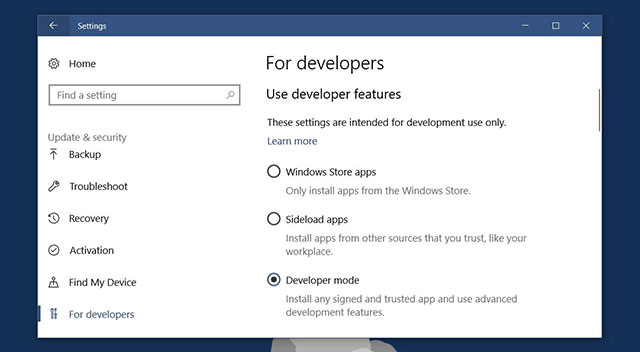
Install the certificate
Access this address of the utility on Github. Here, you need to download two files, Certificate.cer and Right-Click-Search.appx. After downloading, double-click the Certificate file and select Install to install the certificate.

Select Local Machine to store it under the Store Location section.
Then select Place all certificates in the following store and click Browse.
On the window to select the storage location, find and select Trusted People, then select Next > Finish.
Install the Context Search Extension for Microsoft Edge utility
Now you are ready to install this utility. Double click the previously downloaded Right-Click-Search.appx file . Windows Smart Screen can block the application installation, then select More Info on the screen and continue the installation.
Now open the Edge browser and select a piece of text and right-click, you will see the Search For option along with a list of search engines to choose from.
If choosing these 4 search engines is inconvenient, the utility also allows users to select only one search engine. Select the 3 dot icon in the right corner of the browser, then click Extensions to open the list of utilities. Here, find Right Click Search and select Use the specified provider then select the search engine you want to use in the Provider section . Select Update Settings and restart Edge.
If you choose Google, you will see Search Google For and you can start searching right on the text page.
You should read it
- How to add Google Search options on Microsoft Edge
- Microsoft will integrate browsing history on Edge into Windows Search
- How to set Google as the default search engine on Microsoft Edge
- How to turn off search suggestions in Microsoft Edge
- Change Edge browser default search tool for Windows 10 Mobile
- How to quickly search between Google and Bing on Microsoft Edge
- How to use Music Search to find song titles on Microsoft Edge
- How to enable advanced search on Microsoft Edge Chromium
- The fast Google search tips you should know
- How to change search engines on Microsoft Edge Chromium
- Google improves Search to provide more in-depth results for questions
- Search for what when Google 'sudden death'?
