How to add and insert non-symbols in Word (Ø symbol in Word)
For technical people, the symbol phi (Ø) is a familiar symbol and is used every day. But on Word editing software, it only focuses on editing features, so special characters such as (Ø) are hard to find. In this article, Software Tips will guide you How to add and insert non-symbols in Word in many different ways.

I. What is the symbol Phi (Ø)?
The Phi symbol has two different ways of writing:
- African capitalization: (Φ)
- Lower case: (φ)
In technical drawings, the phi symbol is used to represent the diameters of a spherical and cylindrical section. The unit of phi depends on the drawer, usually: inches and mm.
In physics, the symbol Ø is used to denote the initial phase of an object with harmonic oscillation or magnetic flux passing through an area unit.
II. How to add and insert non-symbols in Word
Method 1: Add with special characters table
This way, you don't have to remember shortcuts, you just need to manipulate it manually. After the first operation, you will have special characters on the quick operation panel for the next use.
Step 1: You choose the Insert tab -> Symbols -> Symbol -> More Symbols .
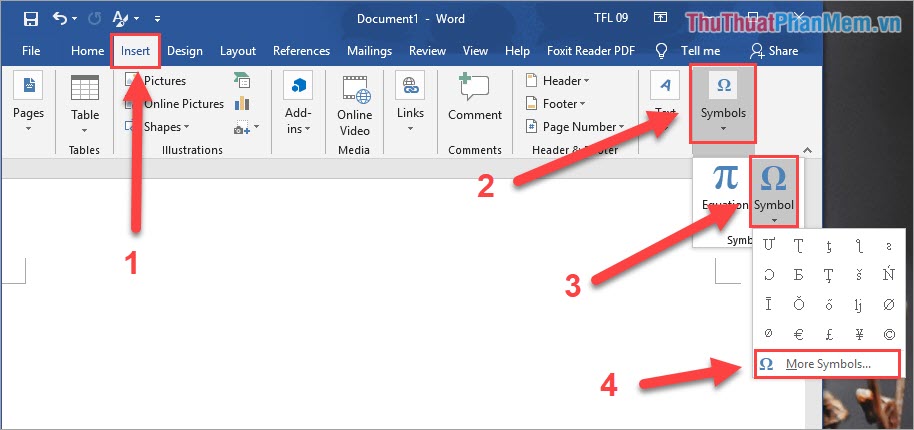
Step 2: Here you select Font: Normal Text, Subset: Latin-1 Supplement and then you search for the Phi Ø symbol and click Insert .
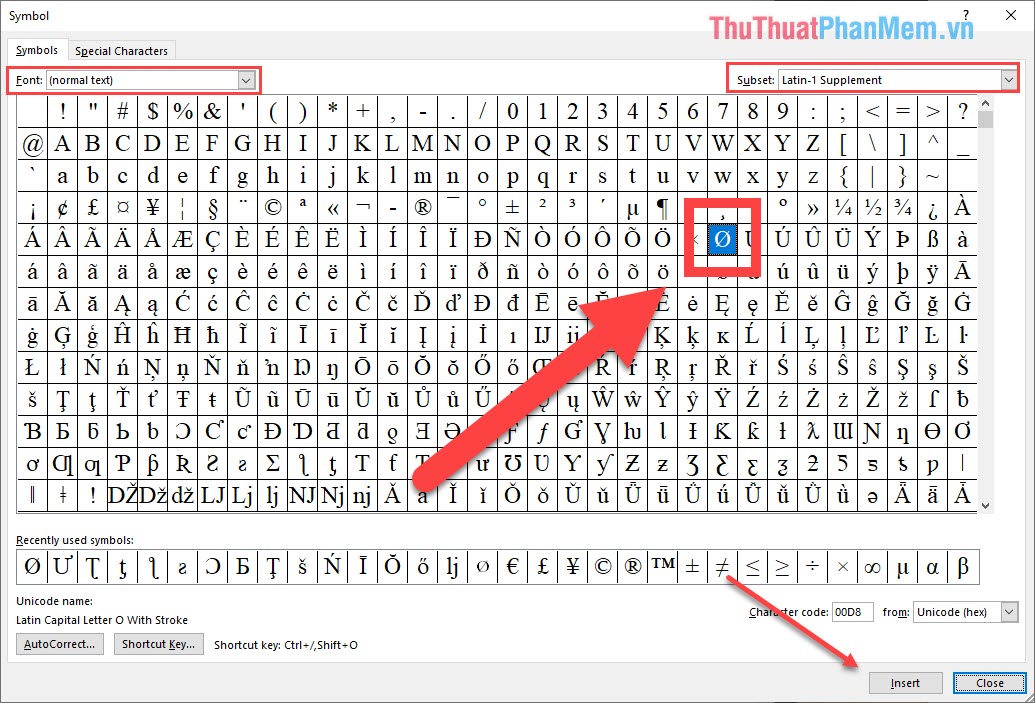
Step 3: Then on the Word page will have the Ø icon for you.
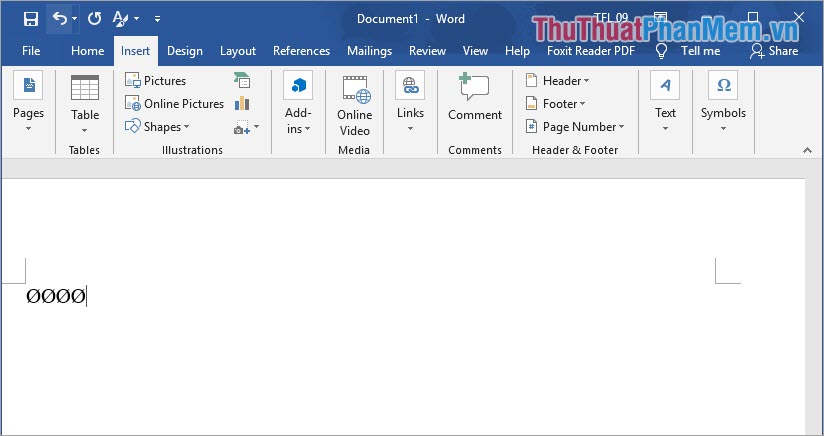
Step 4: The next time you want to use the Phi Ø symbol , you just choose Insert -> Symbol -> Symbol -> Ø and you 're done.

Method 2: Add with shortcut
This method requires you to remember more information because it will use very fast operation. Knowing this way will save a lot of time.
The symbol Ø
Shortcut keys
Result
Alt 0216
Ø
Φ symbol
Shortcut keys
Result
Alt 237
φ
Φ symbol
Shortcut keys
Result
Alt 232
Φ
Ø symbol
Shortcut keys
Result
Alt 0248
ø
Actions: You press the key hold ALT and then press (without holding) the remaining numbers are finished.
In this article, Software Tips have been sent to you on how to write Phi Ø symbols in Word quickly and effectively. Good luck!
You should read it
- How to use icons in Microsoft Word 2013
- Insert music notes into Word
- How to Insert Symbols into Word Documents
- MS Word - Lesson 9: Insert pictures, mathematical characters, especially on documents
- How to insert symbols, special characters in Word
- Insert special characters in Word documents
- How to insert a book image in Word
- How to Add a Check Mark to a Word Document
May be interested
- How to Create and Install Symbols on Microsoft Word
 this wikihow teaches you how to create your own symbols and use them in microsoft word. creating and installing symbols is different than inserting pre-installed symbols into your document. you can create and install symbols on windows by...
this wikihow teaches you how to create your own symbols and use them in microsoft word. creating and installing symbols is different than inserting pre-installed symbols into your document. you can create and install symbols on windows by... - How to insert a book image in Word
 to insert a book image into word we will use the symbol entry in word.
to insert a book image into word we will use the symbol entry in word. - How to Add a Check Mark to a Word Document
 this wikihow teaches you how to add a checkmark symbol (✓) to a microsoft word document on both windows and mac computers. microsoft word has a built-in symbols menu which often includes the checkmark icon, though you can also use your c...
this wikihow teaches you how to add a checkmark symbol (✓) to a microsoft word document on both windows and mac computers. microsoft word has a built-in symbols menu which often includes the checkmark icon, though you can also use your c... - The meaning of the symbol on the camera lens you need to know
 on each lens there are many separate symbols and other specialized terms. each symbol has its own meanings and uses. therefore, the photographer needs to hold each sign to make it easier to take pictures.
on each lens there are many separate symbols and other specialized terms. each symbol has its own meanings and uses. therefore, the photographer needs to hold each sign to make it easier to take pictures. - How to insert the C degree icon in Word, Excel?
 how to insert c degree symbol into content word, excel, powerpoint? you have 4 ways to enter the c degree icon in word, excel and powerpoint, below are detailed instructions.
how to insert c degree symbol into content word, excel, powerpoint? you have 4 ways to enter the c degree icon in word, excel and powerpoint, below are detailed instructions. - How to Insert Equations in Microsoft Word
 modern versions of word have most of the symbols and equations that math experts need. you can enter these factors quickly using keyboard shortcuts or find them in the convenient equation menu, depending on your preference. the operation will be slightly different if you use a mac, or a word version from 2003 or lower. note, the 'insert object' method in word 2003 is not applicable to new versions. you can also write equations in word using the mobile app. this is an article showing how to insert equations in microsoft word in all cases.
modern versions of word have most of the symbols and equations that math experts need. you can enter these factors quickly using keyboard shortcuts or find them in the convenient equation menu, depending on your preference. the operation will be slightly different if you use a mac, or a word version from 2003 or lower. note, the 'insert object' method in word 2003 is not applicable to new versions. you can also write equations in word using the mobile app. this is an article showing how to insert equations in microsoft word in all cases. - How to Create an X Bar Symbol in Word
 this post teaches you how to insert the x-bar statistical symbol into a microsoft word document. open microsoft word. you'll find it in the microsoft office area of your start menu.
this post teaches you how to insert the x-bar statistical symbol into a microsoft word document. open microsoft word. you'll find it in the microsoft office area of your start menu. - Insert special characters in spreadsheets in Excel
 show you how to insert special characters in spreadsheets in excel. to insert special characters in excel, perform the following steps: step 1: place the cursor at the position where you want to insert special characters - insert - symbols - symbol: step 2: the symbol dialog box appears
show you how to insert special characters in spreadsheets in excel. to insert special characters in excel, perform the following steps: step 1: place the cursor at the position where you want to insert special characters - insert - symbols - symbol: step 2: the symbol dialog box appears - Beautiful Symbol templates in Word, Particularly beautiful characters in Word
 beautiful symbol templates in word, particularly beautiful characters in word. in this article, you will learn the special characters used to minimize the search time when you want to insert them into your text.
beautiful symbol templates in word, particularly beautiful characters in word. in this article, you will learn the special characters used to minimize the search time when you want to insert them into your text. - How to use Symbol in Photoshop
 as software for designers, it is indispensable for beautiful symbolic models so that we can easily design basic models without having to search for vector symbols on the network. however, using symbols in photoshop like?
as software for designers, it is indispensable for beautiful symbolic models so that we can easily design basic models without having to search for vector symbols on the network. however, using symbols in photoshop like?









 Shortcuts Save As in Word, Excel, Powerpoint
Shortcuts Save As in Word, Excel, Powerpoint What is a worksheet? Differentiate between Worksheet and Workbook
What is a worksheet? Differentiate between Worksheet and Workbook Watermark copyright seal for PDF files
Watermark copyright seal for PDF files How to remove watermark copyright mark, delete Watermark on PDF files
How to remove watermark copyright mark, delete Watermark on PDF files Quickly insert current date and time into a cell in Excel
Quickly insert current date and time into a cell in Excel Nice Thanks Background Collection
Nice Thanks Background Collection