Watermark copyright seal for PDF files
PDF files when we share, there will be many different benefits. One of the benefits that PDFs have that Word files don't have is copyright. When you stamp Watermark copyright on PDF files, when you share, you will not worry about others stealing copyright. In this article, the Software Tips will guide you on how to stamp Watermark copyright for PDF files.

1. Using A-PDF Watermark software
A-PDF Watermark is the most versatile copyright seal software. You have many options such as: Stamp with images, stamp with words, .
Link Download: http://www.a-pdf.com/watermark/download.htm
Step 1: Download the A-PDF Watermark software to your computer and launch it to use.
Step 2: Select the Open PDF icon to open the PDF file to close Watermark.

Step 3: On the A-PDF Watermark software, there are many pre-stamped templates available. If you are not too fussy, you choose the available form and double click to change information.
For those who have higher Watermark requirements, you select the + symbol and choose one of several different modes:
- New Text Watermark: Add a new text seal
- New Dynamic Datetime Watermark: Add a new date stamp
- New Image Watermark: Add a new image seal
- New PDF Watermark: Add a new PDF seal
- New Sharp Watermark: Add seals with new geometry

Step 4: In this article Software Tips will select New Text Watermark . For other modes you proceed to do the same. Here are 3 areas you need to care about:
- Content stamped
- Font, font color, font format, size
- Watermarked location
After you're done setting up, you can preview in the right window. When you have satisfied you select OK to save.
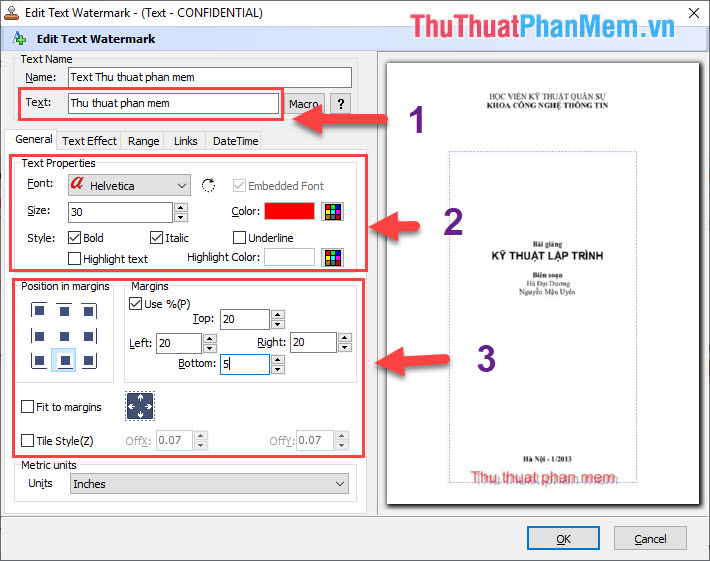
Step 5: Then you press the Watermark button to start software automatically stamp PDF files.

And this is our result after stamped with A-PDF Watermark.
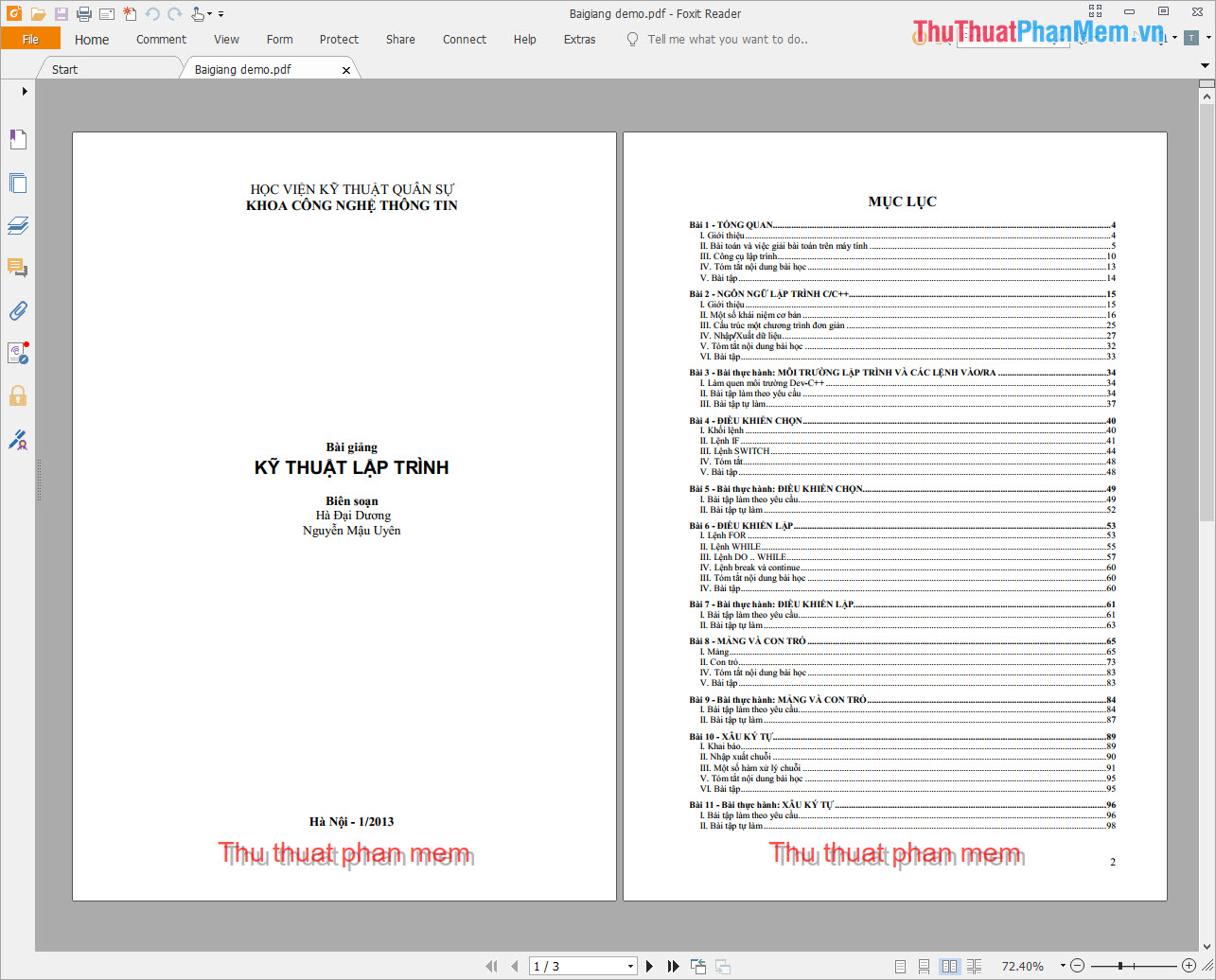
2. Use online software online
If you do not want to download additional software to your computer, you can use online tools that can insert Watermark. In this article, the Software Tips will introduce to you Sejda software.
Homepage: https://www.sejda.com/en/watermark-pdf
Step 1: You proceed to the Sejda homepage to use. Then you choose Upload PDF file .
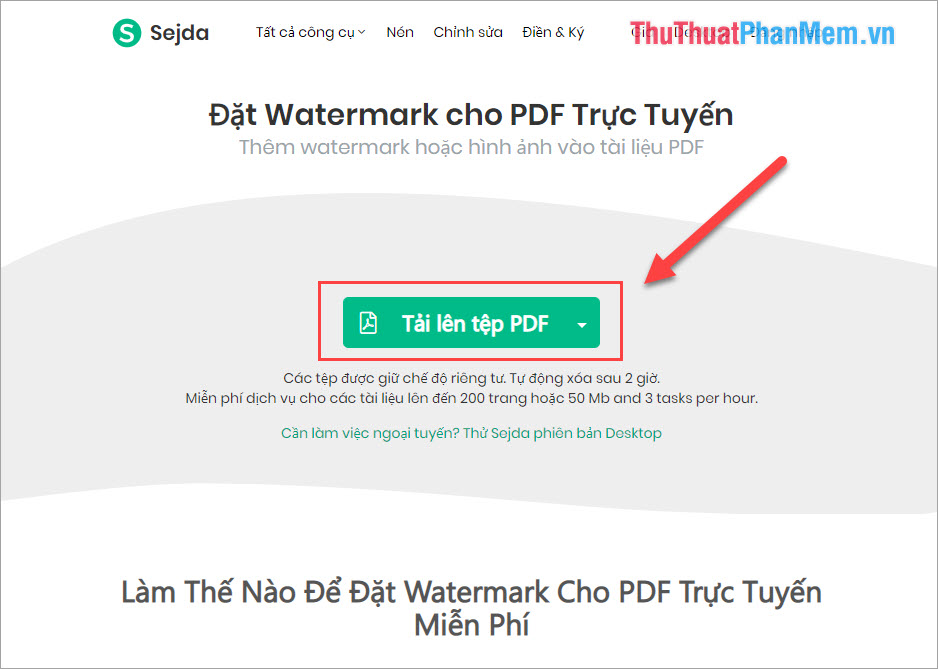
Step 2: Then you select the PDF file to be stamped on the computer and click Open .
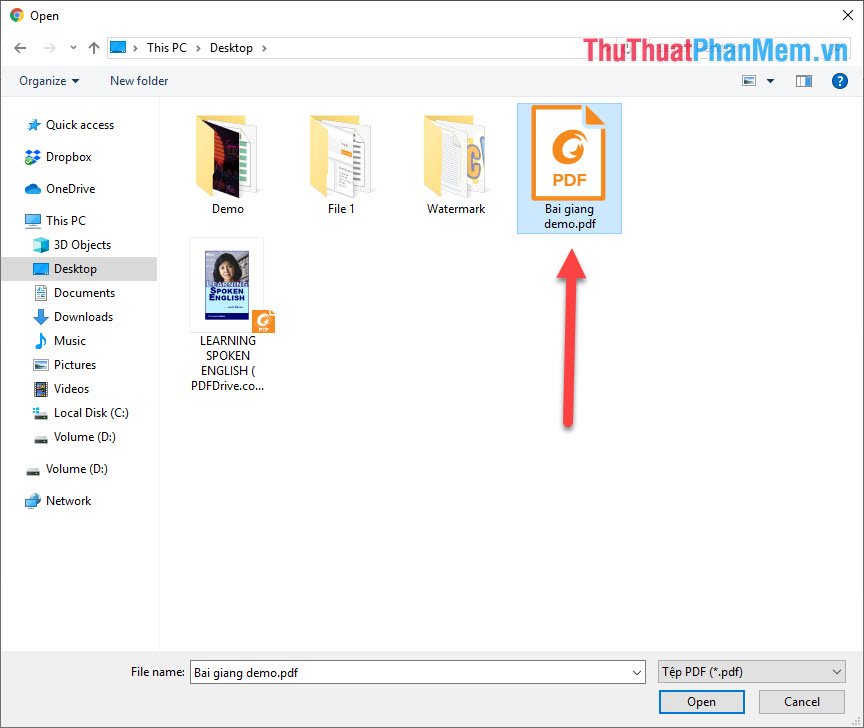
Step 3: Then the PDF file will be opened. Here you have two options.
- Stamp the word
- Image stamp

In this article, the Software Tips will choose to stamp the image, for how to stamp the words you do the same! Instead of choosing an image, you just need to type the word to stamp the word.
Step 4: You will proceed to select the Watermark image to be stamped on your computer.

Step 5: After that, the Watermark image will be opened, you can select Recenter to move the position and angle.

Step 6: Next you adjust the Opacity to customize the density / lightness of Watermark .

Step 7: Then you press Enter . The software will automatically process and send the link to download the stamped PDF file to the computer. You select Download to download the stamped PDF file on the computer.

And this is our result after the stamp.

In this article, the Software Tips guide you how to close Watermark for PDF files fastest and most beautiful. Good luck!
 How to remove watermark copyright mark, delete Watermark on PDF files
How to remove watermark copyright mark, delete Watermark on PDF files How to add copyright watermark text in Word 2013
How to add copyright watermark text in Word 2013 Highlight copyright by creating Watermark in Word
Highlight copyright by creating Watermark in Word How to stamp copyright PDF files
How to stamp copyright PDF files Top 5 Watermark software - Stamp the best series
Top 5 Watermark software - Stamp the best series