Shortcuts Save As in Word, Excel, Powerpoint
When working with files and need to save, there are always two types of save: Save and Save As. So how are these two different types of storage? Specifically in this article TipsMake.com will show you how to use the shortcut As Save in Word, Excel, Powerpoint.
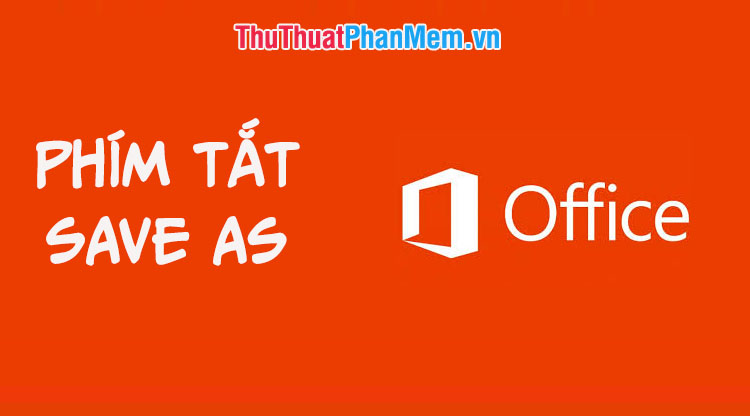
What is Save As?
If Save is simply saving the operations you just edited on the file itself, Save As is different. Save As also saves the actions you edit but on a new file. In other words, Save As will create a new file identical to the current file and save the editing operation on it without making any changes to the current file. Save As allows you to change the file name so that it is not confused with the original file, and also allows to change the file format.
Shortcut Save As
Basically the interface and usage of the function keys of Word, Excel and Powerpoint are the same, so is the Save As function . After editing, you only need to press the F12 key , this is a general shortcut for Word, Powerpoint and Excel.

Select the file storage directory in the left column of the window, rename the file in the File name section , then click the Save button .
Save As manually on word, excel, powerpoint
Step 1: Click the File button in the upper left corner of the window.

Step 2: Click Save As -> This PC then select the folder to save. Here I choose to save in the Download folder .
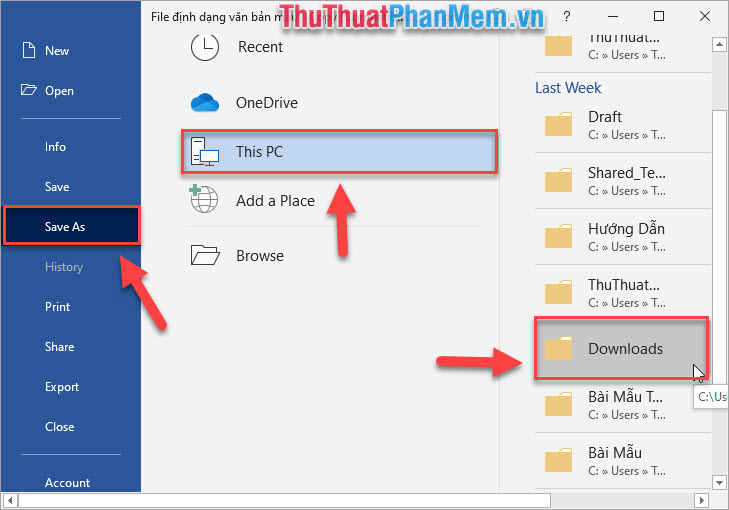
Step 3: Go to the dialog box exactly the way the keyboard shortcut appears.

So you know how to use the Save As function in Word, Excel, Powerpoint to create a new file to be edited without affecting the original file. Good luck!
 What is a worksheet? Differentiate between Worksheet and Workbook
What is a worksheet? Differentiate between Worksheet and Workbook Watermark copyright seal for PDF files
Watermark copyright seal for PDF files How to remove watermark copyright mark, delete Watermark on PDF files
How to remove watermark copyright mark, delete Watermark on PDF files Quickly insert current date and time into a cell in Excel
Quickly insert current date and time into a cell in Excel Nice Thanks Background Collection
Nice Thanks Background Collection Merge keyboard shortcuts in Excel
Merge keyboard shortcuts in Excel