Fix error 0x00000709, 0x00000040, 0x0000011b when sharing printer in LAN simply with 2 steps
While connecting to a shared printer from a computer in the LAN, if you encounter errors 0x00000709, 0x00000040, 0x0000011b when trying to connect to a shared printer.
This article will guide you to fix the above errors with just 2 simple steps.
- 8 New Shortcuts for Windows 11 You Should Know
- Despite criticism, Apple still sold 6.5 million MacBooks in Q3 2021
- PC shipments maintain growth in Q3 2021 despite COVID-19 pandemic impact
Learn about the errors
Error 0x00000709 occurs when you cannot set the default printer , the error message often appears on the screen Operation could not be completed (error 0x00000709) The machine can only recognize the old printer by default. When installing another printer, it cannot be set as default.
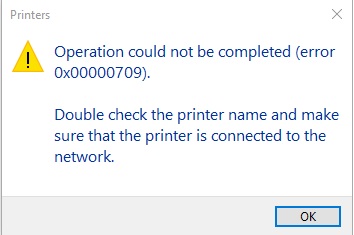
For error code 0x00000040 , this error has many problems but is usually due to a problem with the connection from the printer to the wifi lan, try one of the following ways to fix error 0x00000040 " The Specified Network Name Is No Longer Available Error "

0x0000011b: The situation is that it is impossible to print to shared printers over LAN, deleting and reinstalling the printer does not work, or Windows 7, Windows 10 clients cannot print to printers from Windows 10 servers with the message ' Windows cannot connect to printer' .
Fix the error in 2 simple steps
To fix this error 0x00000709 0x00000040 0x0000011b, you need a little basic knowledge about computers, we just need a few simple operations with the following 2 steps:
Step 1 : Uninstall update packages KB5005565, KB5006670
Run CMD with Administrator rights , type the following commands:
wusa /uninstall /kb:5005565
wusa /uninstall /kb:5006670
[caption id="attachment_30342" align="aligncenter" width="980"]
Step 2: Run the REG file with the content below, import it into the registry and restart the computer
Code:
Windows Registry Editor Version 5.00
[HKEY_LOCAL_MACHINESystemCurrentControlSetControlPrint]
"RpcAuthnLevelPrivacyEnabled"=dword:00000000
[HKEY_LOCAL_MACHINESoftwarePoliciesMicrosoftWindows NTPrintersPointAndPrint]
"RestrictDriverInstallationToAdministrators"=dword:00000001
If you don't know how to create a REG file , you can download it here.
Source: Voz
You should read it
- How to fix offline errors of printers on Windows 10
- Microsoft fixed printer errors for all affected versions of Windows 10
- How to fix Windows errors not connected to the printer
- Microsoft warns new Windows updates can cause printer errors
- How to fix Windows cannot connect to the printer error, cannot connect to the printer
- Fixed a problem with inactive Wi-Fi printers in Windows 10
- How to Fix 'Printer in Error State' on Windows
- Microsoft admits recent Windows 10 update breaks USB printing
- Microsoft confirms new printer error on Windows 11, only Admin can print
- How to fix missing USB printer port on Windows 10
- The printer has ink smudges - Causes and ways to fix the printer ink smudge error
- Common printer errors and how to fix them
Maybe you are interested
Top 5 Sites to Download Free OneNote Templates Why do shrimp and crab shells turn red after cooking? 5 ways to securely disconnect a removable hard drive on a Mac Download Camtasia 2020.0.13: A powerful video editor for Windows PCs Fix error 0x80040c97, Unable to install OneDrive on Windows 10 Difference between port speed and modem speed
