How to fix api-ms-win-core-libraryloader-l1-1-1.dll is missing
Microsoft has released a tool called the Windows 10 Upgrade Assistant , which enables all users running Windows 8.1, Windows 8 or even Windows 7 to upgrade to Windows 10 with an easy, GUI-based solution. The tool even allows users to download ISO for Windows 10 to upgrade offline.
However, sometimes you may encounter 'api-ms-win-core-libraryloader-l1-1-1.dll is missing from your computer' error when performing the upgrade.
This happens after the operating system download is complete and the installation is started, mainly on Windows 7 systems.
Error api-ms-win-core-libraryloader-l1-1-1.dll
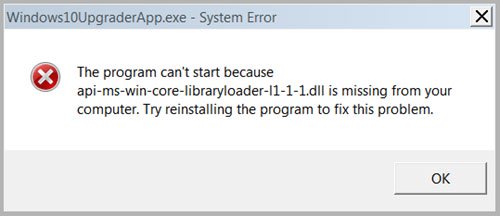 Error api-ms-win-core-libraryloader-l1-1-1.dll
Error api-ms-win-core-libraryloader-l1-1-1.dll The error message in the dialog box has the following content:
The program can't start because api-ms-win-core-libraryloader-l1-1-1.dll is missing from your computer. Try reinstalling the program to fix this problem.As you can see in this prompt, the information provided is incomplete, because you only know that a specific file is missing, but the original location and other attributes are not. So now, let's see how to fix permanent errors in Windows 7.
The file api-ms-win-core-libraryloader-l1-1-1.dll is not a file included with Windows 7. This error is mainly encountered after the release of Windows 10 Fall Creators Update. However, Microsoft has released an update for the Windows 10 Upgrade Assistant app to fix this error, but if you have an older version or still encounter this error, you can use this fix to fix the error and upgrade it. Level up to Windows 10.
How to fix api-ms-win-core-libraryloader-l1-1-1.dll is missing
Here's how to fix the error:
No need to download or install anything more here. The files you need are already in System32 inside the Windows directory , belonging to the operating system partition.
First, you will have to navigate to this location with File Explorer:
C:WindowsSystem32Now, use the File Explorer search bar function to search this file:
wimgapi.dllWhen you find it, select the file and press CTRL+ Cor right-click and select Copy to copy the file.
Now navigate to the following location:
C:Windows10UpdateNow, press CTRL+ Vor right click and select Paste to paste the file into this location.
A prompt to replace to an existing file will appear. You need to replace the file.
Now you will have to restart the whole process, after replacing the file in Windows10Upgrade folder from System32.
Don't worry, the files you downloaded earlier are still available on the hard drive partition. Therefore, you will directly install it instead of reloading the entire operating system.
You should read it
- Fix BOOTMGR error is missing when starting Windows
- How to fix 'NTLDR is Missing' error in Windows XP
- How to fix missing vcruntime140.dll file in Windows
- How to fix 'The program can't start because api-ms-win-crt-runtime-l1-1-0.dll is missing from your computer'
- Should I choose Intel Core i9, Core i7 or Core i5 CPU?
- How to fix Winload.efi is missing on Windows
 How to fix MSVCP140.dll error is missing
How to fix MSVCP140.dll error is missing Fix taskbar not hidden in Windows Remote Desktop session
Fix taskbar not hidden in Windows Remote Desktop session How to fix a skewed computer screen
How to fix a skewed computer screen How to fix a frozen Windows computer, freezes
How to fix a frozen Windows computer, freezes How to fix 'The program can't start because api-ms-win-crt-runtime-l1-1-0.dll is missing from your computer'
How to fix 'The program can't start because api-ms-win-crt-runtime-l1-1-0.dll is missing from your computer' How to fix 'This app has been blocked for your protection' error on Windows 10 PC
How to fix 'This app has been blocked for your protection' error on Windows 10 PC