10 troubles easy to encounter on iOS 7 and how to fix
iOS 7 has just been officially released by Apple a few days ago, but many users have encountered unpleasant errors with this version.
Every new operating system version, when updated, has more or less unsatisfactory points for users and iOS 7 is no exception. Here are some errors, problems that many iOS 7 users are experiencing, along with that will be the solution though it is more temporary.

1. Suspended at the start screen or hanging the apple logo
This is usually an error that occurs while you update the software for the device. Now try to connect to iTunes and enter DFU mode.
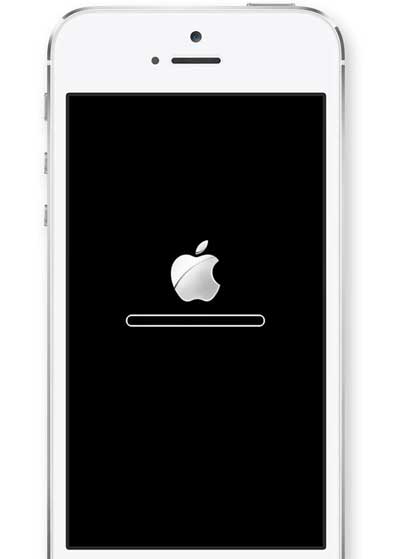
Overcome:
- Hold the power button to turn off the device.
- Open iTunes on your computer and connect to the iPhone.
- Hold the power button and the Home button at the same time for 10 seconds, then release the power button.
- Keep holding the Home button until you see a small window from iTunes showing the message 'iTunes has detected the iPhone in recovery mode'. Next you have to restore iPhone.
- At this point the iPhone's screen will be blank, if you see the apple logo or something, it means it is not in DFU mode.
- The next step is to select the Summary section in the left column of iTunes, then select Restore.
- You will have to reinstall the iOS 7 update again.
2. Battery drain
A lot of iOS 7 users complained that the new version took a lot more battery life than the iOS 6 version. Here are a few small tricks to remedy this part of the situation before Apple releases essential updates. software correction:
- Turn off 3D parallax floating effects on the Homescreen: Settings> General> Accessibility> Reduce Motion screen.
- Turn off refreshing of background applications that you rarely use: Settings> General> Background App Refresh.
- Turn off the AirDrop feature.
- Go to Settings> Notification Center and choose to turn off applications that you don't want them to send notifications to.
3. Wi-Fi and Bluetooth do not work
Some customers seem to be quite upset because their Wi-Fi and Bluetooth functions do not work since upgrading to iOS 7. Sometimes these functions are still blurred in Settings and cannot be turned on. OK.
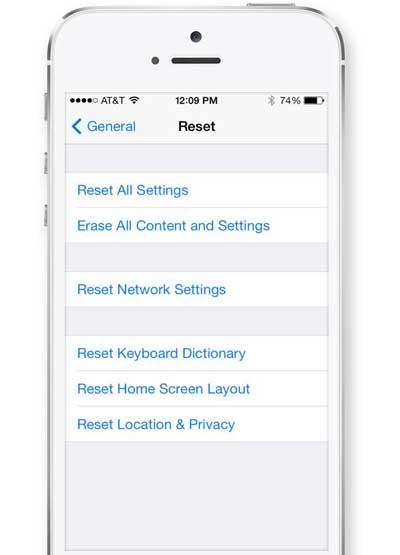
Overcome:
- Some people have overcome it and they think this is a mistake related to the naming of the phone. For example, your iPhone is called ' John's iPhone'. Go to Settings> General> About> Name and then edit the name by deleting the single quote (').
- Some others handle it by switching the phone to Airplane mode then turning on Settings> General> Reset> Reset Network Settings . However, errors can still return to this way.
- You can also try Settings> Control Center to turn off Access on Lock Screen. Then turn off iPhone and open it again.
If the above options cannot help you, backup all the data and restore the device or contact the Apple Store to get help.
4. Lag keyboard
IOS 7 virtual keyboard on devices like iPhone 4S, iPhone 5, iPhone 5S / 5C works smoothly but on iPhone 4 users often experience shock and lag when using.
Overcome:
- Go to Settings> iCloud and turn off Documents & Data.
5. iTunes Store has an error
Some users of the iTunes Store application on the iPhone often get rid of themselves when they try to open it.
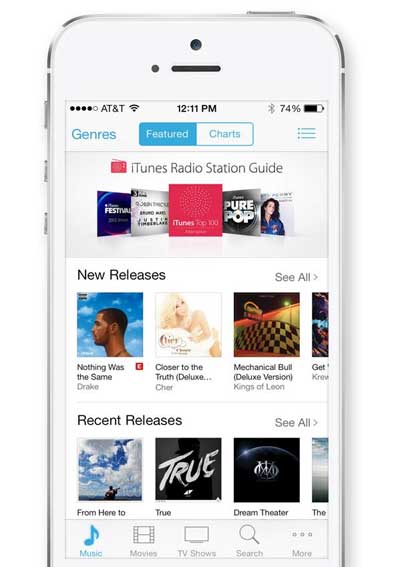
Overcome:
- Solution 1: Press the Home button 2 times to open the multitasking process. Close the iTunes Store if you see it in the list of running applications. Then go to Settings> iTunes & App Store and click on your Apple ID and select Sign Out. Next step, Sign in and open the iTunes Store , it will work again.
- Solution 2: Open the Music application and then click Store in the upper left corner. You can access the iTunes Store, but once you open another application it is likely that the error will continue.
6. iMessage and FaceTime are not working
After coming up to iOS 7, quite a few users have problems coming from their FaceTime and / or iMessage.
Overcome:
- Turn off FaceTime and / or iMessage and then open up via the options in the Settings section .
- Turn off Cellular Data in Settings> Cellular and make sure you are connecting using Wi-Fi. Then go to Settings> General> Reset> Reset Network Settings , you will have to reinstall your connection but then you can iMessage and FaceTime will work again.
- If you try the above 2 ways but still can't do it, please back up the data and proceed to Restore it.
7. Hang up
Without attaching to a specific model, iOS 7 users can naturally hang up.
Overcome:
- Try to reboot the machine, try pressing the power button and the Home button until the Apple logo appears.
- If this situation persists several times, please back up the data and proceed to Restore the device.
8. Error ignoring passwords in lock screen
If you are worried about security risks when many people can bypass the digital lock screen and access some of your private information on the iPhone, there is a way to close this vulnerability.
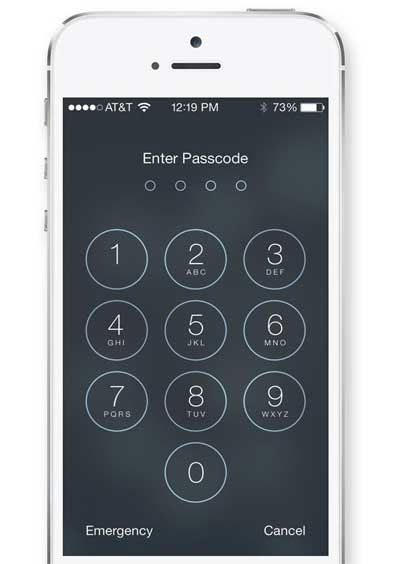
Overcome:
- Go to Settings> Control Center and turn off the Access on Lock Screen feature.
Currently, Apple has admitted this error and promised to fix the patch in the future.
9. The application itself logs out
Many iOS 7 users also complain that some applications like Mailbox and Snapchat often log out themselves using them. The cause was discovered because of the activity of refreshing iOS 7's background application.
Overcome:
- You just need to go to Settings> General> Background App Refresh then turn off all the applications that generated the error.
10. Show too many unread emails
Many users said they received hundreds or even thousands of unread emails after updating the iOS 7 operating system. This issue is especially popular with Gmail users but it can also happen to accounts. another email.
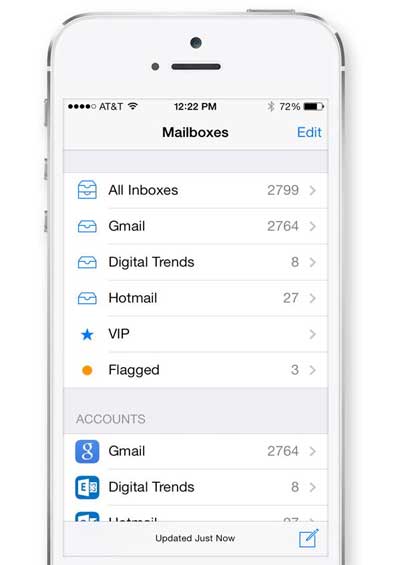
Overcome:
- Access some of your email accounts on your computer, select all emails and select Mark as Read.
- Or you can choose Edit> Mark All> Mark as Read right on your iPhone phone.
You should read it
- Quick fix of Bluetooth error does not work on iPhone 7 and iPhone 7 Plus
- Summary of iOS 17 errors and how to fix them
- Fix iTunes error -45054 quickly while downloading files or folders
- How to fix A20 Error when starting the computer
- How to fix VPN error 619
- What is iTunes 3259 error? How to fix error 3259?
 Fireworks on the phone and welcome new year's Eve with these applications
Fireworks on the phone and welcome new year's Eve with these applications 7 essential features on smartphones
7 essential features on smartphones Completely turn off iMessage on Apple devices
Completely turn off iMessage on Apple devices Speed up battery charging for iPhone
Speed up battery charging for iPhone 5 useful tips for iPhone users
5 useful tips for iPhone users Instructions to check cycle count of iPhone / iPad battery
Instructions to check cycle count of iPhone / iPad battery