Quick fix Cyclic Redundancy Check error
Cyclic Redundancy Check (CRC) is a computer data test method, which is used to check the data on your system hard drive (the drive includes the hard drive on the computer and the optical drive like CD and DVD).Cyclic Redundancy Check can occur for many different reasons, such as Registry errors, an unsuccessful installation program, or incorrect configuration files.
So how can I fix Cyclic Redundancy Check (CRC) error on Windows operating system, please refer to the following article of Network Administrator.
1. Run the CHKDSK utility
1. Access CHKDSK utility

CHKDSK, also known as Check Disk , is a utility built into the Windows operating system, which helps users scan and repair errors on the drive. In addition, this utility is capable of finding and repairing small numbers of corrupted files caused by Cyclic Redundancy errors.
Right-click the drive you want to check, then click Properties => Tools . In Error Checking, click Check Now .
- If your CD or DVD drive suffers from this error, it is most likely caused by a scratched CD drive.Try using a soft cloth to wipe the CD drive before taking steps.
- Optical drive error (Optical disk) has not been fixed.
- If you get this error on Mac (rarely happens), try using the built-in Disk Utility and Repair utility to fix the problem.
2. Select the scanning platform

Select the platform you want to scan, basic or advanced. By default is selected as basic scan.
The basic scan takes about 15-20 minutes, while the advanced scanning process can take up to an hour.
3. Restart your computer to start the scanning process
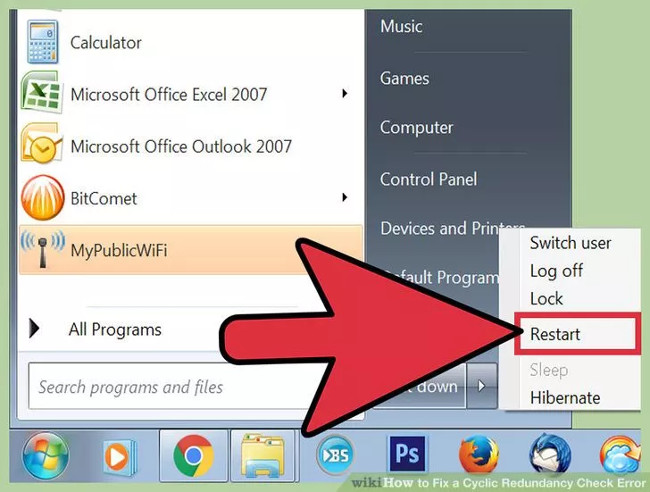
If you scan the primary drive on your computer (the drive you are booting), CHKDSK cannot run immediately and the utility will instead schedule a scan for the next time when you restart the computer.
At this point you can continue to use the computer normally - reboot when you have time.
If you suspect the hard drive is about to be replaced, back up the data before scanning.
4. Use another way to access the CHKDSK utility

In some cases when running CHKDSK by clicking on the utility , the scan and repair error occurred improperly. So you can try opening CHKDSK otherwise.
5. Open Command Prompt
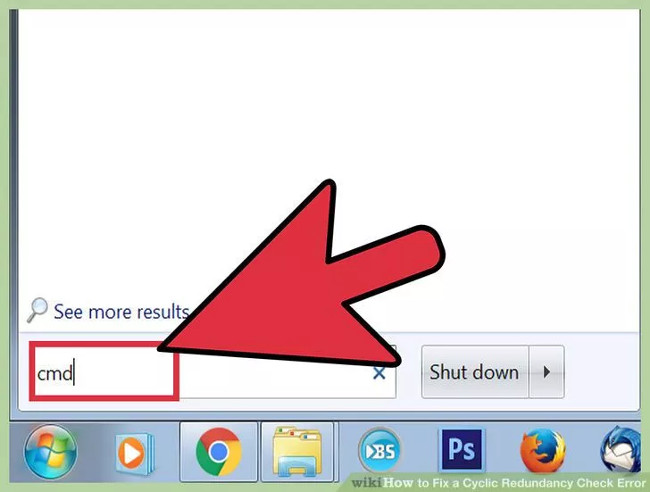
In the Search Start Menu box , find Command Prompt under Accessories.
Note that you must run CHKDSK under Admin to grant permission to execute the scan commands.
6. Enter the command into the Command Prompt window
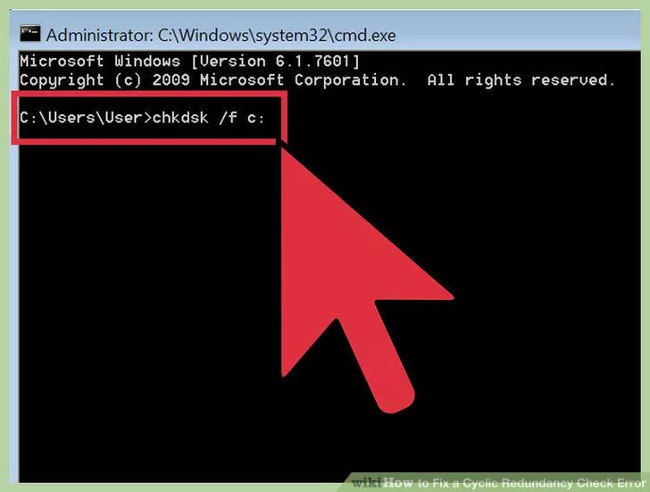
On the Command prompt window, enter the command ' chkdsk / fx: ' and press Enter.
Note : in the above command replace x with the drive name you want to scan, then press Enter.
The above command to execute the basic scan.
To perform an advanced scan, enter the command: " chkdsk / rx: '. Replace x with the drive name you want to scan.
7. Wait for the scan to complete

After completing the process, CHKDSK will give you a list of results and restart the computer.
If there are errors that CHKDSK can fix, the utility will fix the error.
If the repair process lasts and does not seem to end it (even if left overnight), chances are there are many damaged files and CHKDSK will not be able to fix these files. If this is the case, try applying the next solution.
Over time, your hard drive may suffer from some minor errors, CHKDSK can fix and fix this problem but cannot solve more serious problems.
2. Use the 3rd application
1. Install the Disk Utility utility
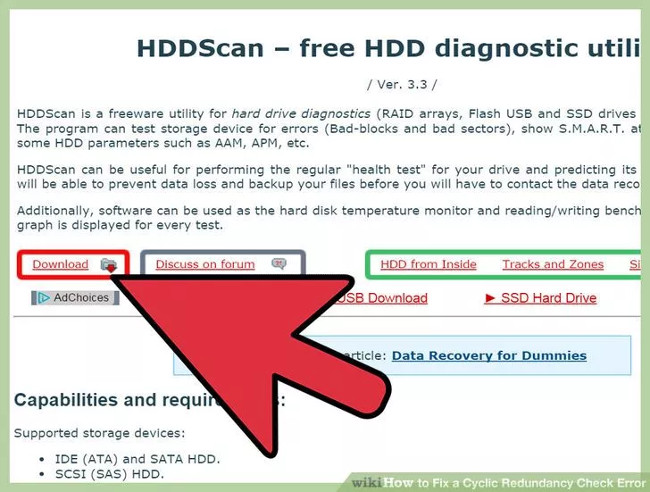
If CHKDSK cannot fix errors on the hard drive, you can resort to the support of 3rd party applications. Tools like HDDScan and SeaTools can replace CHKDSK to fix errors.
2. Run the utility that you downloaded to scan the system
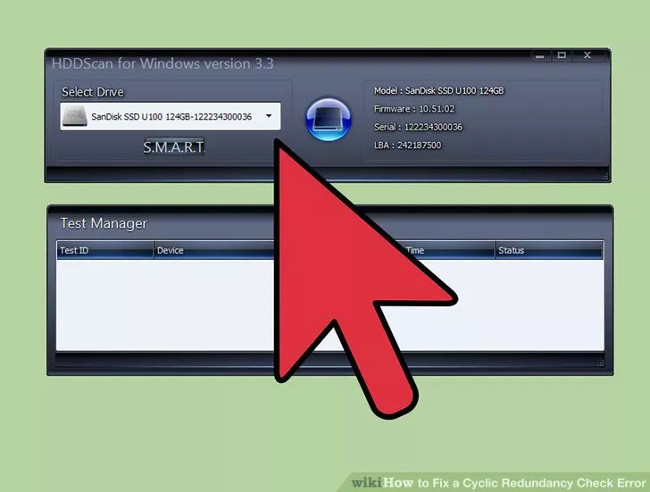
Follow the on-screen instructions to scan the drive and find the Cyclic Redundancy Check error.
3. Fix errors

If the scan is still incomplete after 4 hours, it is likely that the hard drive has failed. Cancel the entire scan and backup the data that you can back up.
4. Scan your computer again
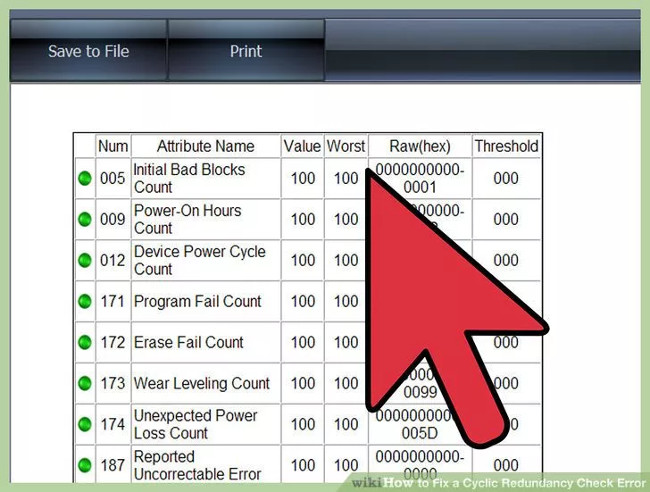
The process takes a few minutes and ensures that there are no errors on your computer.
Refer to some of the following articles:
- Guide to quickly fix "Inaccessible Boot Device" error on Windows 10/8/7 and Windows Vista
- Automatic timer to turn on Wifi after 1 hour, 4 hours or 1 day on Windows 10
- How to disable 1 or more any key on Windows 10 keyboard?
Good luck!
You should read it
- How to fix PXE-E61 error: Media Test Failure, Check Cable
- Decode all errors that appear on Google Play and how to fix them (Part 2)
- How to check and detect RAM and hardware problems on your Windows computer?
- Guide to fix Windows 7 update check error
- How to fix KERNEL SECURITY CHECK ERROR in Windows
- How to check and fix DNS leak error in VPN
 Instructions to reset Windows Firewall Rules to the initial default state
Instructions to reset Windows Firewall Rules to the initial default state How to assign permissions to delete any folder or file on Windows?
How to assign permissions to delete any folder or file on Windows? What is the ProgramData folder on Windows?
What is the ProgramData folder on Windows? How to open and read the .DAT file?
How to open and read the .DAT file? Wipe the winSxS folder to free up windows space
Wipe the winSxS folder to free up windows space Why does the downloaded MP4 file have no sound?
Why does the downloaded MP4 file have no sound?