Guide to fix Windows 7 update check error
If you are using Windows 7 and you are having trouble updating patches from the publisher, this article is for you.
On the newly reported Microsoft site, there is a way to completely fix the check update error on Windows 7 extremely simple and effective. If you are trying to upgrade and patch Windows 7 then follow the steps below:
Step 1: Turn off Update on Windows 7
The first job that you need to do is turn off the Update completely on Windows 7 first, to do this, you do the following:
Implementation: Right-click on Computer => select Properties => Change settings as shown below.
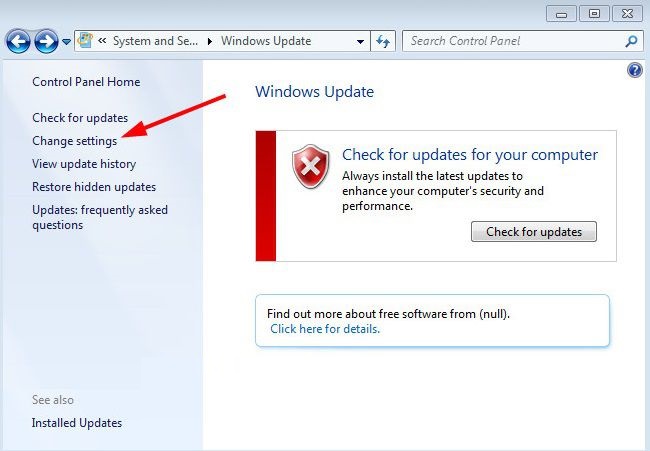
At the Important updates line you choose is Never check updates (not recommended) => click OK to implement.

Step 2. Restart the computer
Now restart your computer for the changes to take effect and continue to Step 3.
Step 3. Install the patch
Please install 2 Microsoft patches that are patch KB3172605 and KB3020369 to be able to fix this annoying error.
+ Patch KB3172605: Link is for Win 32-bit / Link for 64-bit
+ Patch KB3020369: Link is for the 32-bit / Link Win version for the 64-bit version
Note: Please download and install it on your computer. Note also that you choose the correct 32bit or 64bit version to suit the computer you are using. If you do not know whether your computer is using a 32bit or 64bit platform, see this tutorial.
Conclude
After you have installed the above 2 patches => restart the computer => wait about 10 minutes for Windows Update to complete its task. Please do not use the computer for any purpose during this time.
=> After booting into Win, re-enable Update, you select the line Check for updates but let me choose whether to download and install them => now you can Check Update to see if it is okay.
You should read it
- Some Windows 10 machines are locked to update after updating KB5003214 and KB5003690
- Error 0x80245006 during Windows 7, 8 and 10 update, this is how to fix the problem
- How to fix Windows Update error
- How to fix Windows Update error 0xC1900101 - 0x4000D
- How to fix a blank screen error after updating Windows 10 April 2018 Update
- How to fix error 0x8007045A ERROR_DLL_INIT_FAILED when using Windows Update
 3 How to reset Win 7, Factory reset Windows 7
3 How to reset Win 7, Factory reset Windows 7 Security vulnerability discovered on Windows 7, affecting millions of users
Security vulnerability discovered on Windows 7, affecting millions of users Fix wmpnetwk.exe high memory usage on Windows 7
Fix wmpnetwk.exe high memory usage on Windows 7 Fixed an issue where the theme could not be changed on Windows 7
Fixed an issue where the theme could not be changed on Windows 7 How to enter Windows XP mode from Windows 7 to Windows 10
How to enter Windows XP mode from Windows 7 to Windows 10 How to change the color of the Taskbar in Windows 7
How to change the color of the Taskbar in Windows 7