Enable 120 FPS Wuthering Waves
With a mobile game with top-notch graphics like Wuthering Waves, most players using low-configuration smartphones will only expect 30FPS to experience the characters, skills, world and plot in the game, which is enough.
As for those with better-configured smartphones, 60FPS is ideal to get rid of the feeling of lag and get to smoothness. But with flagships, you can also increase the frame rate to 120 according to the instructions below.
How to enable 120 FPS on Wuthering Waves
You can absolutely enable 120 FPS on Wuthering Waves, but you will need a nearby software and of course it can only be enabled on the PC version. Initially, Wuthering Waves had support for 120 FPS, but after a recent beta test, this feature has been removed (or disabled) on all platforms.



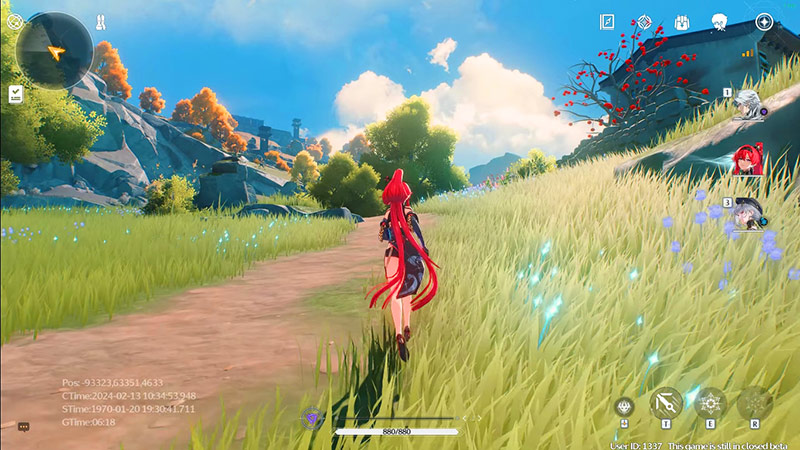
Now if you check in the PC and Mobile versions, the maximum frame rate will only be 60 FPS. However, this feature may change in the future. To increase to 120 FPS, you will have to use Lossless Scaling , you can download it from the link below :
https://store.steampowered.com/app/993090/Lossless_Scaling/This is a useful software that helps improve performance for many games. Once downloaded on Steam, let this software run in the background.
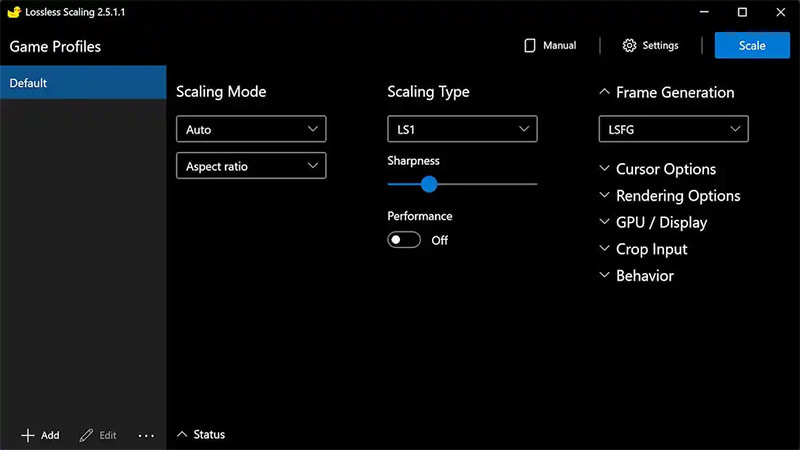
To enable 120FPS on Wuthering Waves, run Lossless Scaling in the background and create a new configuration for Wuthering Waves. Use LS1 Scaling Type and LSFG 2.0 for Frame Generation. Now, start Wuthering Waves but keep Lossless Scaling running in the background.
Once the game loads, open Lossless Scaling, click the big blue Scale option in the top right corner and select the Wuthering Waves window. You can now play Wuthering Waves at a much higher frame rate. You can also enable the Draw FPS option to see the frame rate directly in the game.
Turning it on is very simple, with just a few steps, you can experience a frame rate of 120 FPS. Please keep using Lossless Scaling for Wuthering Waves until the game developer officially updates the option to enable 120 FPS in the game.
You should read it
- How to download and play Wuthering Waves PC
- Latest Wuthering Waves code and instructions for changing codes
- Latest Wuthering Waves configuration
- Wuthering Waves Fatal Error and how to fix it
- The view that 5G waves are harmful to the brain is completely wrong!
- Unexpected things in the house silently 'break' Wi-Fi waves
 Wuthering Waves Fatal Error and how to fix it
Wuthering Waves Fatal Error and how to fix it How to play Co-op Wuthering Waves, Wuthering Waves co-op
How to play Co-op Wuthering Waves, Wuthering Waves co-op 3 Minimum, smooth GTA 5 playing configuration and max setting 2024
3 Minimum, smooth GTA 5 playing configuration and max setting 2024 Latest Wuthering Waves code and instructions for changing codes
Latest Wuthering Waves code and instructions for changing codes Learn about Apple Arcade
Learn about Apple Arcade Tips for creating your own custom Dino Chrome game with GenDino
Tips for creating your own custom Dino Chrome game with GenDino