How to set up an Xbox Live account on a computer
Xbox Live is an indispensable account if you want to manage your data (music, games, .) on your computer , especially online games, trial versions distributed by Microsoft . If you do not know how to create an Xbox Live account, the article will guide you how to sign up for an Xbox account.
1. Some notes when creating Xbox US / Live account
You should follow the instructions correctly from the very first steps. Make sure you follow the steps in the image below correctly. If there is a problem, try to see if the steps followed the instructions correctly.
Under " Country / Region " you can completely select other countries instead of the United States. However, to have the best experience, choose US because it is an international address, during use you will receive more benefits.

If there are language difficulties during your account creation, use Google Translate . It is sure that it will help you to perform the operation quickly and easily.
Xbox gives participants the right to play games, buy games, . please pay attention to comply with Xbox terms for the best experience.

2. Detailed instructions How to create an Xbox Live account
Note: The following instructions are done on the AVITA CORE i5 10TH GEN laptop device. Windows 10 operating system .
Step 1: Use the web browser on your computer and visit the Xbox homepage here . From the main interface, left-click on Sign in in the upper right corner of the screen as below.

Step 2: The account login interface appears, left-click Create one! at the bottom to start creating a new account.

Step 3: The user will be asked to enter the account name> Click Next .

Step 4: Enter the password> Click Next .

Step 5: Enter personal information> Click Next.

Step 6: Enter the country name, date of birth> Click Next.
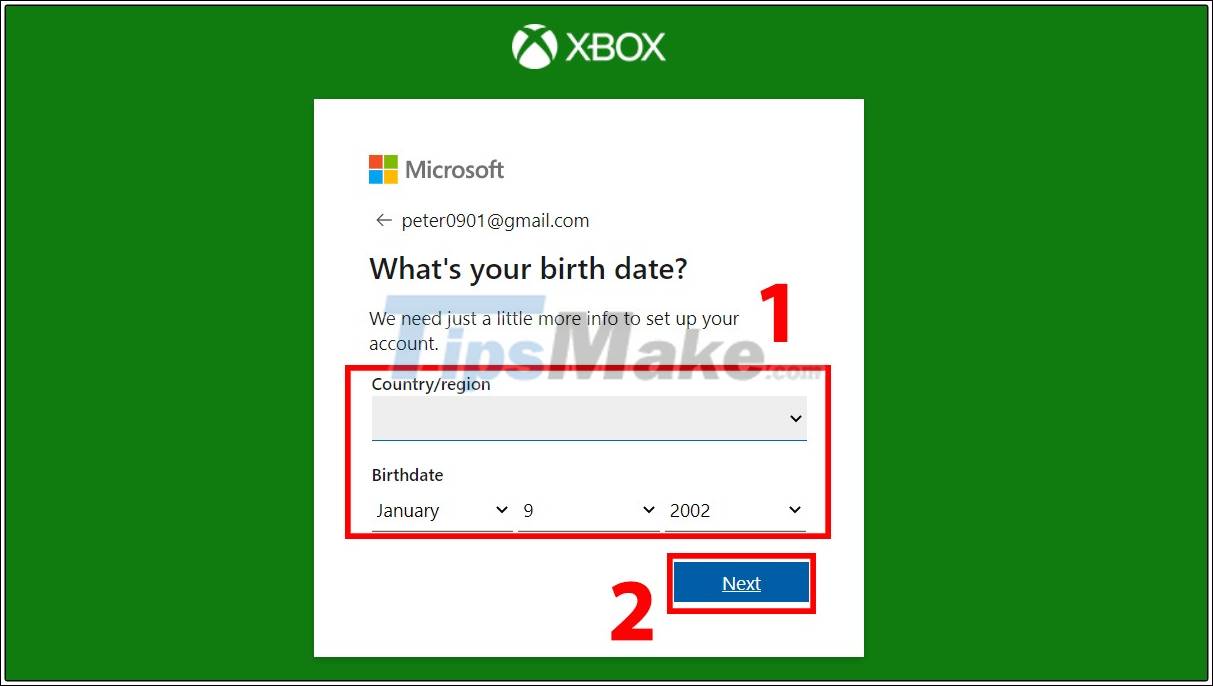
Step 7: At this point, you will need to access your Gmail account and get the confirmation code sent by Xbox in the Inbox.
A confirmation message is sent as Microsoft account team. Open the message and copy the code in the line To verify your email address use this security code.

Step 8: Enter the code you received in the Xbox confirmation box> Click Next.

Step 9: A success message will appear as below. Tick the I'd like to receive . check tick then choose I accept to complete.

Step 10: At the main interface of Xbox homepage , you will see that Sign in is no longer available, the account information you just created will be displayed.

Now you can download and play any game that Microsoft offers and requires your account. You can also choose to Profile or Xbox settings to set up your account as you like.
I just showed you how to set up an Xbox Live account . Thank you for watching the article. Good luck. See you in the following articles!
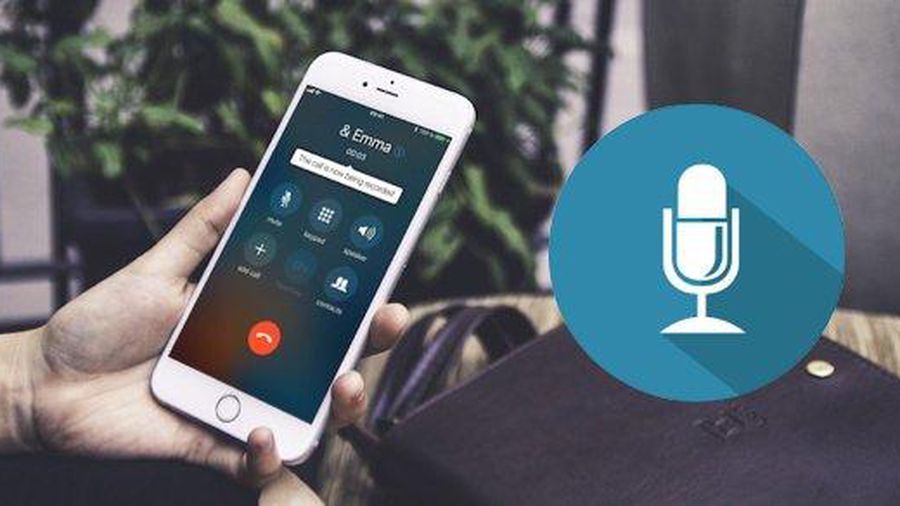 The fastest way to record calls on iPhone
The fastest way to record calls on iPhone Instructions on how to type a computer super fast
Instructions on how to type a computer super fast How to thoroughly check old iPhone before buying
How to thoroughly check old iPhone before buying 10 tips for taking beautiful pictures with your phone
10 tips for taking beautiful pictures with your phone 4 tips for making your smartphone run as fast as new
4 tips for making your smartphone run as fast as new Great tips for YouTube links
Great tips for YouTube links