Create table of contents automatically in Word 2007 and 2010
To create an automatic table of contents in Word 2010 there are 3 basic steps as follows:
- 1. Check all items in the table of contents.
- 2. Create the table of contents automatically.
- 3. If the content of your article changes in the table of contents you should update the table of contents.
1. Check all items in the table of contents.
There are 2 ways to mark selected items. I show you the fastest way.
- Step 1: Mark content to create a table of contents. Here I choose "I / Goal is Level 1"
- Step 2: Select Tab References / select Add Text / select appropriate Level .

- 3 sub items of item 1 selected at Level 2 .
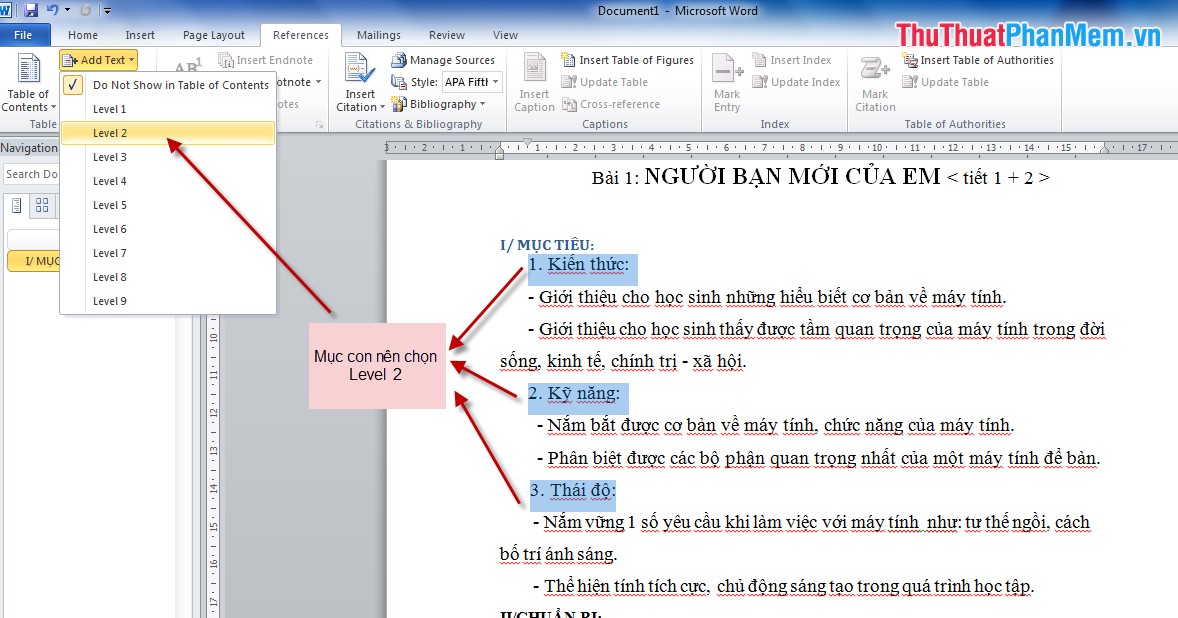
The same goes for "II / Prepare". Note The child item is less than the parent level 1 level.
After selecting, you have the following table of contents:

2. Create automatic table of contents.
- Step 1: Put the cursor where you want to create the table of contents (usually at the beginning of the text or at the end of the document).
- Step 2: Click Tab References / Table of Contents / Insert Table of Contents . A dialog box appears, select a table of contents type and click OK .

Results after creating the table of contents:

In case you have created the table of contents, there is a change in the content of the text, which leads to adding or removing some items. So you have to revise the table of contents with just one operation, you can edit the whole table of contents.
3. Update the table of contents.
- You select References tab, select Update Table, the dialog box informs you that you want to update the page number or the whole title and content (as shown). Depending on the change you should choose the type of update accordingly.

Note: Absolutely you should not edit directly in the table of contents.
Good luck!
You should read it
- How to create automatic table of contents in Word 2016
- Create automatic table of contents in Word 2003
- How to make a table of contents in Word 2010
- Instructions for creating a table of contents automatically in Word
- Instructions on how to create automatic table of contents in word 2007
- How to create an image table of contents in Word?
 Create dotted lines (......) in Word
Create dotted lines (......) in Word Instructions to insert Texbox in Word
Instructions to insert Texbox in Word Create a password for a PDF file with Word 2013
Create a password for a PDF file with Word 2013 Create shortcuts for quick actions in Word 2013
Create shortcuts for quick actions in Word 2013 Turn off the Office Upload Center feature
Turn off the Office Upload Center feature Disable the Protected View feature in Word
Disable the Protected View feature in Word