How to create Bookmarks in Word 2003, 2007 and Word 2010
How do you find a page in a long Word document? Here, TipsMake.com will introduce you how to create, use and manage bookmarks in Word 2003, 2007 and 2010 applications.
Add bookmarks in Word 2010
To create bookmarks in fixed text in Word 2010, place the cursor where you want to create a bookmark:
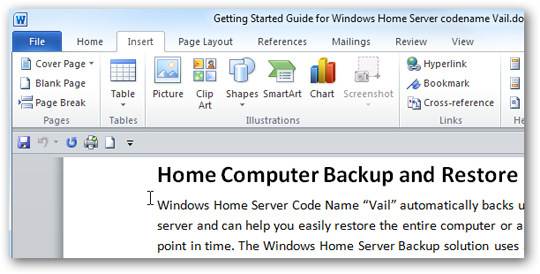
Next, choose Insert> Links> Bookmark:

The next dialog box displays, where you can name this bookmark, noting that there should be no spaces or special characters. After naming you click Add :

To continue creating bookmarks for other texts, do the same:

Here, we experiment with 3 bookmarks as follows:
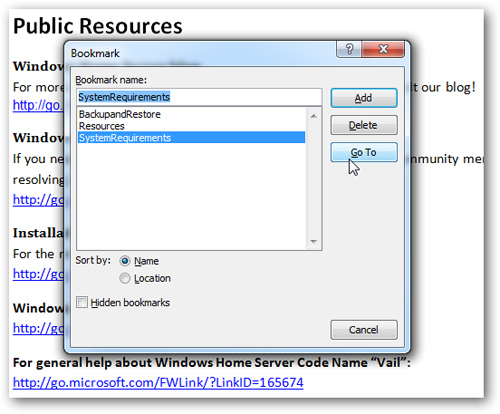
With Word 2007 and 2003
The process is similar to that in Word 2010, open the document, select the text area to create the bookmark and Insert> Bookmark:

It is also one of the short functions of Microsoft Word, with the same text when opening and creating bookmarks in Word 2010, these bookmarks also appear when you open the document in Word 2003 or 2007:

When you want to move to certain text, select the corresponding bookmark and press the Go To button:
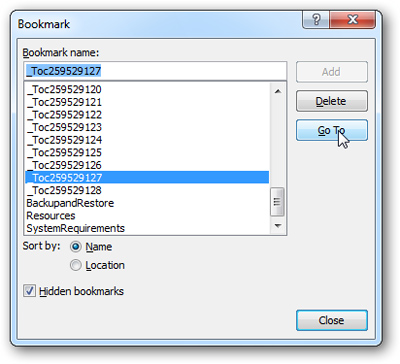
When processing in Word 2003, the steps are not different:

If a document is created with * .docx in Word 2007 or 2010, before opening in 2003, you need to install the Office Compatibility Compatibility Pack here:
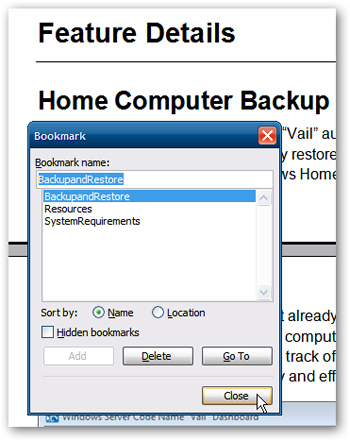
So you've completed the steps needed to create, use, and manage bookmarks, when applied in long documents, this feature proved extremely convenient. Good luck!
 Download the latest 2011 calendar templates from Microsoft
Download the latest 2011 calendar templates from Microsoft Microsoft to the cloud with Google
Microsoft to the cloud with Google Microsoft Office 2010: Give it to make more profit
Microsoft Office 2010: Give it to make more profit Office 2010 will be available next month
Office 2010 will be available next month Microsoft officially launched the Office 2010 product suite
Microsoft officially launched the Office 2010 product suite Microsoft launched Office 2010
Microsoft launched Office 2010