Change the folder to save the default data in Windows 10
Normally when saving files on a computer, the file will automatically be saved to the default drive, such as C drive, such as Document, Picture, Music or Download, .
However, the C drive is also overloaded because it contains software running on the computer, so the best way is that the user should transfer the default data storage cartridge to another drive. This also means that the computer frees and saves memory space when storing files on other drives. In this article, we will guide users how to change the default storage location, using the following simple steps:
Note , this setting only applies to newly downloaded applications from Microsoft Store. Applications previously installed on the computer will not be changed.
Step 1:
Click the Start icon under the screen, select Settings .
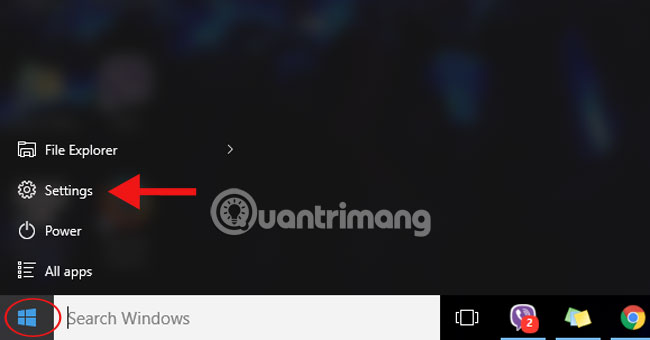
Step 2:
The Settings interface appears, select the System section.

Step 3:
The System interface appears, in the left menu, scroll down and select Storage .
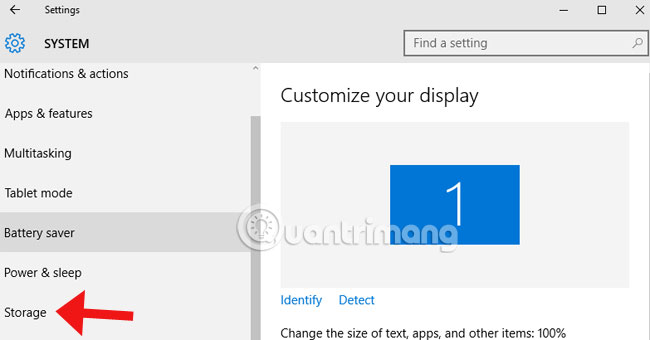
Step 4:
In the list on the right, select Save Locations .

Step 5:
Here, users click on the arrow to be able to change the folder where the data is stored when downloaded with the Documents, Music, Picture, and Video items.
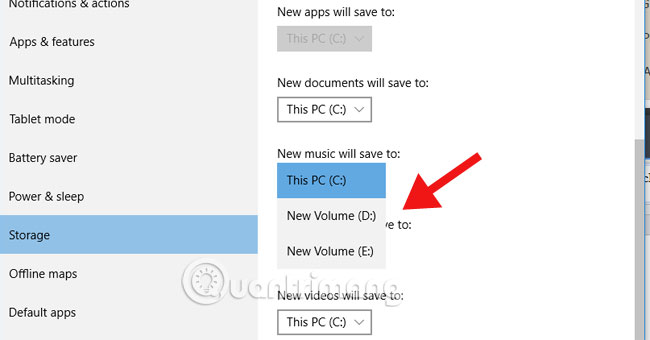
Note , if the user selects the USB drive as a storage location, when the interrupt is no longer connected to the computer, the file will automatically be saved at the initial default location on the C drive. Data will be returned. when USB plugs back into the computer.
Refer to the following articles:
- Open, watching photos on Windows 10 too slow? This is how to fix it!
- 4 ways to do this will help your Windows 10 "as fast as the wind"
- How to open the virtual keyboard in Windows 10
Hope this article is useful to you!
You should read it
- Tips to change the default name of the newly created folder on Windows 10
- The Windows Store will be renamed to Microsoft Store in Windows 10
- Change directory template in Windows 10
- 7 small tips with folders in Windows
- Windows Store on Windows 10 is faulty, this is a fix
- What is the Windows.old folder and how do you delete it?
 Instructions for setting up and managing FTP Server on Windows 10
Instructions for setting up and managing FTP Server on Windows 10 Fix error Can't Connect to Proxy Server on Windows 10
Fix error Can't Connect to Proxy Server on Windows 10 How to hide / show Recent Files and Frequently Folders in Quick access Window 10
How to hide / show Recent Files and Frequently Folders in Quick access Window 10 How to enable / disable USB drive / port on Windows 7/8/10?
How to enable / disable USB drive / port on Windows 7/8/10? Enable / disable the Language bar on Windows 10
Enable / disable the Language bar on Windows 10 Move Desktop, Download and Documents to another drive on Windows 10
Move Desktop, Download and Documents to another drive on Windows 10