Fix error Can't Connect to Proxy Server on Windows 10
Sometimes in some cases when using a Windows 10 computer to access a Web page on the browser, users often encounter errors Cannot connect to the proxy server.
This error makes you unable to access your favorite websites. If you have tried to scan for viruses and there is no problem, it is probably due to the proxy settings on the computer.
So how to fix this error and connect to the Web site you want to access? Please follow some troubleshooting ways Can't connect to the proxy server below of TipsMake.com.

Bug fixes Can't connect to the proxy server
- Method 1: Disable Proxy Server
- Method 2: Check Internet Properties
- Method 3: Use the Windows Registry
- Method 4: Use Command Prompt
- System Restore
- Factory reset (full reset)
Method 1: Disable Proxy Server
To disable Proxy Server, first click on the Start button, select Settings .
On the Settings interface, select Network & Internet , then select Proxy in the list on the left pane. You should now see the Manual proxy server option. Here you turn off the Use a proxy server feature .

Now you can proceed to open the browser and try to access any website you want. If you can't do it this way, see the ways below.
Method 2: Check Internet Properties
Press Windows + R key, enter inetcppl.cpl > OK (You need to run it under admin). Or you can click Start > enter iexplorer.exe > right-click Internet Explorer and select Run As Administrator .

Open the Connections > LAN Settings tab . Make sure 'Use a Proxy Server for your LAN' is not selected, if it is selected, uncheck it> check Automatically detect settings > OK > Apply > OK .
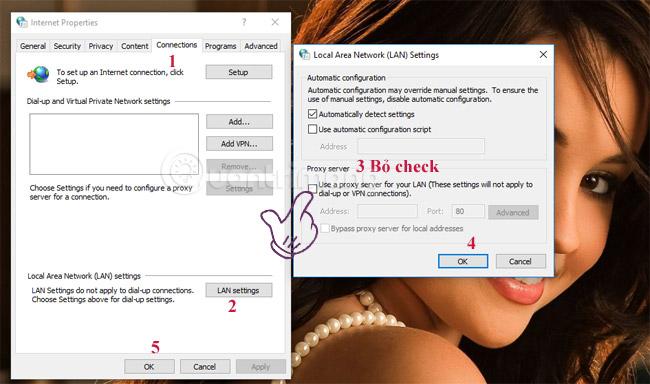
Open the Advanced tab of the Internet Properties window> click on the Reset button> check the Delete personal settings button and press the Reset button again.
Restart the computer and check if the error Cannot connect to the proxy server is over, if not, use the following methods.
Method 3: Use the Windows Registry

Right-click the Start button and then select Run . On the Run command window, enter regedit there and click OK to open the Registry Editor.
At the interface for submitting the Registry editor you navigate to the key:
HKEY_CURRENT_USERSOFTWAREMicrosoftWindowsCurrentVersionInternetSettings
On the screen you will see all Registry values. Your task is to find and delete files:
- Migrate Proxy
- ProxyEnable
- ProxyServer
- Proxy Override
Right click on the value and select Delete. After the files have been deleted, proceed to restart your computer.
Method 4: Use Command Prompt
You open Command Prompt with admin rights, when the window opens, enter the command:
ipconfig / release
ipconfig / renew
After the commands are executed, close the cmd window, and try to see if the problem is resolved. Many users have reported that this simple solution fixed their errors. You can also try it.
System Restore
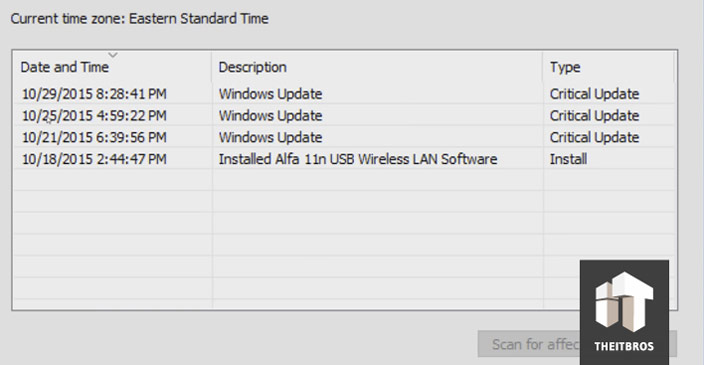
If the solution still doesn't fix the error, you can use the System Restore tool to fix the problem. System Restore allows you to restore your computer to its original update state.
Right-click the Start button, then click Run .
In the Run window, type rstrui.exe and then click OK. Now a new popup window appears, in this window you can select the date to restore to.
Factory reset (full reset)

In any case if you can not fix the errors on Windows 10, you can execute the factory reset (or else the whole reset). The factory reset means that your computer will return to its original state as when it was purchased.
Just click on the Start button and select Settings . On the Settings interface, select Update & Security then select Recovery . Select Next Get Started to proceed Factory Reset.
After selecting Get Started, the screen will appear 2 options:
- Keep my files
- Remove everything
You should choose the first option because you do not need to delete all the files, but simply uninstalling the applications and settings is enough.
Refer to some of the following articles:
- Cannot activate iPad after iOS 9.3 upgrade. This is how to fix it
- Decode the errors encountered on Google Play and how to fix them
- 6 ways to fix when laptop does not start
Good luck!
You should read it
- How to connect Proxy Servers on Windows 10 to secure Internet access
- What is SOCKS Proxy? How is SOCKS Proxy different from Proxy Server?
- [Theory] What is Proxy Server?
- Steps to configure proxy server settings in Windows 10
- How to bypass the proxy server on the LAN
- How to create your own online proxy server in minutes
 How to hide / show Recent Files and Frequently Folders in Quick access Window 10
How to hide / show Recent Files and Frequently Folders in Quick access Window 10 How to enable / disable USB drive / port on Windows 7/8/10?
How to enable / disable USB drive / port on Windows 7/8/10? Enable / disable the Language bar on Windows 10
Enable / disable the Language bar on Windows 10 Move Desktop, Download and Documents to another drive on Windows 10
Move Desktop, Download and Documents to another drive on Windows 10 3 simple ways to activate Guest account on Windows 10
3 simple ways to activate Guest account on Windows 10 Trick to run Control Panel under Admin on Windows
Trick to run Control Panel under Admin on Windows