Can't run gpedit.msc command on Win 10 + Win 11, how to fix it?
You can't find and can't run the gpedit.msc command on Windows 10 + Win 11? Learn TipsMake's detailed troubleshooting methods to quickly solve this situation!
Group Policy Editor (GPEdit.Msc) is a tool available on Windows operating systems. Users often go to this tool to manage, modify or install functions in the operating system. So it can be seen that gpedit.msc is a useful tool and you need to run this command regularly. But currently, some users encounter the problem of not being able to run the gpedit.msc command on Win 10 + Win 11 . TipsMake has researched and found a way to help you fix the error.
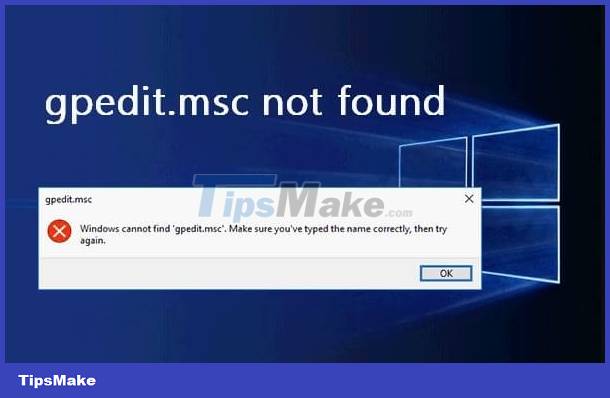
Tips to fix the error of not being able to run the gpedit.msc command on Windows 10 + Win 11
Gpedit.msc locked or gpedit.msc not opening Windows 10/Win 11 is not an uncommon problem. This is a situation that shows that your Windows Group Policy Editor (GPEdit.Msc) is missing. Therefore, if you cannot run the gpedit.msc command in Windows 10, the best way is to install Group Policy Editor (GPEdit.Msc) for your computer.
Instructions on how to install gpedit.msc win 10/win 11
Note: First, you need to search for the Group Policy Editor installation file - This is a batch file and will install missing features for Windows (including Windows 10 and Windows 11). You can search Google to find this file.
- Step 1 : After downloading the file, right-click on the file > Select Run as administrator > When the installation file opens, press any key to let the file install.
- Step 2 : After the above process is completed and the line 'The operation completed successfully – Press any key to continue' appears . At this point, the user continues to press any key to complete this installation process. When the installation process is complete, restart your PC and check to see if you can run the gpedit.msc command.
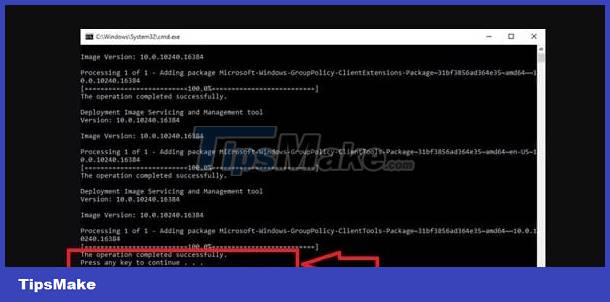
Turn on Group Policy Editor using batch file with Windows 11 Home
The Gpedit feature is not available in Windows 11 Home, so this is also the reason why you cannot run the command gpedit.msc win 11. Therefore, the way to install gpedit.msc win 11 home that many people apply is:
- Step 1 : Press the key combination Windows + S > Type in the search box and open Notepad .
- Step 2 : Copy and paste the command below into the newly opened Notepad window
@echo off
pushd '%~dp0'
dir /b %SystemRoot%servicingPackagesMicrosoft-Windows-GroupPolicy-ClientExtensions-Package~3*.mum >List.txt
dir /b %SystemRoot%servicingPackagesMicrosoft-Windows-GroupPolicy-ClientTools-Package~3*.mum >>List.txt
for /f %%i in ('findstr /i . List.txt 2^>nul') do dism /online /norestart /add-package:'%SystemRoot%servicingPackages%%i'
pause. pause
- Step 3 : After pasting, click the File tab > Select Save As.
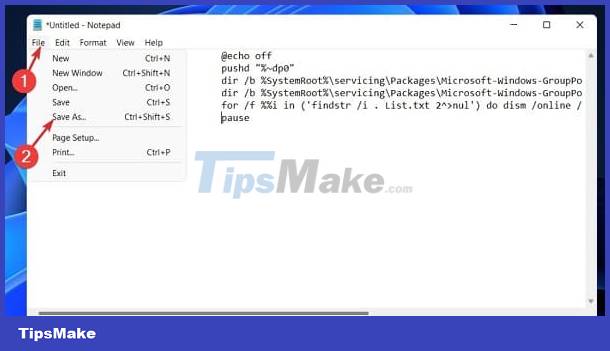
- Step 4 : Click on the Save as type drop-down menu and select All Files > Then, enter the name Group Policy Editor.bat in the File Name box > Continue to select the Desktop folder to save this file.
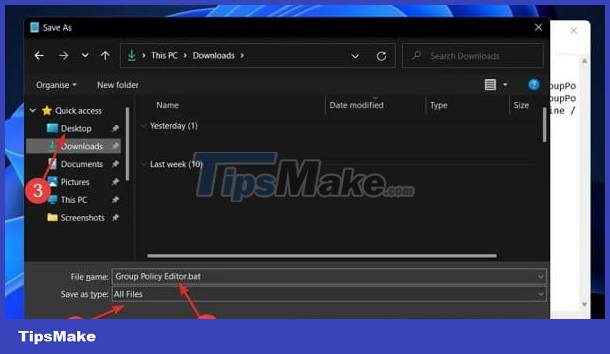
- Step 5 : Find this file, right-click on the file and select Run as administrator.
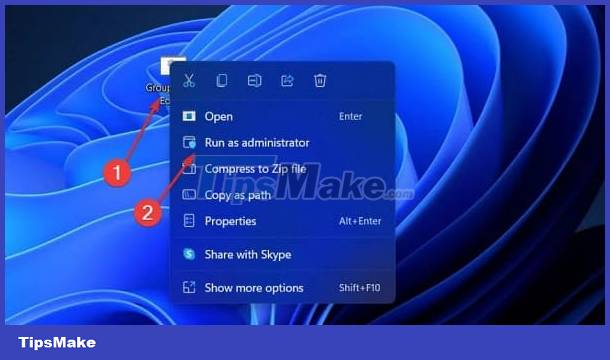
Above are 2 ways to fix the situation: Cannot run gpedit.msc command on Win 10 + Win 11 that TipsMake wants to share. Hope you guys do it successfully! Don't forget to check out my other useful tips.
 How to fix the error of not being able to install DirectX Win 10?
How to fix the error of not being able to install DirectX Win 10? Fix the error of automatically exiting applications on Windows 10 + 11 extremely quickly
Fix the error of automatically exiting applications on Windows 10 + 11 extremely quickly Learn how to fold the laptop screen and still run Windows 10 + Win 11
Learn how to fold the laptop screen and still run Windows 10 + Win 11 How to use Task View on Windows 11
How to use Task View on Windows 11 How to install Windows 11 on VirtualBox 7.0
How to install Windows 11 on VirtualBox 7.0