Add, create comments in Excel
In the process of using Excel worksheet, there are many special data cells you need to remember to avoid confusion or forgetting some information. In Excel worksheet, support you to add comments for data cells, you can add comments to explain more about the data cell so that when you forget you can select the data cell to view again.

The following article shows you how to add annotations to Excel spreadsheets.
1. Add comments to cells in Excel spreadsheets.
Step 1: You select the cell to note and select Review tab -> New Comment .

Step 2: A note window appears right next to the cell you choose, you enter the text of the note.
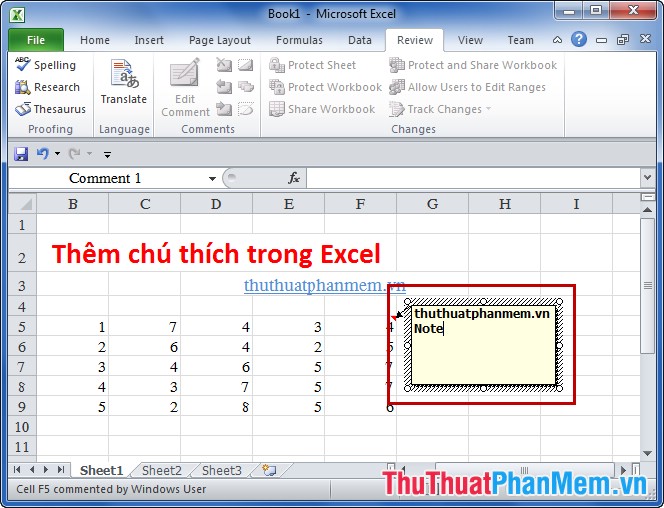
Then you click on any box, the note will be hidden and the note box will display the red mark on the top of the cell, you want to see the note just drag or click on that cell.
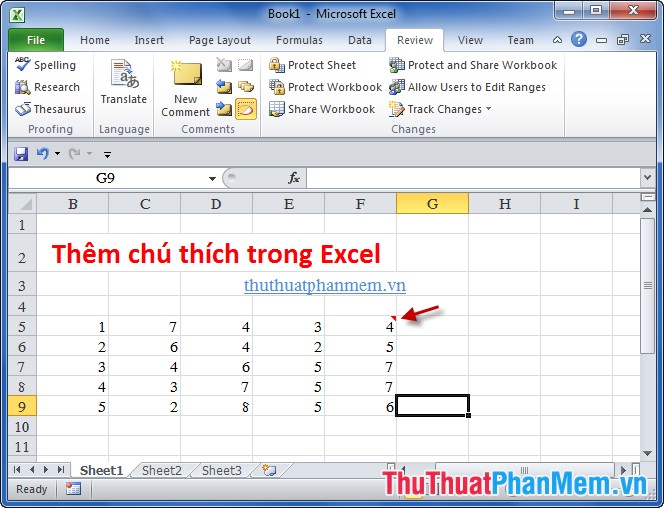
To edit or delete comments, select the cell in Excel and in the Review tab, select Edit Comment (edit), Delete (delete).

2. Add comments to Excel formulas.
Use the syntax + N ("enter comment text") after the formula in Excel.
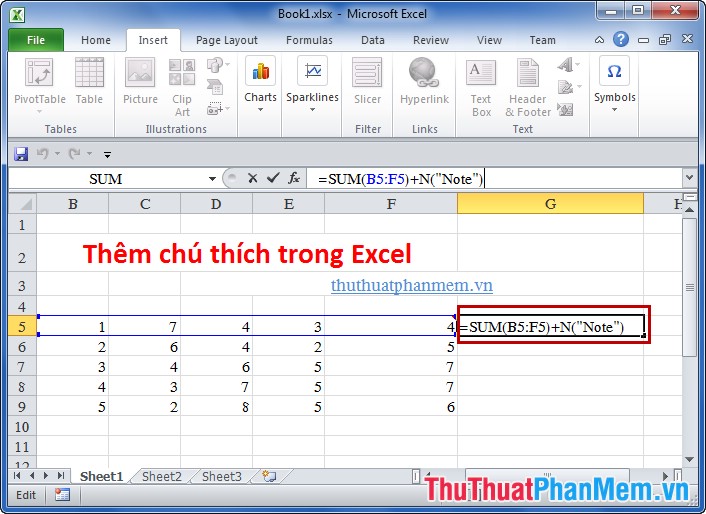
The results of the formula are still normal, but when you select that cell on the Funtion bar will display the comment you add.
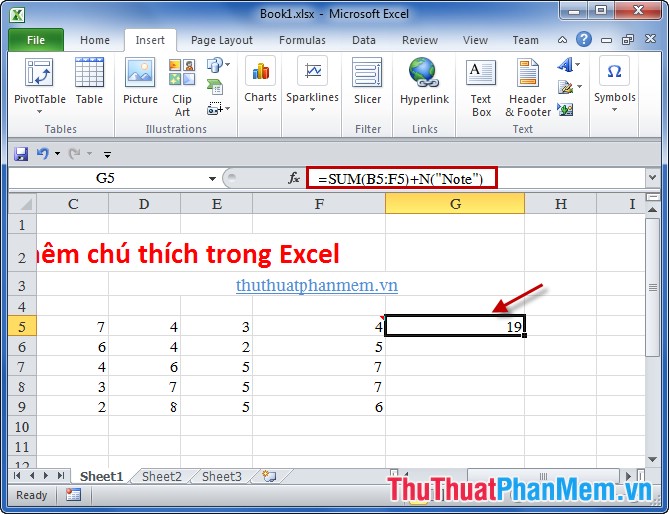
Now that you don't need to worry about confusion in large Excel data files, you can add notes to important and necessary information. Good luck!
 Extract Excel content into image format
Extract Excel content into image format Take and edit photos with Screenshot in Excel
Take and edit photos with Screenshot in Excel Show scrollbars in Word
Show scrollbars in Word Not for editing content in PowerPoint
Not for editing content in PowerPoint How to insert Video into Word
How to insert Video into Word How to break Excel Password without software
How to break Excel Password without software