Show scrollbars in Word
Many times you open the word file but do not see the vertical or horizontal scroll bar displayed, you want to display those hidden scroll bars to make it easier to use Word.
To display the hidden scroll bar, follow the instructions in the article below.
Step 1: You open the Word file.
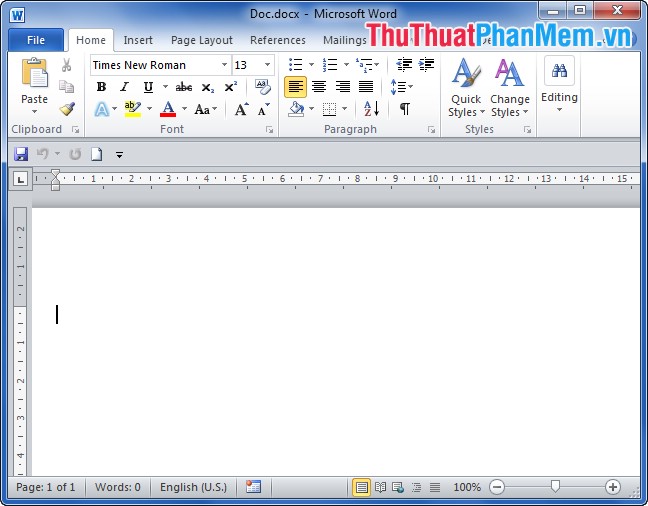
Step 2:
With Word 2007: You select the Office Button icon-> Word Options .
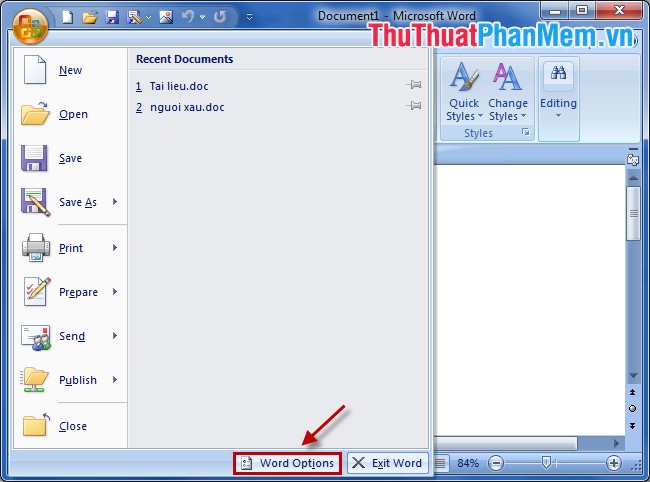
For Word 2010 and Word 2013: Choose File -> Options icon.
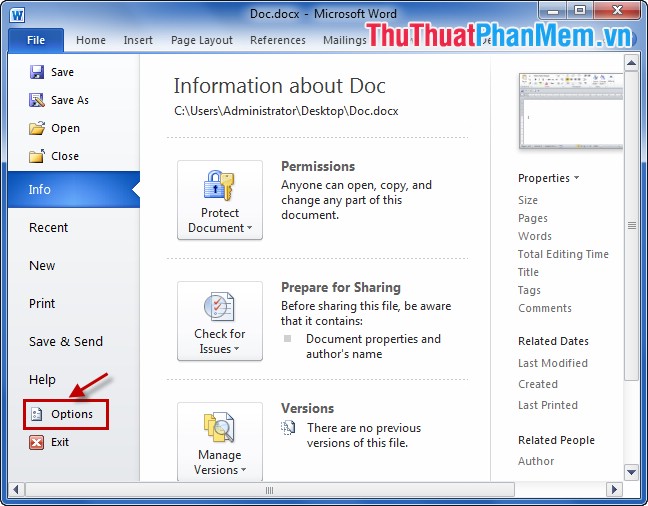
Step 3: In Word Options, select Advanced .

Step 4: Go to the Display section , select the box Show horizontal scroll bar and Show vertical scroll bar then click OK .
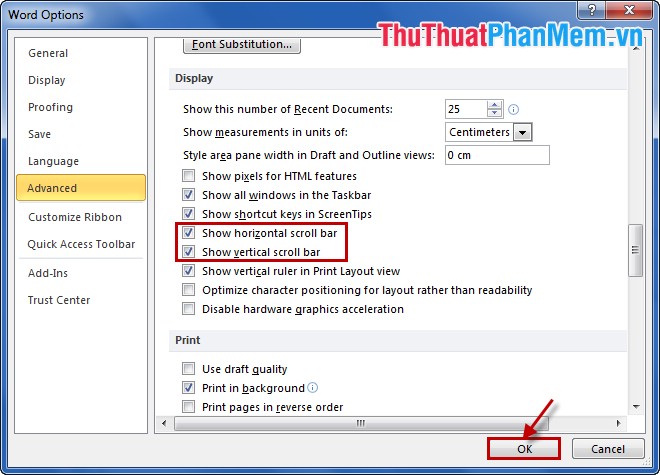
Very simply, you can display the scrollbar in Word again, making editing and editing faster. Good luck!
4 ★ | 2 Vote
You should read it
- How to show the ruler in Word 2010 and the rule bar in Word 2010
- Guidelines alignment in Word
- Word 2013 Complete Guide (Part 7): Text printing operations
- How to scroll bar scrolls horizontally and vertically in Word and Excel
- How to hide and show the Ribbon toolbar in Word and Excel
- How does the word in Microsoft Word jump?
 Not for editing content in PowerPoint
Not for editing content in PowerPoint How to insert Video into Word
How to insert Video into Word How to break Excel Password without software
How to break Excel Password without software How to back up data in Outlook
How to back up data in Outlook How to display thousands separator commas in Excel
How to display thousands separator commas in Excel How to open files Docx, Xlsx, Pptx on Office 2003
How to open files Docx, Xlsx, Pptx on Office 2003