Access computers using DNS and DD-WRT
TipsMake.com - In the following article, we will show you how to access remote computers using DNS on DD-WRT enabled router device. Not long ago, we introduced static DHCP features on routers with DD-WRT and how to make the client system always receive the same IP address from the router.
That is the case where we want access to any computer in the system when we know the specific IP address, but in fact, it is not always possible for the user to remember all of this IP address range. Besides, when the concept of UPnP appears, the inconvenience when using IP address is getting bigger. And this is also the reason why DNS appears.
The problem is when the user tries to connect from a computer or peripheral device on the network with an IP address (for example with a ping command), but this way only works in certain cases. So what is the problem? And how to solve it?
Technically, the device being used does not know how to switch from a common hostname value to an IP address, because the most important factor is missing, namely DNS suffix. When this process requires any computer to switch from a name value to an IP address, there are two ways to resolve it, the most basic way is to send a request through the Domain Naming System server (DNS) . However, in order to do this, the client system must resolve all information in the Fully Qualified Domain Name (FQDN) section.
A FQDN component contains the hostname value like mydesktop and the DNS part, such as geek.lan. Specifically, in our test, the FQDN part of the host will be mydesktop.geek.lan and mylaptop.geek.lan . When a machine in a client does not have a DNS element, it will of course not be possible to request DNS for a clearly specified name value. Therefore, when we want to access the host with the corresponding name, we must execute the previous ping command (eg ping mydesktop.geek.lan ). However, if the DNS suffix has been initialized somehow, the client system will automatically insert requests to the hostname and DNS server. If the DNS suffix has not been created, the clent will try to find the corresponding name by using the DNS broadcast.
Therefore, the only workaround is to set up, initialize the DNS value suffix on the router's DHCP. This process will cause the router to have additional dynamic DNS server services, and each computer in the client system can manually assign to that list, and allocate DNS suffix as well as parts of DHCP to the client. To do this, open the admin page, the main configuration of the router:

Select the Services section, change the Used Domain value to LAN & WLAN , in the LAN Domain section you enter the domain name (in this test is geek.lan ). While using static DHCP, specify the hostname section to match the name of the computer or device in the operating system, click Save and Apply Settings.
However, there is one exception to this case. If we use .local, the Windows operating system will resolve quite neatly, and Linux will assign this information according to mDNS standard - Multicast DNS and ignore it. whole DNS server signal. And to check the results of this process, open the Command Prompt and type ipconfig , we will see that the DNS suffix section is not displayed as shown below:

Type ipconfig / release and then ipconfig / renew , the results displayed will look like this:

Continue this process on each client computer, and use only the hostname. We will see that this client system does not automatically understand the full name of the device being pinged to:
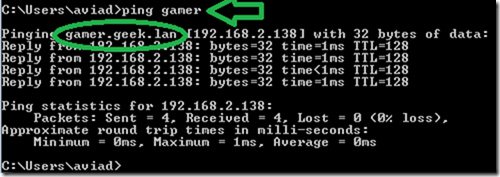
However, if you encounter some pretty complicated and confusing problems, check out some things like:
- Clear DNS caching: because the DNS cache part may overflow the necessary cache, and will cause confusion in the DNS conversion process. With Windows it will be resolved by ipconfig / flushdns
- Ensure that the client system is using the router as well as the DNS that has been set up FQDN, especially when using VPN or other complex network systems. The simple way is to use nslookup to determine which DNS is being applied in the system:
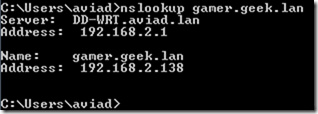
Good luck!
You should read it
- Configuration, static DHCP settings on DD-WRT router
- Fix Access Denied in Windows 7
- Learn about the role concept in SQL Server
- Transfer Windows 2003 system with Exchange to Small Business Server 2008
- Instructions for creating virtual hosts with Apache in Ubuntu
- 4 ways to manage the process of Backup Windows Server 2008 on multiple servers
 Wireless network design with NetSpot for OS X
Wireless network design with NetSpot for OS X 6 most vulnerable Wi-Fi security errors
6 most vulnerable Wi-Fi security errors Upgrade the router using Tomato firmware
Upgrade the router using Tomato firmware Configure One-to-One NAT with TMG 2010
Configure One-to-One NAT with TMG 2010 5 steps to troubleshoot Wi-Fi network problems
5 steps to troubleshoot Wi-Fi network problems Set up remote access with dynamic IP address
Set up remote access with dynamic IP address