Configuration, static DHCP settings on DD-WRT router
TipsMake.com - DHCP will help us easily set up access via network in the office, home, port switch - Port forwarding . In the article below, we will guide you how Do DHCP Static configuration on the DD-WRT router device, and combine and take advantage of these advantages.
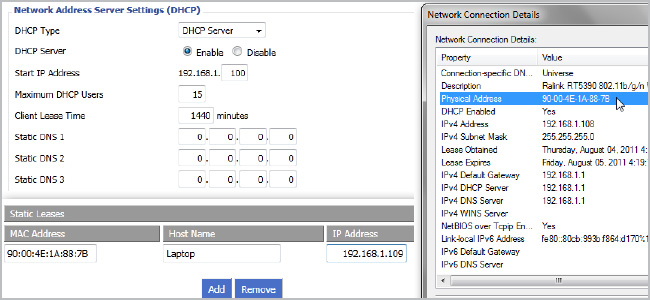
Some problems with DHCP and Port Forward:
Technically, we can configure the router to manually assign IP addresses to all computers in the system, switching the port to access the router device from the external environment. However, the only problem many people encounter is that the internal IP address does not change. If the router changes the IP address assigned to a computer by DHCP , then we will have to reconfigure the Port Forwarding function. Many programs can skip this step by requesting port Plug and Play Universal Plug and Play (UPnP) , but in fact it is difficult to meet this:

Currently, there are many router models that can remember which IP address parameters have been assigned to a specific computer, so if there is a case of disconnection, the system will still maintain the address. That IP. Normally, the router reset process erases the entire cache - cache, and starts assigning IP addresses to the system first. Many routers currently do not have this feature built-in, and immediately assign a new IP address. And every time the IP address changes, we have to reconfigure the router from the beginning, so it will affect the general model during use.
We have already introduced some outstanding features and features of DD-WRT in the previous articles, and this time we will continue to talk about static DHCP, also known as DHCP restrictions. During the configuration of the router with DHCP, the user can enter the MAC address of the network card on the computer, then enter the assigned IP address. And DD-WRT will automatically take care of the rest of the process.
Find MAC address:
The real thing to do in this step is to find the MAC address on the computer's network card. Specifically, you click the network card icon under the system tray and select the Status section as the example below:
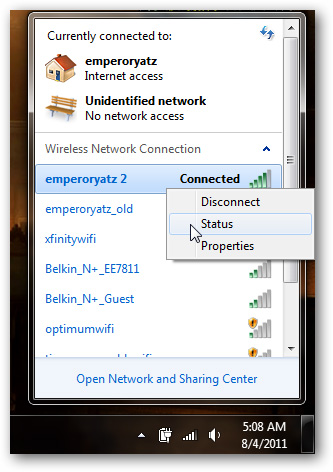
Click the Details . button::

The actual MAC address will be listed as Physical Address , specifically here 90-00-4E-1A-88-7B . In Mac OS X , users can check in System Settings and Network , and if they choose in different tabs, there will be parameters related to Physical ID, Ethernet ID, MAC Address. . For Ubuntu users, they can type the ifconfig command in Terminal .
DD-WRT and Static DHCP:
Now, when we have a list of MAC addresses of each computer, open the browser, access the main control part of the router DD-WRT. Click the Setup button, and under Basic Setup make sure that DHCP is enabled:

Scroll down to the bottom, Network Address Server Settings (DHCP) and start marking the first IP address, the maximum number of users. And the configuration user address will be in this range, as the example here is 192.168.1.100 - 192.168.1.114:

Select the Services tab at the top:
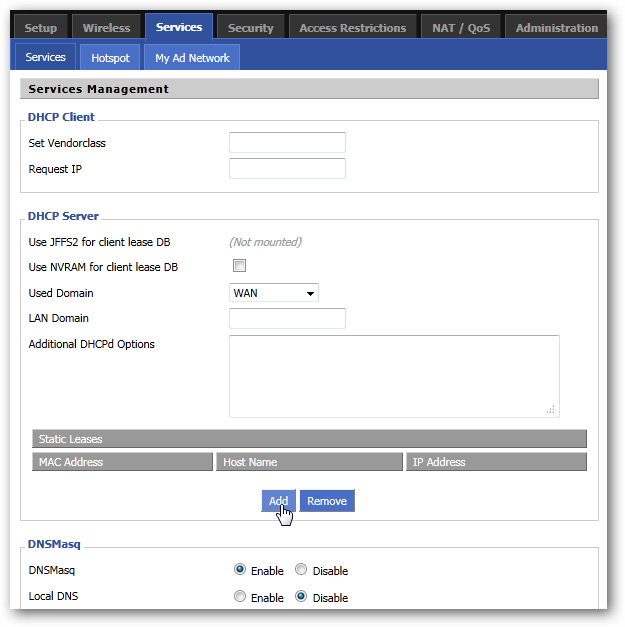
And under the DHCP Server section, we will see the Static Leases list as shown below. Click the Add button to add a new record:
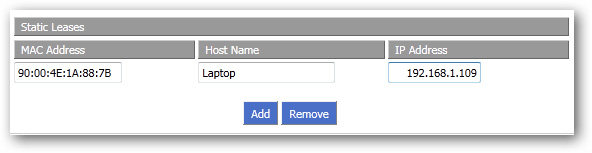
Then, enter the MAC address of each computer, name each computer to make it easy to distinguish and assign the corresponding new IP address to the system. In essence, we cannot assign the same IP address to two different MAC addresses. If your DD-WRT version adds Client Lease Time , fill in 24 hours , or 1440 minutes . Then, click the Save and Apply Settings button to apply these changes. Good luck!
You should read it
- Set static IP settings for Windows XP, 7, 8, and 8.1 computers
- Instructions to change Port value on router
- Set up static routing between the router and another network
- Learn basic functions of network devices
- Configure TCP / IP to use DHCP and static IP address at the same time
- Monitor your child's activity through the Wireless Router
 Set the automatic time to turn on the computer with DD-WRT
Set the automatic time to turn on the computer with DD-WRT Fix Access Denied in Windows 7
Fix Access Denied in Windows 7 Change traffic traffic through priority mode with DD-WRT
Change traffic traffic through priority mode with DD-WRT Access Windows 7 computer from Mac OS X Lion
Access Windows 7 computer from Mac OS X Lion Access computers using DNS and DD-WRT
Access computers using DNS and DD-WRT Wireless network design with NetSpot for OS X
Wireless network design with NetSpot for OS X