How to enable Gallery feature in File Explorer Windows 11
But Microsoft has no plans to stop here. The company wants to completely overhaul File Explorer.
File Explorer Gallery is one of the new features Microsoft is testing on the Canary channel. Having a Gallery section eliminates the need to browse separate folders to find or preview an image. The following article will show you how to enable this feature on your system.
What is the Gallery feature in Windows File Explorer?
File Explorer's Gallery feature works exactly as its name suggests. It clearly lists all the images on your system in a separate section, so you can find and view all the images in one tab.
This new feature is available in Windows Insider version 25300 or later. But Microsoft made a big change to the Insider program by adding the Canary channel. So any new Canary build will have this experimental feature. Microsoft adds a new File Explorer based on the Windows App SDK, which you can verify by hovering over the 'pizza' icon in the File Explorer address bar.
The Gallery section displays images from the Pictures and OneDrive folders, then lists them by date. It has nice, rounded corners around each image in the Gallery section, making it look like part of the overall design of Windows 11. It appears just below the Home option in the left pane.
How to enable Gallery in File Explorer on Windows 11
Repeat these steps to enable the new Gallery in File Explorer:
1. Update to the appropriate Windows Insider build
The Gallery section is hidden in Insider builds 25300 and above. If you are a participant in the Windows Insider program, open and check the latest Insider builds on the system. Make sure you're in a Dev or Canary channel as this experimental feature is exclusive to these channels only. Or, you can use UUP Dump to download Windows Insider builds without joining Microsoft's Insider program.
2. Download ViVeTool
You will also need ViVeTool to enable these experimental features on your system. You can download ViVetool from GitHub, but make sure you choose the latest release. Extract the tool to C drive and then proceed to the next part.
3. Enable Gallery in Windows File Explorer
Follow these steps to enable the Gallery section on Windows 11:
1. Press Win + R to launch the Run command box. Type cmd and press Ctrl + Shift + Enter keys at the same time to open a Command Prompt window with admin rights.
2. Now, navigate to the home directory in drive C. Type the command cd C: and press Enter key.
3. Next, type the command cd Vivetool to enter the folder containing Vivetool in the C drive. That is the main reason why the article suggests that you extract Vivetool in a convenient location.
4. Type Vivetool command and press Enter key to check if the tool is accessible and working. You will see the version of the tool along with the parameters it supports.

5. Now, type the following command and press Enter key :
vivetool /enable /id:410403276. If the command executes correctly, you will see the message 'Successfully set feature configuration(s)' . But don't close the CMD window. Enter the following commands to enable each Gallery feature and execute them.
vivetool /enable /id:40729001 vivetool /enable /id:40731912 vivetool /enable /id:41969252 vivetool /enable /id:42922424 vivetool /enable /id:422951387. After running all commands without any errors, type exit and press Enter key to close the CMD window.
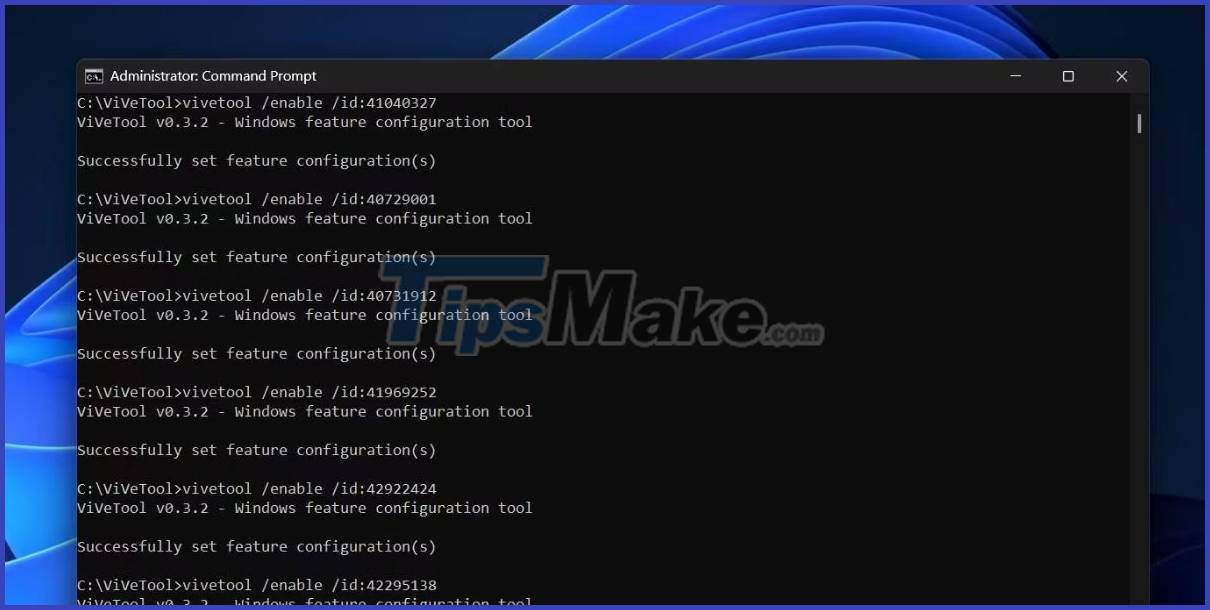
8. Restart the computer for the changes made by Vivetool to take effect.
9. When your computer boots, press Win + E to open File Explorer. You will see a new Gallery option in the left pane below the Home option .
How to view Gallery in File Explorer
You can access the Gallery section by launching File Explorer and clicking the Gallery option in the left navigation pane. You will see all the pictures from the Pictures and OneDrive folders sorted by modification time (new to old). There's also a handy slider to scroll through vast image tiles without using the mouse wheel.

The Gallery app allows you to adjust the view of image tiles to fit more or less in a window. You can use the View option in the File Explorer menu bar to resize the image tile. If you click on any image, it will open in a separate application window (the Photos app or whatever other app you use).
How to Add or Remove Locations from the Gallery in Windows File Explorer
By default, the Gallery selection will display all the images located in the Pictures and OneDrive folders. But you can also add or remove a folder from the Gallery section.
1. To add a folder to the Gallery, go to the menu bar and click the Locations option . A new pop-up window will open and list all the folders the Gallery section is pulling images from. Click the Add button .
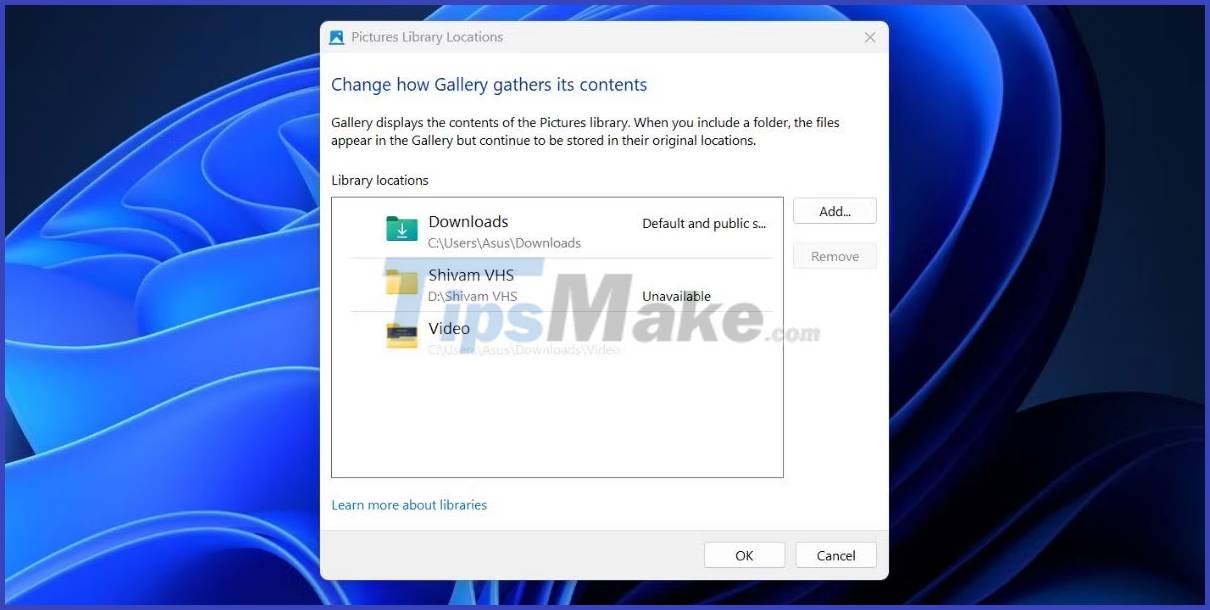
2. Now select any folder or subfolder with images and click the Include Folder button .
3. The selected folder will appear in the list of available folders. Click the OK button.
4. Gallery File Explorer will now also show the images contained in the newly added folder.
To remove a folder from the Gallery, follow these steps:
1. Open the Gallery section and click the Locations option in the menu bar.
2. You will see a list of all the existing folders in the Gallery.
3. Click on the folder you want to delete to select it. Then click the Remove button .

4. Finally, click the OK button to complete the changes. The Gallery section will not show any images from the excluded folder from now on.
 How to quickly turn on / off Bing Chat AI in Windows 11 Taskbar search
How to quickly turn on / off Bing Chat AI in Windows 11 Taskbar search Smart Snap - smart window split feature, self-remembering layout coming soon on Windows 11
Smart Snap - smart window split feature, self-remembering layout coming soon on Windows 11 7 Windows 11 features that should be used more often
7 Windows 11 features that should be used more often How to change username in Windows 11
How to change username in Windows 11 How to customize the default screensaver of Windows 11
How to customize the default screensaver of Windows 11 Microsoft is about to change one of the oldest and most popular methods of taking screenshots on the Windows operating system
Microsoft is about to change one of the oldest and most popular methods of taking screenshots on the Windows operating system