Top 5 file management software best replace File Explorer on Windows
The vast majority of Windows users use the existing File Explorer to manage or move files. This file manager is good enough, and the default is available in Windows, but not the best. If you have higher requirements for managing the file system on your computer, then it's time to find a new solution. Please refer to the top 5 best file management software to replace File Explorer below.

1. XYplorer
XYplorer is one of the best Windows File Explorer alternatives. So what makes it so appreciated?
First, it is "portable". You don't need to worry about it's not available on other computers that you have to use, just store it on USB like all other portable applications.
Second, it has an impressive set of features that will appeal to both casual users and fastidious users.
For example, this explorer browses by tab. Tabs work similarly to tabs on a web browser; You can rearrange them, drag and drop files between them, and pre-configure them. Another highlight is that the application supports custom scripts, custom fonts and colors, and secondary arrangements.
The cost to get XYplorer is $ 39.95 for an annual license, or $ 79.95 for a permanent license.
Download: XYplorer
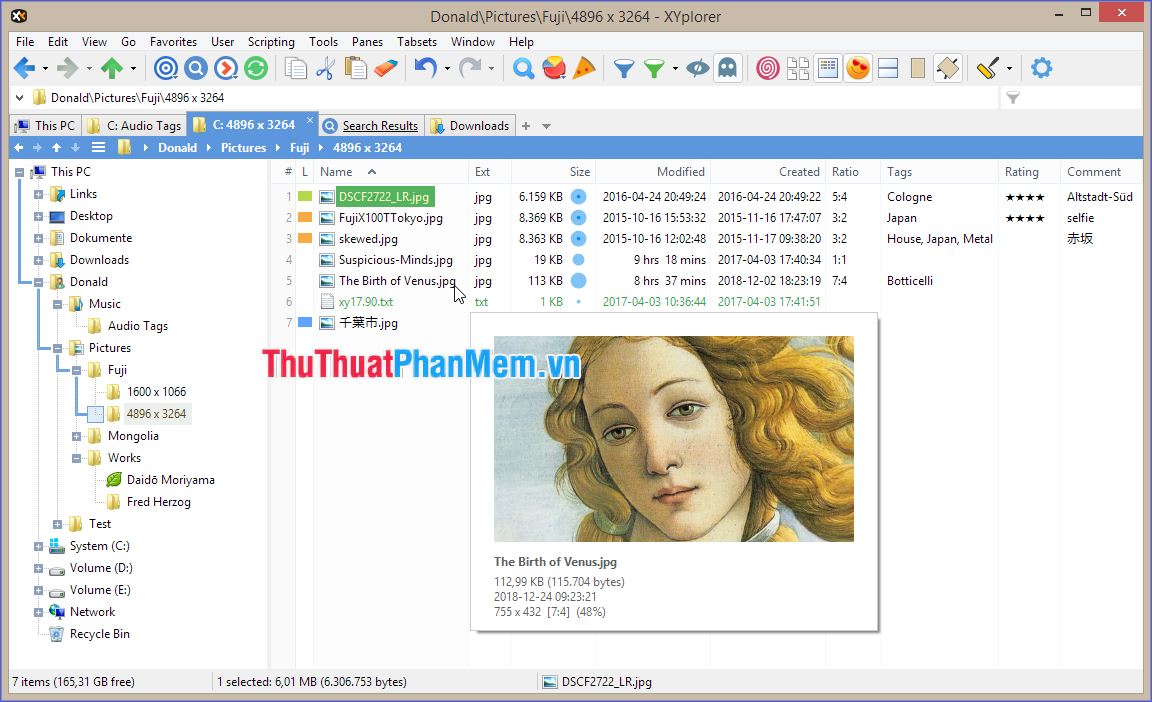
2. Directory Opus
If you still have concerns about XYplorer, then consult the next software - Directory Opus .
It is arguably a bit harder to get used to than XYplorer. While the first application has a similar design to Windows File Explorer, Directory Opus introduces a completely different style.
If you take the time to learn, you will be rewarded. Features include support for file synchronization and copy search, script creation, graphics that allow you to flag and test markup files, and a fully customizable interface.
The Light version costs about $ 34 while the Pro version is about $ 61. The software allows a free 60-day trial.
Download: Directory Opus
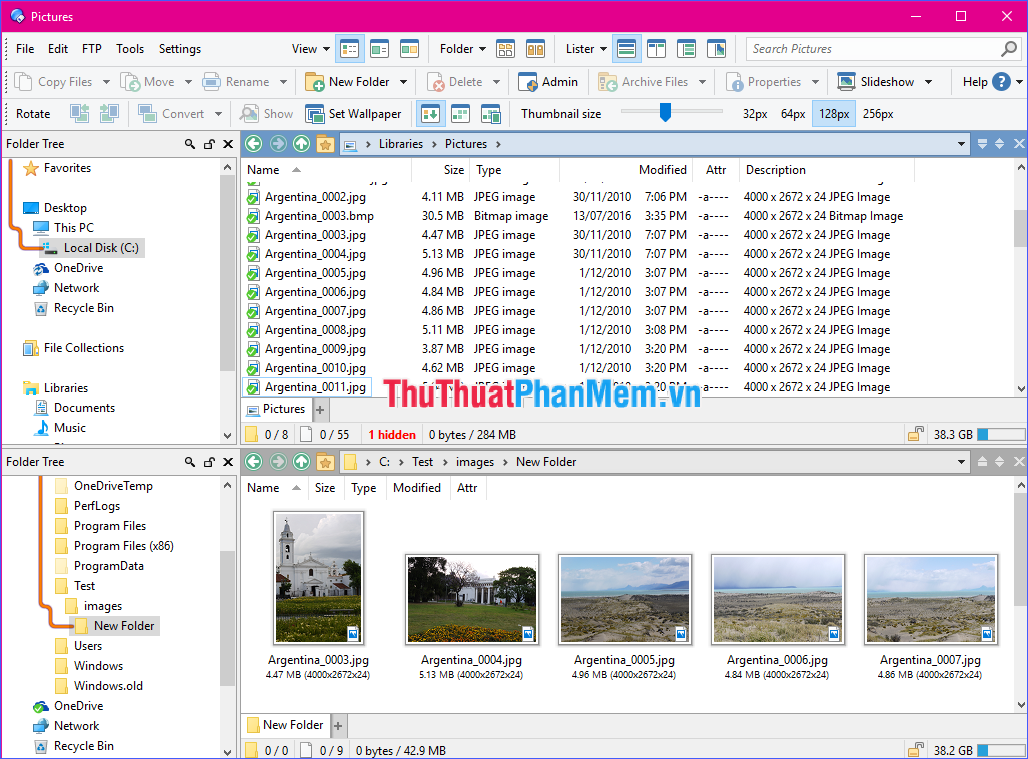
3. fman
If you're the type of user who doesn't like to click too much, fman will be a perfect choice.
For fman , "fast" is the most important feature. Type Ctrl + P on your keyboard, a window will open allowing you to enter the directory you are looking for, then just press Enter to go to that directory. Of course, during the import process, fman will give you suggestions for quick access.
The two-frame interface provides convenient convenience for moving files between folders.
fman is a keyboard-based manager. Even if you're not familiar with using hotkeys to get things done faster, press Ctrl + Shift + P to open a command panel. You can search for the necessary keyboard commands and press Enter to launch it. Over time, you'll find yourself using fewer and fewer commands.
If fman doesn't have enough features for you by default, there are plenty of user-created plugins to further expand it. Just open the command prompt and type "Install Plugins" to see all the available plugins.
You can try fman for free. To use it regularly, you must purchase a license for € 18 .
Download: fman
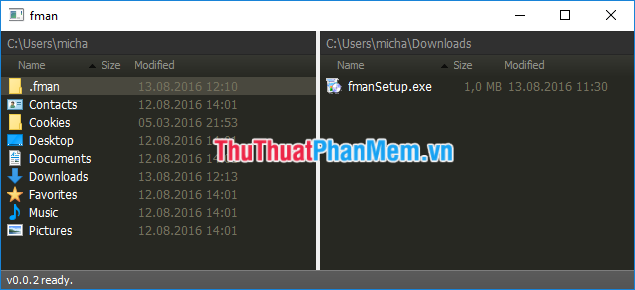
4. Q-Dir
Q-Dir stands for Quad-Directory Explorer, so called by default it is opened with four explorer frames.
It includes all the standard features included in the default Windows File Explorer, along with the following salient features:
- Browse by tab in all four views;
- Set color filters for files and folders;
- Show directory structure of tree branches;
- Support multiple languages;
- Portable version can run from USB drive;
- Save your favorite folders for quick access later.
This is the first completely free software on the list.
Download: Q-Dir
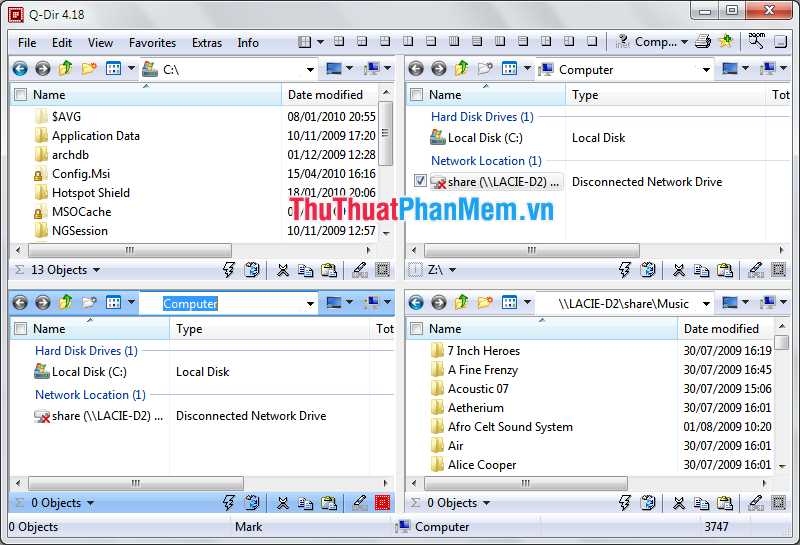
5. FreeCommander
FreeCommander is a perfect Windows File Explorer alternative if you're fed up with the old default interface and want to find a new experience but don't need to spend money.
This is not an advanced change with any additional features, but what it brings is the larger icons, more colors and the standard features that you use often.
FreeCommander will certainly meet your expectations with these features:
- Interface by card;
- Dual panel, with the ability to add a TreeView showing the folder hierarchy;
- Support ZIP file;
- Compare and sync any directory;
- Integrated DOS Command Prompt;
- Intuitive icons and shortcuts (customizable);
- Extremely friendly user interface.
Download: FreeCommander
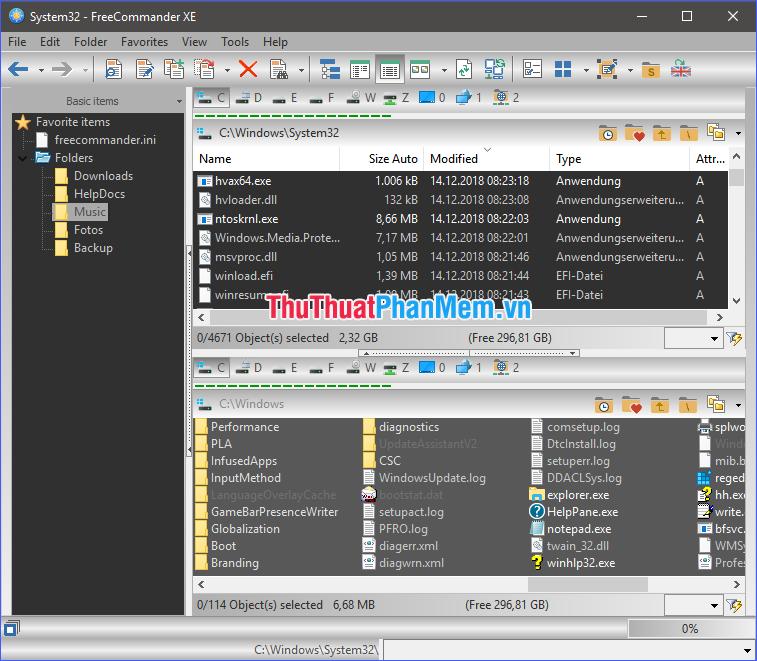
Through the above article, I have introduced you to the top 5 best file management software today to replace File Explorer on Windows. You choose for yourself an appropriate software offline!
 How to install Ubuntu on a VMware virtual machine
How to install Ubuntu on a VMware virtual machine How to control a remote computer with UltraViewer for free
How to control a remote computer with UltraViewer for free How to create USB BOOT standard UEFI - GPT standard
How to create USB BOOT standard UEFI - GPT standard Software for eye protection when using the best computer
Software for eye protection when using the best computer How to reduce the file size Cad
How to reduce the file size Cad Top 5 best stubborn file deletion software
Top 5 best stubborn file deletion software