2 ways to create barcodes in Google Sheets
We can use the features available on Google Sheets to create barcodes, or use the additional barcode generator utility in Google Sheets. If you use the barcode generator utility in Google Sheets, you have more options, such as adjusting the height and width of the barcode,. The following article will guide you to create barcodes in Google Sheets.
Instructions for creating Google Sheets barcodes with Libre Barcode font
First of all, you need to download the barcode generator font in Google Sheets to use it.
Step 1:
At the Google Sheets interface, click on the current font and then click on Another font.
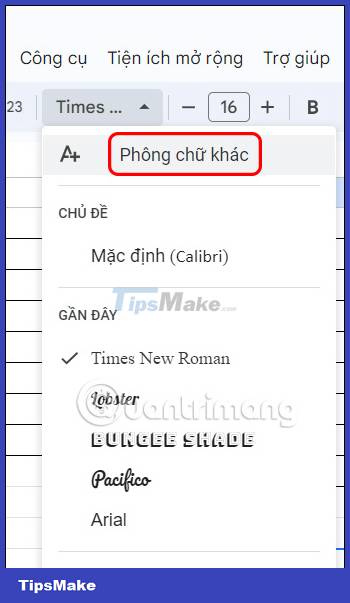
Step 2:
Now display the font interface on Google Sheets, in the search bar you enter the keyword Libre barcode . As a result you will see the Libre fonts below.
Some barcode fonts you can use:
- Libre Barcode 39: barcode format used on components, electronic items,.
- Libre Barcode 128: barcode used in packaging and shipping.
- Libre Barcode EAN 13 Text: barcode used on books and documents. A 13-character barcode, based on the International Standard Book Barcode (ISBN).
You tick these fonts and then click OK to download.
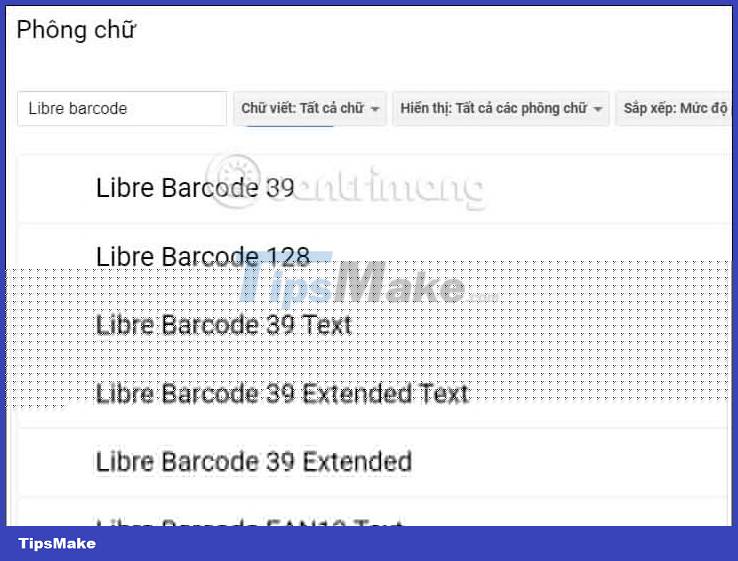
Step 3:
Now you enter the ID code in a column where you want to generate a barcode. Copy 1 column of this ID code to convert to barcode.

Step 4:
Next, highlight the ID in the Barcode column and then click on the font to select the Libre Barcode 39 font type .

As a result, we have a barcode on Google Sheets as shown below.

Step 5:
In case you want the ID to display under the barcode , then you use the font Libre Barcode 39 Text .
As a result, we have the barcode with ID below.

How to create a Google Sheets barcode using the utility
Step 1:
At the Google Sheets interface, we click on the Extensions item , then select Add-ons , click on Get add-ons .

Step 2:
In the new interface, enter the keyword Bulk Barcode Generator and then click on the results found below.
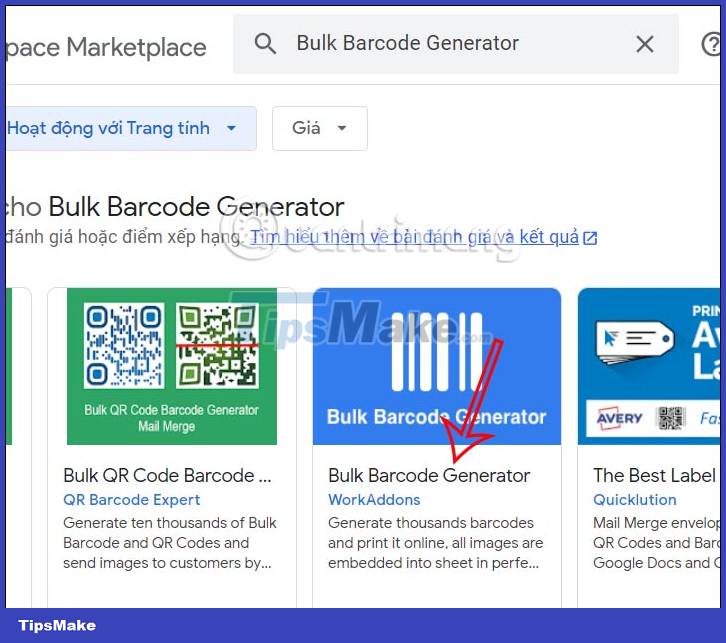
Next, you install the Bulk Barcode Generator on Google Sheets and agree to let the utility use some permissions in Google Sheets.

Step 3:
Back to the Google Sheets interface, click on the Bulk Barcode Generator utility to use it .
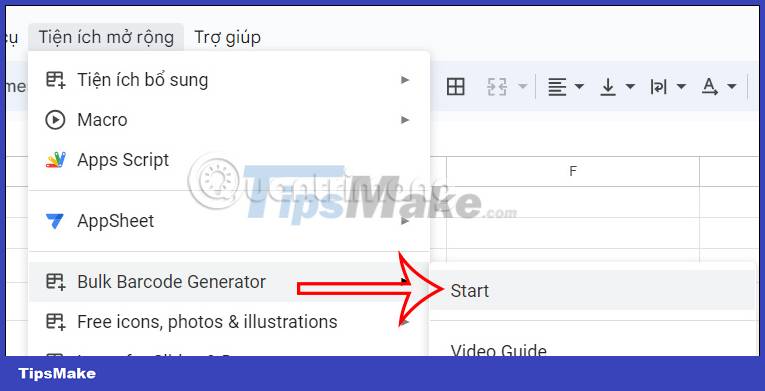
Next display the interface to create barcodes. At Barcode Value you fill in the column containing the value to be converted to the barcode, Save Barcode to fill in the column displaying the barcode .
We click on each cell and then select the column according to the displayed list . After selecting the column, click Barcodes Options to adjust the display interface of the barcode.

Step 4:
In this interface you adjust the barcode to your liking , change the color, change the font, change the size, .

All adjustments are displayed in advance for you to see, and adjust to your liking.

Step 5:
Finally, you click Generate Barcodes to proceed to generate barcodes. If you want to save the barcode in Google Docs, then click the option below.

We wait for the utility to generate the barcode and save it in Google Docs. Then click Open Google Docs to open the barcode.

As a result, we have a barcode on Google Sheets as shown below.

You should read it
- Top 3 sections to create professional barcodes on computers
- Tricks using Google Sheets should not be ignored
- How to set up the right to edit spreadsheets on Google Sheets
- How to create a custom map in Google Sheets
- How to create drop down lists on Google Sheets
- How to align spreadsheets before printing on Google Sheets
 How to create a signature for PDF documents on PC
How to create a signature for PDF documents on PC How to delete duplicate slides on PowerPoint is very simple
How to delete duplicate slides on PowerPoint is very simple How to insert the Euro symbol (€) in Google Sheets
How to insert the Euro symbol (€) in Google Sheets How to create bullet points in Google Sheets
How to create bullet points in Google Sheets Guide bullet points in Excel
Guide bullet points in Excel How to fix Excel running slow on Windows
How to fix Excel running slow on Windows