How to Create a Budget Spreadsheet in Google Sheets
Google Sheets helps you create a budget management table through a number of spreadsheet templates. Then you just need to fill in the data in the budget spreadsheet on Sheets. In addition, you can customize the template to get a data table that suits your needs. Below is a guide to creating a budget spreadsheet in Google Sheets.
How to Create a Budget Spreadsheet in Google Sheets
Step 1:
At the Google Sheets interface, click on the Template Library in the upper right corner.
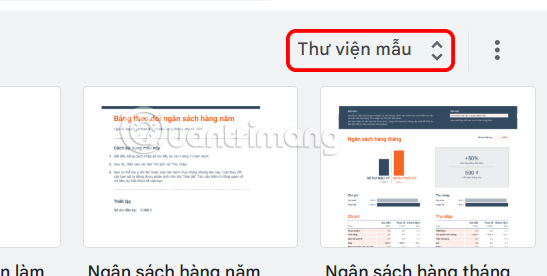
Now you see there are spreadsheet templates to choose from, you find the Monthly Budget or Yearly Budget template to use.
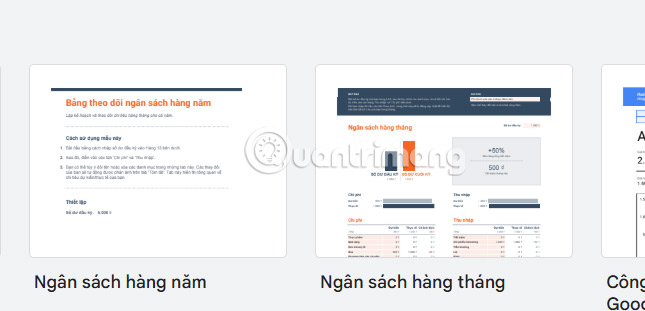
Step 2:
Go to the budget template on Google Sheets. Here you click on the Transactions tab to enter data.

Step 3:
At this point, the user enters transactions with categories and types of expenses already in the budget table in Google Sheets.
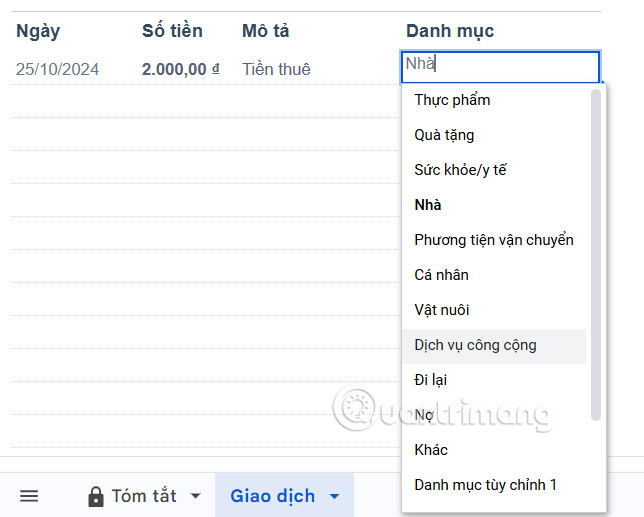
If you want to edit this spending category , click on the pen icon at the bottom of the list to edit. Immediately on the right side of the interface, the spending category is displayed for you to add color or add a list of frequently used items.

Step 4:
Next you fill in the income in the data table along with the available income items.
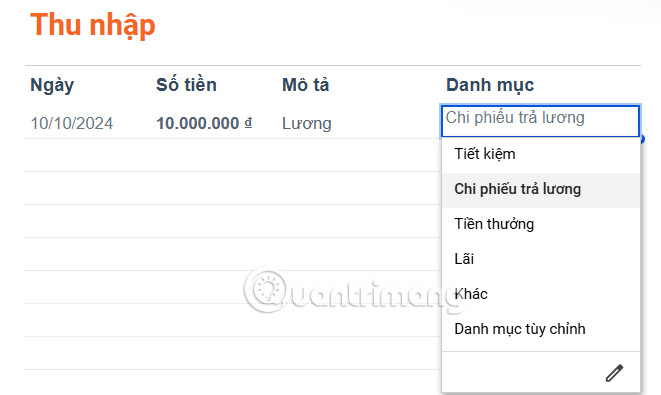
Step 5:
Click on the Summary tab below and you will see a summary of your beginning and ending balances as well as your monthly savings at the top.
We proceed to customize the summary table content with the data in each item.
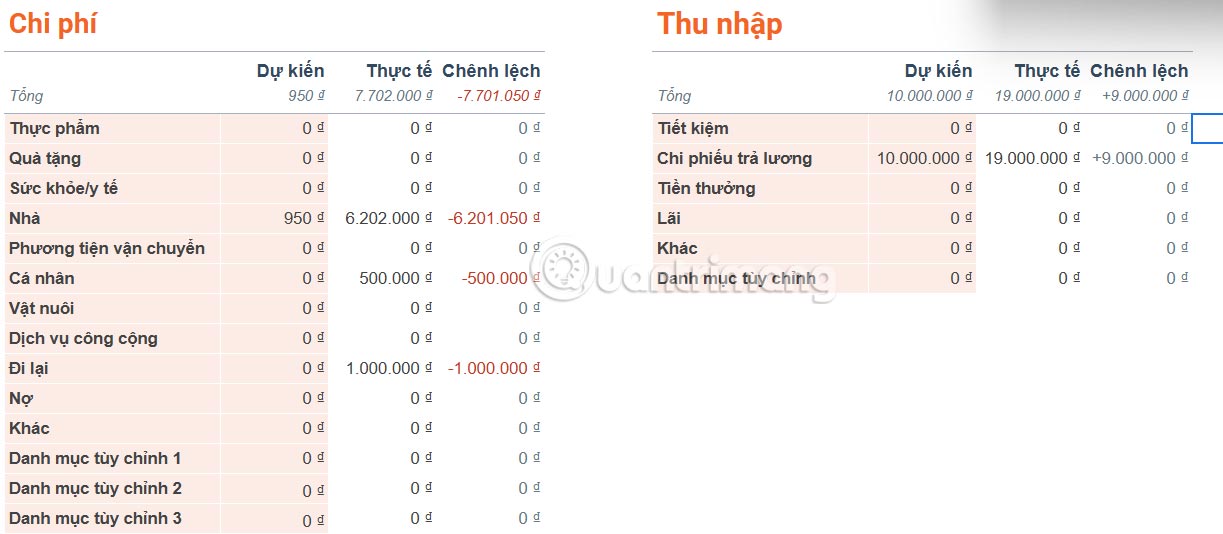
The currency format in the budget table is default so you don't have to edit too much.
You should read it
- Fix Google Sheets not allowing spreadsheet editing
- 6 useful functions in Google Sheets you may not know yet
- How to fix Google Sheets not allowing scrolling
- Google Sheets Functions to Simplify Your Budget Spreadsheets
- How to Make a Google Spreadsheet
- 5 reasons you should give up Excel and start using Google Sheets
 Fix the error of not being able to use the F4 key in Excel with shortcut keys
Fix the error of not being able to use the F4 key in Excel with shortcut keys How to split sheet into multiple separate Excel files
How to split sheet into multiple separate Excel files How to install new version of DirectX on computer
How to install new version of DirectX on computer How to print horizontally in Word Excel all versions
How to print horizontally in Word Excel all versions How to fix font errors in Excel when typing Vietnamese
How to fix font errors in Excel when typing Vietnamese How to adjust line spacing in Word tables very easily
How to adjust line spacing in Word tables very easily