How to add bullet in Google Sheets
To create content in the form of lists, bullet or number format in Word or Docs is very simple. Users just need to click on Bullets & Numbering to apply. However, in Google Sheets or Excel, there is no such option for creating lists, so users cannot create lists manually. So how to create bullets in Google Sheets?
If you want to add a bulleted list in Google Sheets, you need to use the shortcut combination, or use the execute function. With the implementation function, users have many different types of bullet characters, such as stars, circles, squares, . The following article will guide you how to create bullet lists on Google Docs.
- Complete Word 2016 Tutorial (Part 8): Make lists
- How to create bulleted lists in Excel
- How to create bullet points in PowerPoint
- MS Word - Lesson 15: Numbering with bullet points
Method 1: Create Google Sheets bullet with shortcut
To create a bullet, the user will use the numeric keypad on the computer, not the numeric keypad in the array above the keyboard. We need to turn on the Num Lock key first to activate numeric keypad mode.
Then press ALT + 7 to create a bullet symbol for the ordered list. As a result, you get a dot symbol as shown below.

To create dots for a user list, just drag the first cell downwards. Then you just need to enter the content.

There are also a number of other keyboard shortcuts for some different bullet styles. You read the reference through the image below.
Alt + 9 key combination
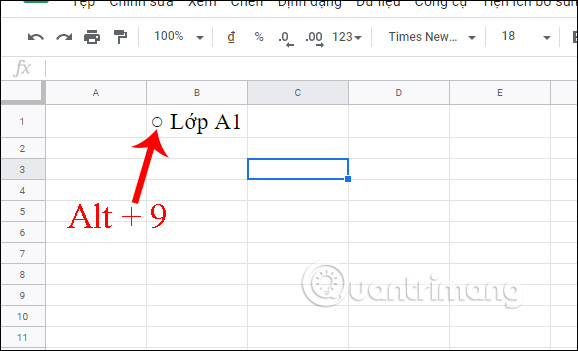
Alt + 8 key combination
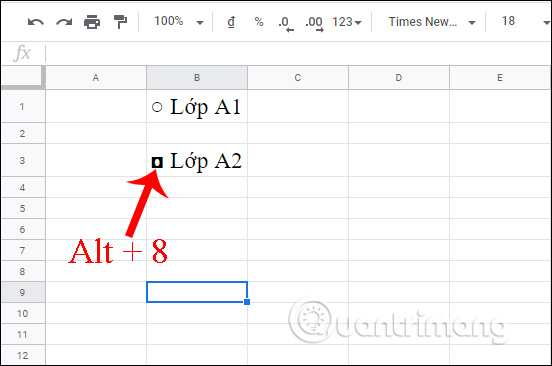
Alt + 6 key combination
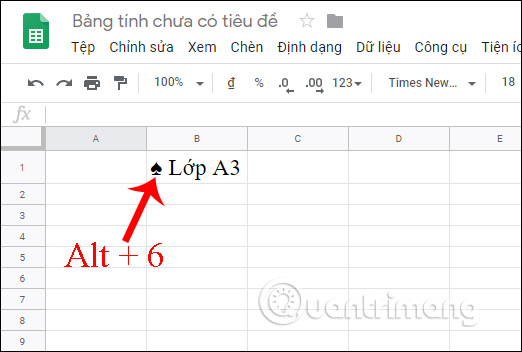
Alt + 5 key combination

Alt + 4 key combination
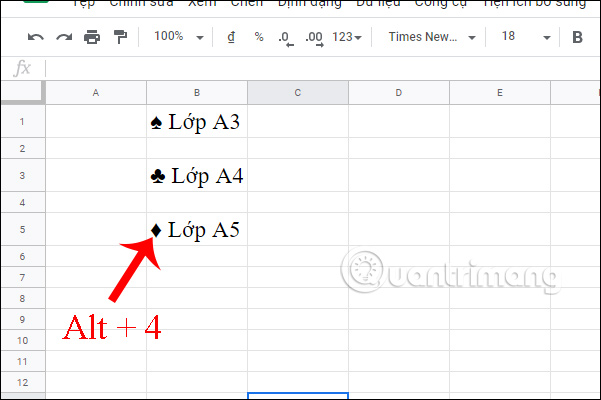
Alt + 3 key combination

Alt + 2 key combination

Alt + 1 key combination
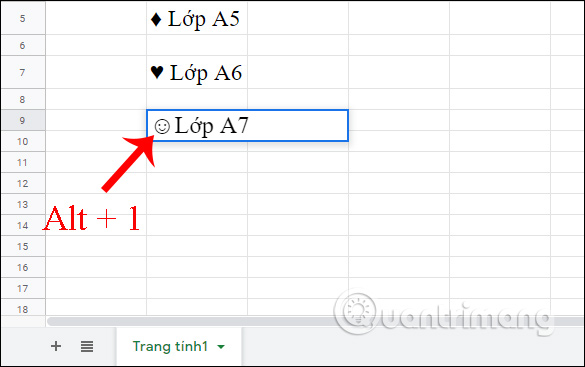
Method 2: Create bullet on Sheets with formula
We will use the CHAR formula to return the correct character with the entered number. To create bullet points, enter the formula = CHAR (8226) and Enter the bullet marks as shown.

In case the user already has the list and wants to create a bullet list next to it, we enter the formula = CHAR (8226) & '' & B1 and press Enter. When that is the result of bullet list.

We just need to drag the first cell down to the remaining cells to complete the list.
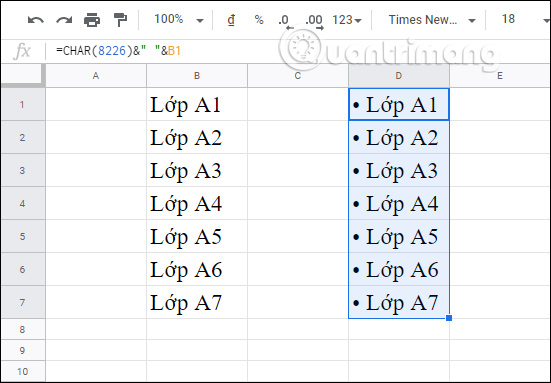
In addition, users can use a number of different formulas below to produce different types of bullet icons.
Dot bullet in Google Sheets

Star-shaped bullet for Sheets

Bullet is frequently used in Sheets

Method 3: Create bullet in Sheets with Docs
If you don't remember the keyboard shortcuts or CHAR functions that come with the numbers to create bullet icons, you can create bullet lists in Word, or in Docs and copy them to Sheest to use. This approach is certainly a lot simpler and there are many different bullet styles available on the list to choose from, without us having to manually search for bullet styles.

So users have 3 ways to create bullets in Google Sheets. In case your computer does not have a numeric keypad to perform the Alt key combination, you can use the CHAR function or copy characters from other editing tools that support bullet creation.
I wish you successful implementation!
 How to add Google Keep notes to Google Docs
How to add Google Keep notes to Google Docs How to find and add citations in Google Docs
How to find and add citations in Google Docs How to use the XLOOKUP function in Excel?
How to use the XLOOKUP function in Excel? Common Google Slides keyboard shortcuts
Common Google Slides keyboard shortcuts How to change slide direction vertically in PowerPoint
How to change slide direction vertically in PowerPoint Compare LibreOffice and OpenOffice
Compare LibreOffice and OpenOffice