How to bring the old Task Manager back to Windows 10
The Windows Task Manager has a new look in Windows 8.1 and is also being used in Windows 10. In addition to a more user-friendly interface, it integrates a number of new features and allows users to manage more. from an interface. Although, you can do a lot of things with this new version of Task Manager, but some people still like the classic interface while in Windows 7.
In fact, there are good reasons why you might like to use the old version of Task Manager, which is that they start up faster, have the ability to remember tabs that were opened earlier and there is no confusion between processes. . In this article, TipsMake.com will guide you how to bring the old Task Manager back to Windows 10.
- Already able to monitor GPU performance in Task Manager of Windows 10
- Instructions to fix Task Manager has been Disabled by your Administrator
- 6 simple ways to open Task Manager on Windows
First, you need to visit the Winaero website to download Classic Task Manager (old task manager). This process will happen quickly and does not require you to download any more garbage applications. The only option you need to make is whether you want to install the classic System Configuration tool. After that, you install like other normal applications.
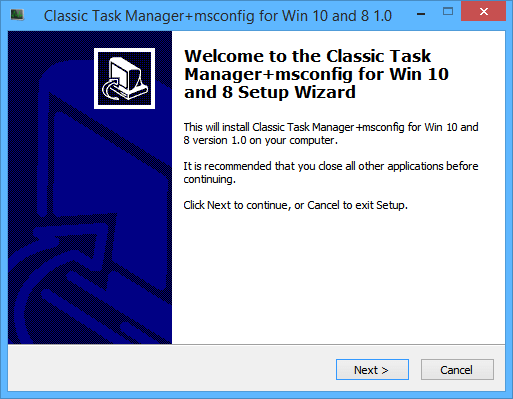
After installation, you just need to search Classic Task Manager using the Start Menu. Here, you will find the retro version (old). It will act as the old Task Manager, with the Processes tab without the group and the information always up to date in the bottom bar.
Most people can do the job smoothly with the new Task Manager, but purely Windows users like the older version.
Would you like to use the new Task Manager or the retro version? What is the feature you use most in each Task Manager version? Let us know by commenting below!
You should read it
- Preparing for a new Task Manager on Windows 11
- Instructions to fix Task Manager has been Disabled by your Administrator
- 4 How to open Task Manager Windows 11
- How to open Task Manager, introduce the functions in Task Manager
- 7 Task Manager processes that should never end
- Top 10 tips for using Task Manager in Windows 10
 The Windows Store will be renamed to Microsoft Store in Windows 10
The Windows Store will be renamed to Microsoft Store in Windows 10 How to install Windows 10 from USB with ISO file
How to install Windows 10 from USB with ISO file Top 3 tools to manage and control Shut down on Windows
Top 3 tools to manage and control Shut down on Windows Free up space on Windows 10 by deleting temporary files
Free up space on Windows 10 by deleting temporary files Trick to speed up the process of shutting down the computer, shutting down quickly on Windows
Trick to speed up the process of shutting down the computer, shutting down quickly on Windows Fix 'These Items Are Too Big To Recycle' error on Windows 10
Fix 'These Items Are Too Big To Recycle' error on Windows 10