Hidden features on Windows 10
Following the series of tips and applications on Windows 10 , we would like to send you two more features that are displaying the system icon on the desktop and disabling the Action Center.
- How to display My Computer on Windows 10 Desktop
- How to remove all available applications on Windows 10?
- Resize icons in Windows 10
Display system icon in Desktop screen
In previous Windows versions, system icons such as This PC, Network, My Documents , etc. were displayed on the desktop. However, in recent versions of Windows, Microsoft has hidden most of these icons. And on Windows 10, only the Recycle Bin icon is left on the desktop.

In addition, the Start Menu also has no links to open the specified icons. And if you still want to bring them back to the Windows 10 desktop, refer to the following method.
Go to Settings > Personalization -> Themes .

In the Themes settings interface, click the Desktop icons settings option to call the icon that appears.

Please check the system icons that you appear on the desktop and click Apply > Ok to save.
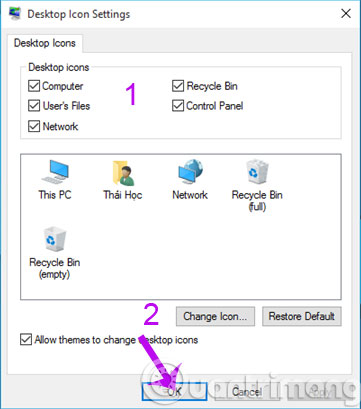
Then close all windows and return to the desktop to check the results.

Completely disable Action Center in Windows 10
On Windows 10, all quick actions and notifications are integrated into the Action Center by Microsoft. Maybe this feature is quite familiar to many Windows Phone users, but with Windows 10 it may be a bit difficult.

If you want to get rid of it completely or simply to completely disable the Action Center feature in Windows 10, you can refer to the following approach.
Press WIN + R key combination to call the RUN dialog box and enter the " regedit" command, and then press ENTER to call Registry Editor .
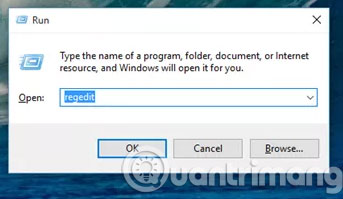
In Registry Editor, navigate to the path
HKEY_CURRENT_USERSOFTWAREPoliciesMicrosoftWindowsExplorer
Here, go ahead and create a new 32-bit DWORD key called "DisableNotificationCenter" and set its value to "1" . Then click OK to save and close the Registry Editor .
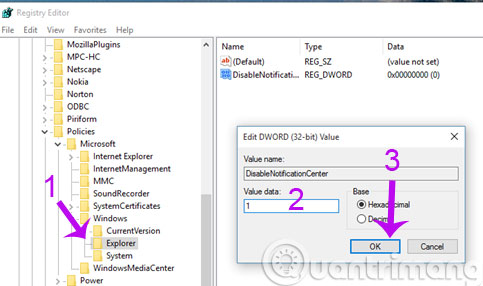
So, we have introduced 2 features on Windows 10. You can customize it to suit your needs.
Having fun!
You should read it
- How to edit the Action Center quick button on Windows 10 19H1
- How to create notes on Action Center for Windows 10
- How to edit the Action Center button in Windows 10
- Appeared to design Microsoft's new Action Center, the corners are more elegant and modern
- Manage Action Center in Windows 7
- 50 Registry tricks to help you become a true Windows 7 / Vista 'hacker' (Part 5)
 Tips to speed up your computer
Tips to speed up your computer Instructions for changing Windows desktop wallpaper
Instructions for changing Windows desktop wallpaper 9 ways to enable File Explorer in Windows 10
9 ways to enable File Explorer in Windows 10 Activate multiple programs and folders at the same time in Windows
Activate multiple programs and folders at the same time in Windows CCleaner setup starts the same system
CCleaner setup starts the same system Instructions for creating the Settings shortcut on Windows 10
Instructions for creating the Settings shortcut on Windows 10